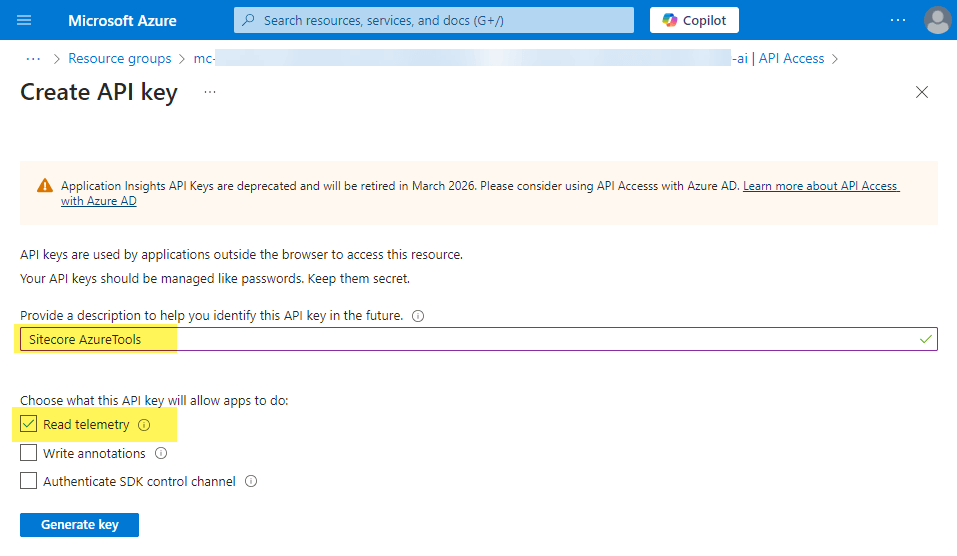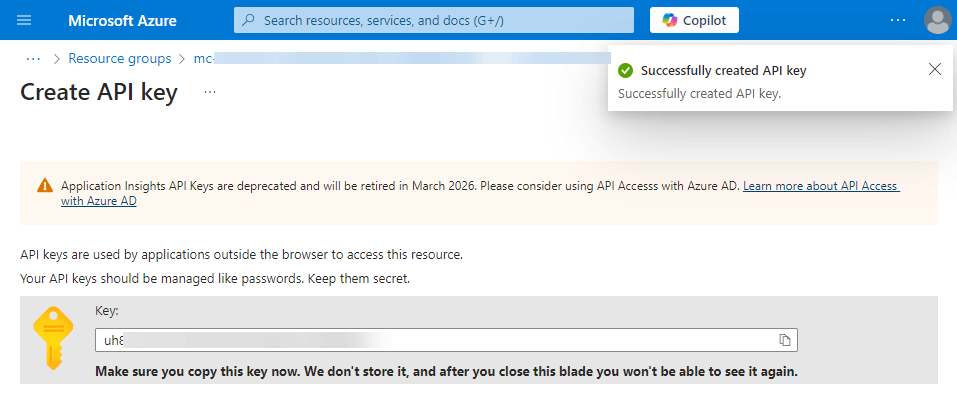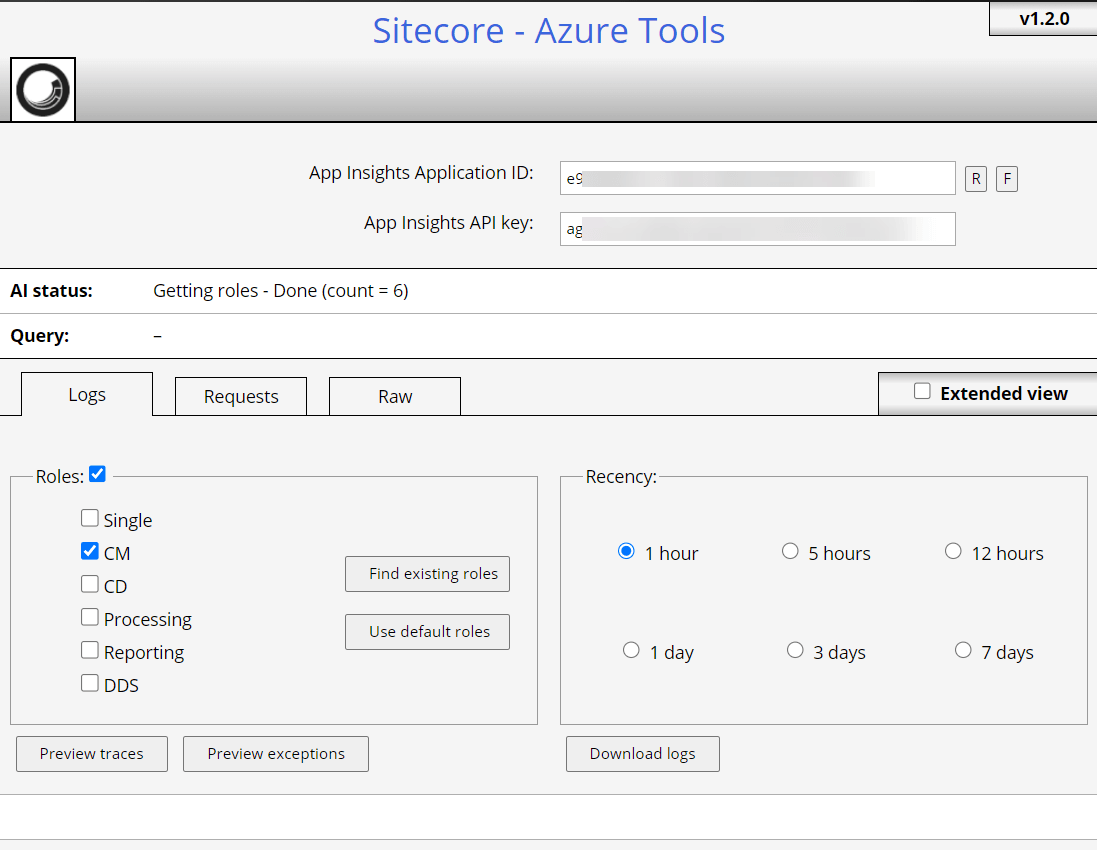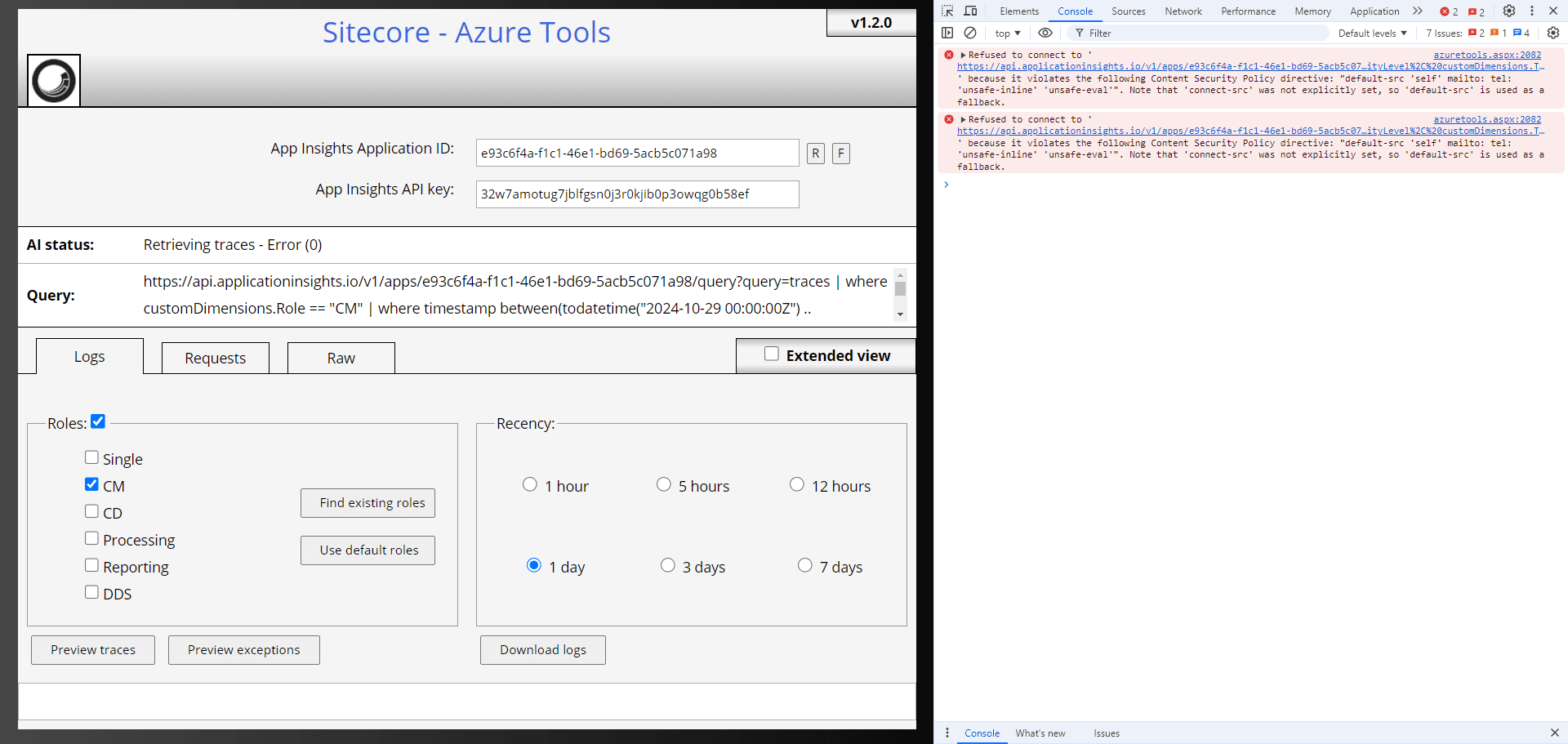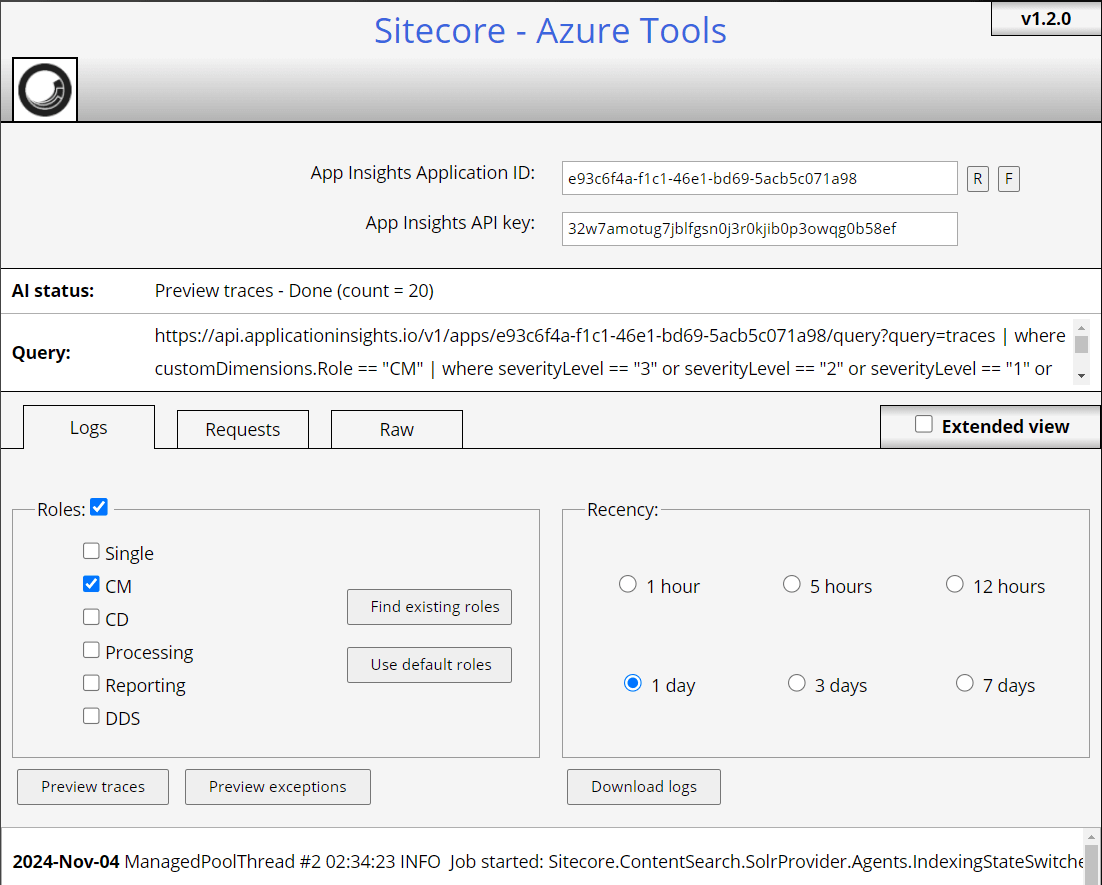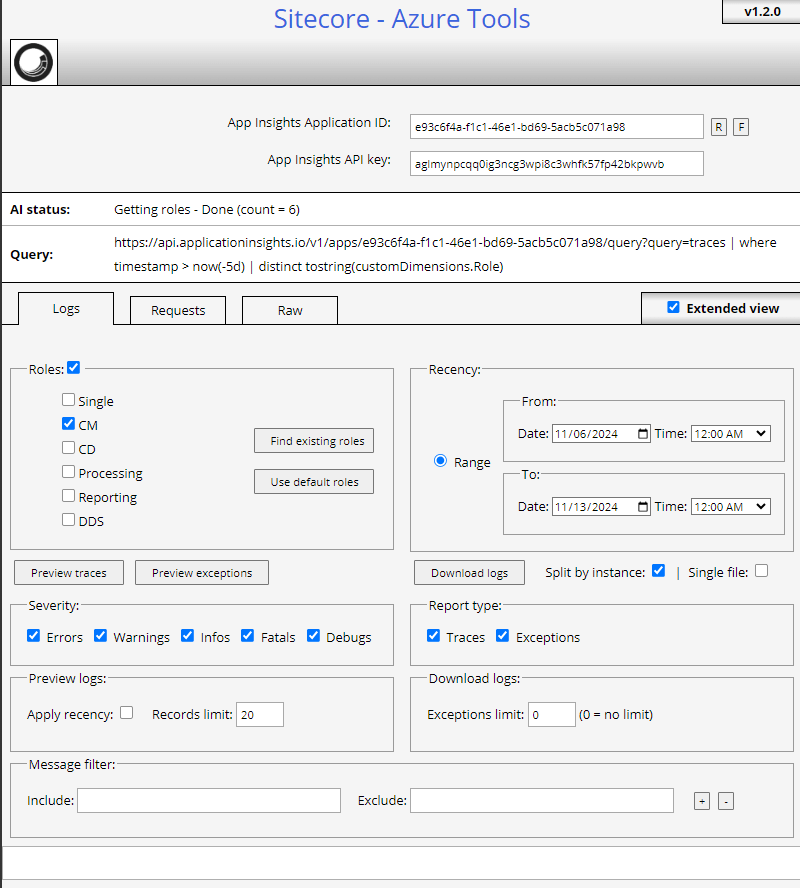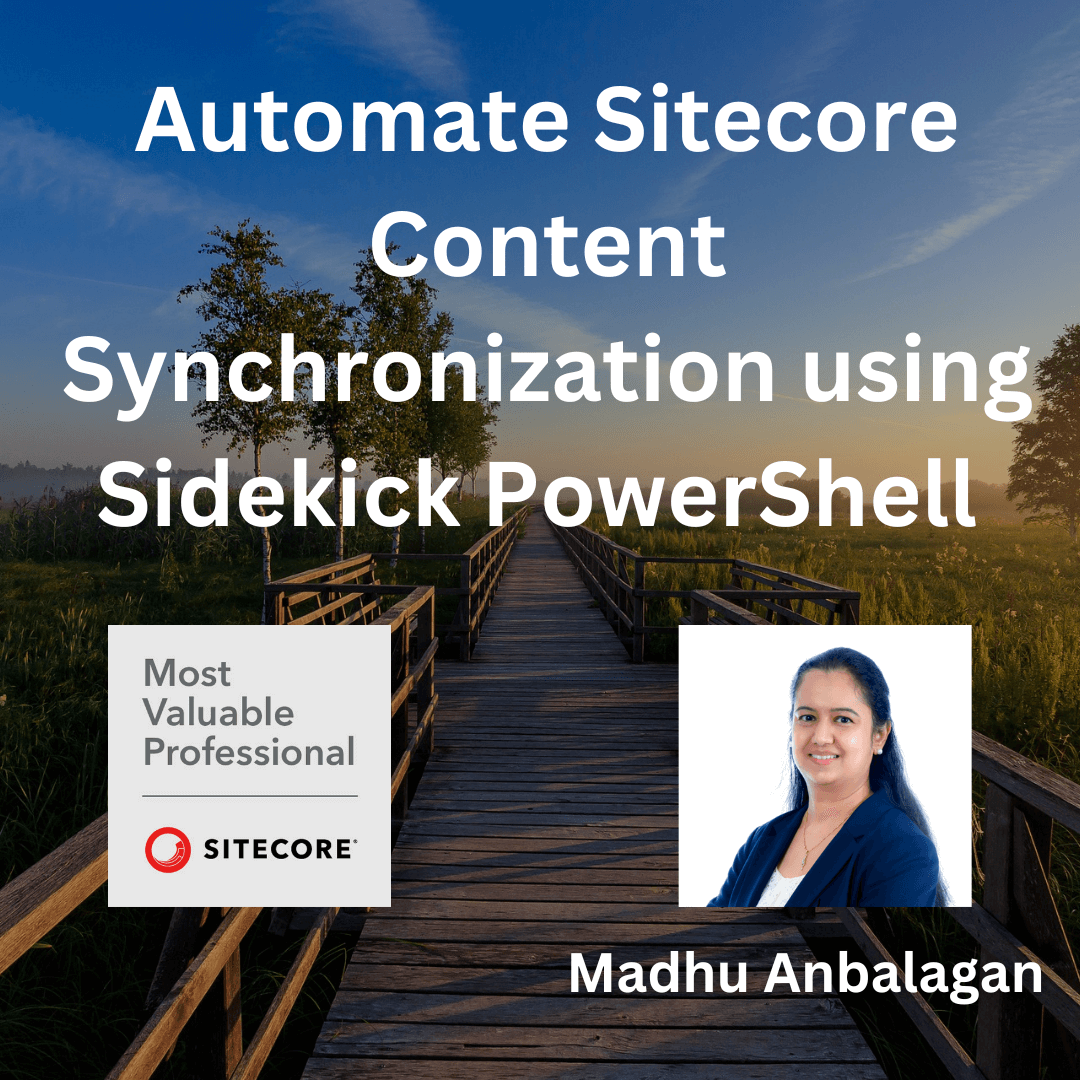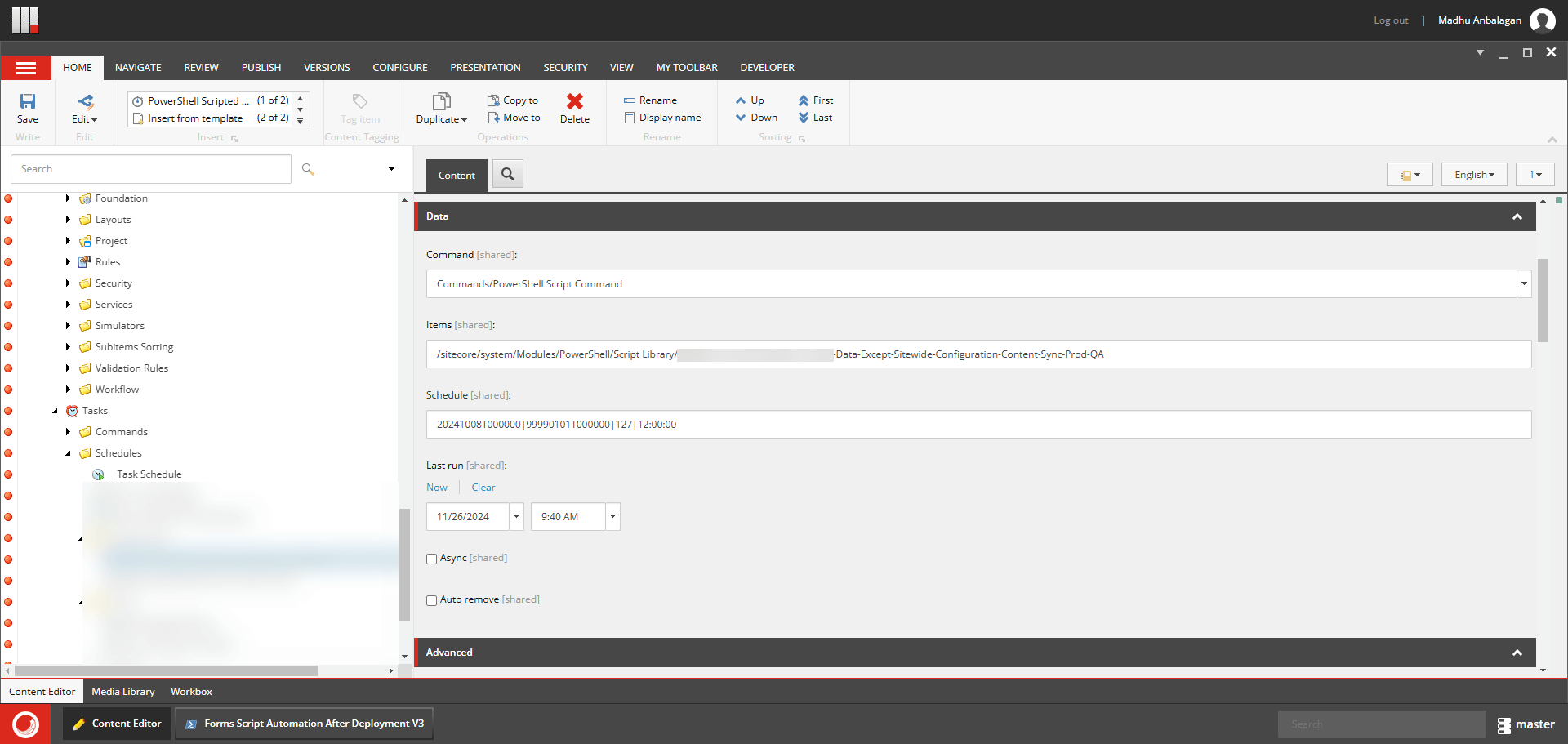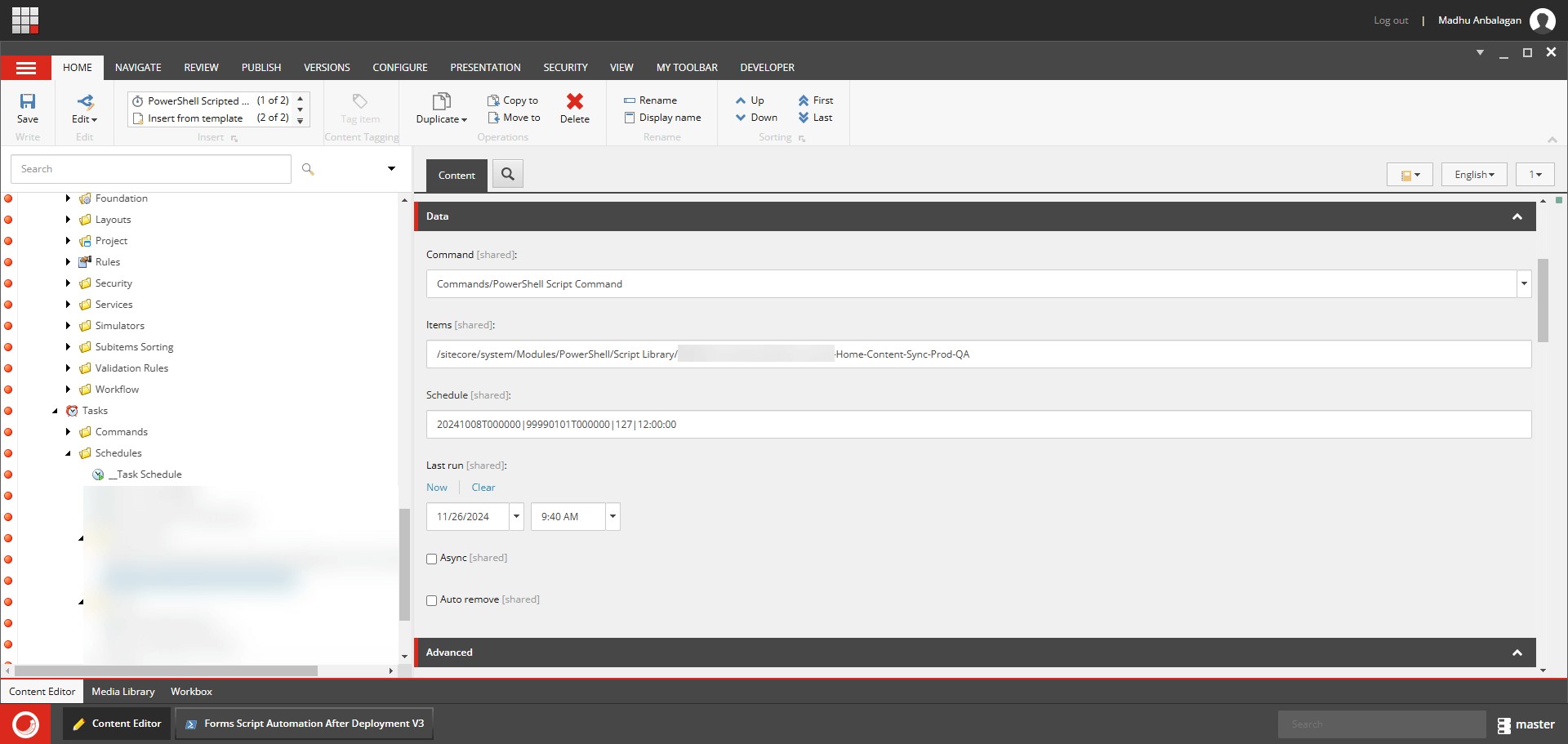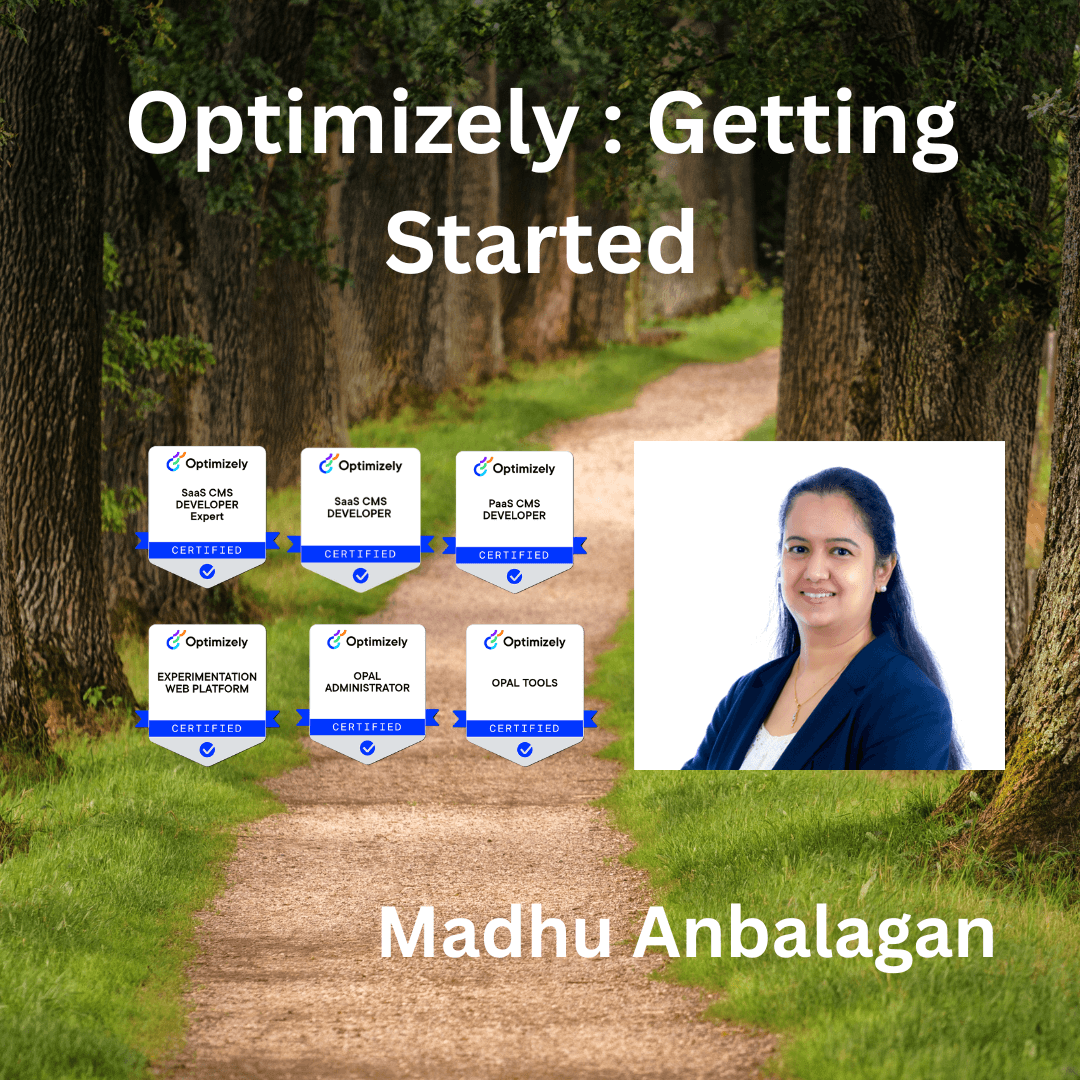
I have been exploring Optimizely for quite some time and didn’t know where to start. Sharing my journey, hope it helps.
To start learning about Optimizely, https://academy.optimizely.com would be the best place.
Agree the Terms and Conditions and create an account would give the complete access.
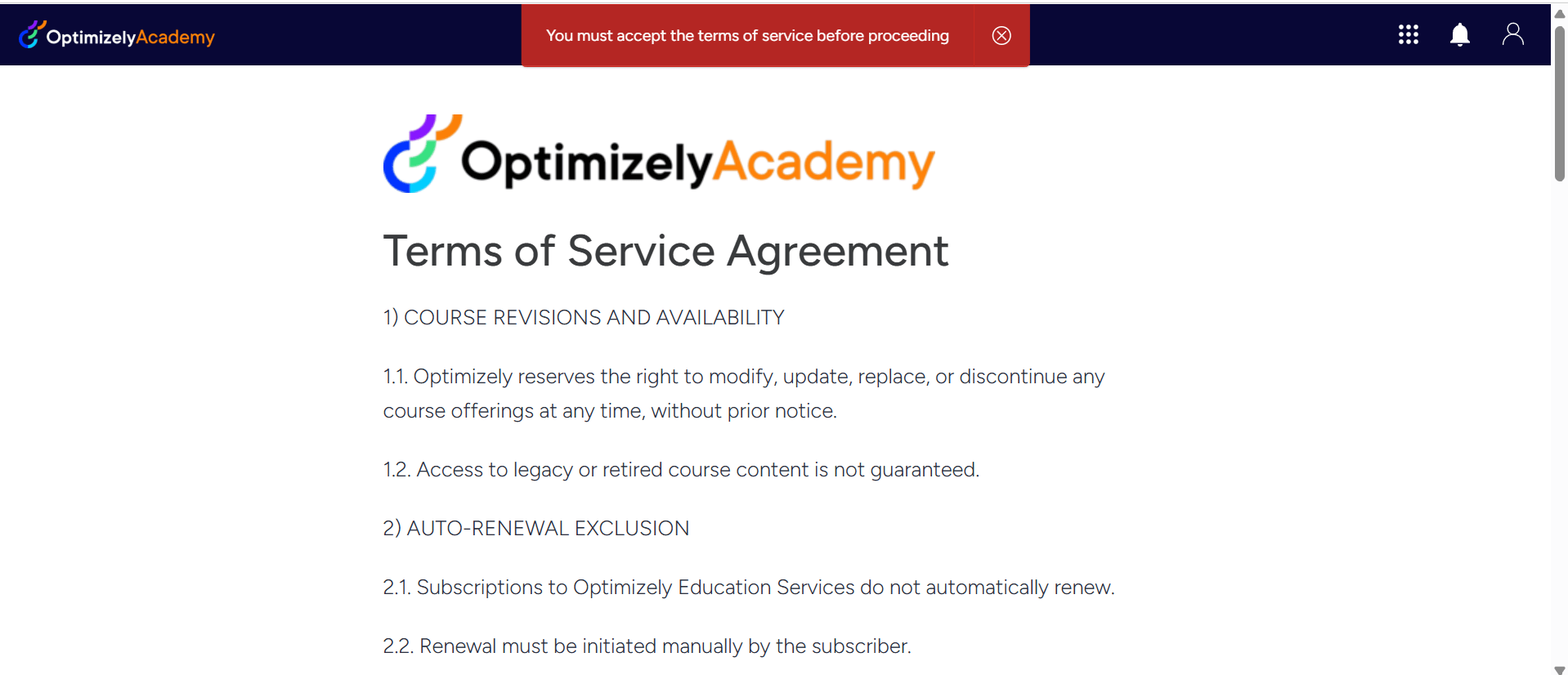
I have been following the PaaS Learning Path to get Optimizely PaaS CMS Developer certification.
Get to know Optimizely CMS
https://academy.optimizely.com/student/collection/2014956/path/3863630
https://academy.optimizely.com/student/collection/2014956/path/3863631
https://academy.optimizely.com/student/collection/2014956/path/3863632
https://academy.optimizely.com/student/collection/2014956/path/3863633
Create and Manage Content
https://academy.optimizely.com/student/collection/2014956/path/2882255
https://academy.optimizely.com/student/collection/2014956/path/2882256
https://academy.optimizely.com/student/collection/2014956/path/2882257
Provision your instance
https://academy.optimizely.com/student/collection/2014956/path/2882258
https://academy.optimizely.com/student/collection/2014956/path/2882259
https://academy.optimizely.com/student/collection/2014956/path/2882260
Learn More
https://academy.optimizely.com/student/collection/2014956/path/3925854
https://academy.optimizely.com/student/collection/2014956/path/2881915
https://academy.optimizely.com/student/collection/2014956/path/2881916
https://academy.optimizely.com/student/collection/2014956/path/2881921
https://academy.optimizely.com/student/collection/2014956/path/2881922
https://academy.optimizely.com/student/collection/2014956/path/2881923
https://academy.optimizely.com/student/collection/2014956/path/2881925
https://academy.optimizely.com/student/collection/2014956/path/2881924
https://academy.optimizely.com/student/collection/2014956/path/3925855
Developer Training
https://academy.optimizely.com/student/collection/2014956/path/3925856
https://academy.optimizely.com/student/collection/2014956/path/3868031
https://academy.optimizely.com/student/collection/2014956/path/3925226
https://academy.optimizely.com/student/collection/2014956/path/3925227
https://academy.optimizely.com/student/collection/2014956/path/3925228
https://academy.optimizely.com/student/collection/2014956/path/3925229
https://academy.optimizely.com/student/collection/2014956/path/3925230
https://academy.optimizely.com/student/collection/2014956/path/3925857
https://academy.optimizely.com/student/collection/2014956/path/3925858
https://academy.optimizely.com/student/collection/2014956/path/3925859
Exam Guide
https://academy.optimizely.com/student/collection/2014956/path/4195037
Reference Path
https://academy.optimizely.com/student/collection/2014956/path/4195037
Voucher Code
There is opt-up Developer Certification program for Optimizely partners.
https://www.optimizely.com/support/education/opt-up-training-certification-program/
If your company is in the program and you have competitor certification, please fill out the application form, and they will confirm your eligibility within 7 business days.
https://academy.optimizely.com/student/activity/2305283-opt-up-application-form
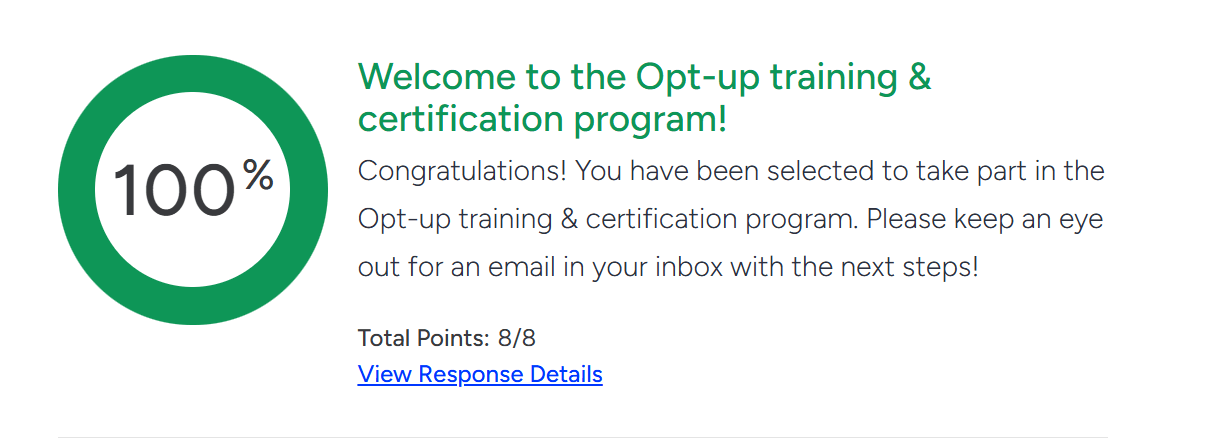
After confirmation, email when you completed the study materials – they will send voucher code to register for the exam. You need to take the exam within 14 days.
If you prefer watching a video, my quick recording –
Happy Optimizing!
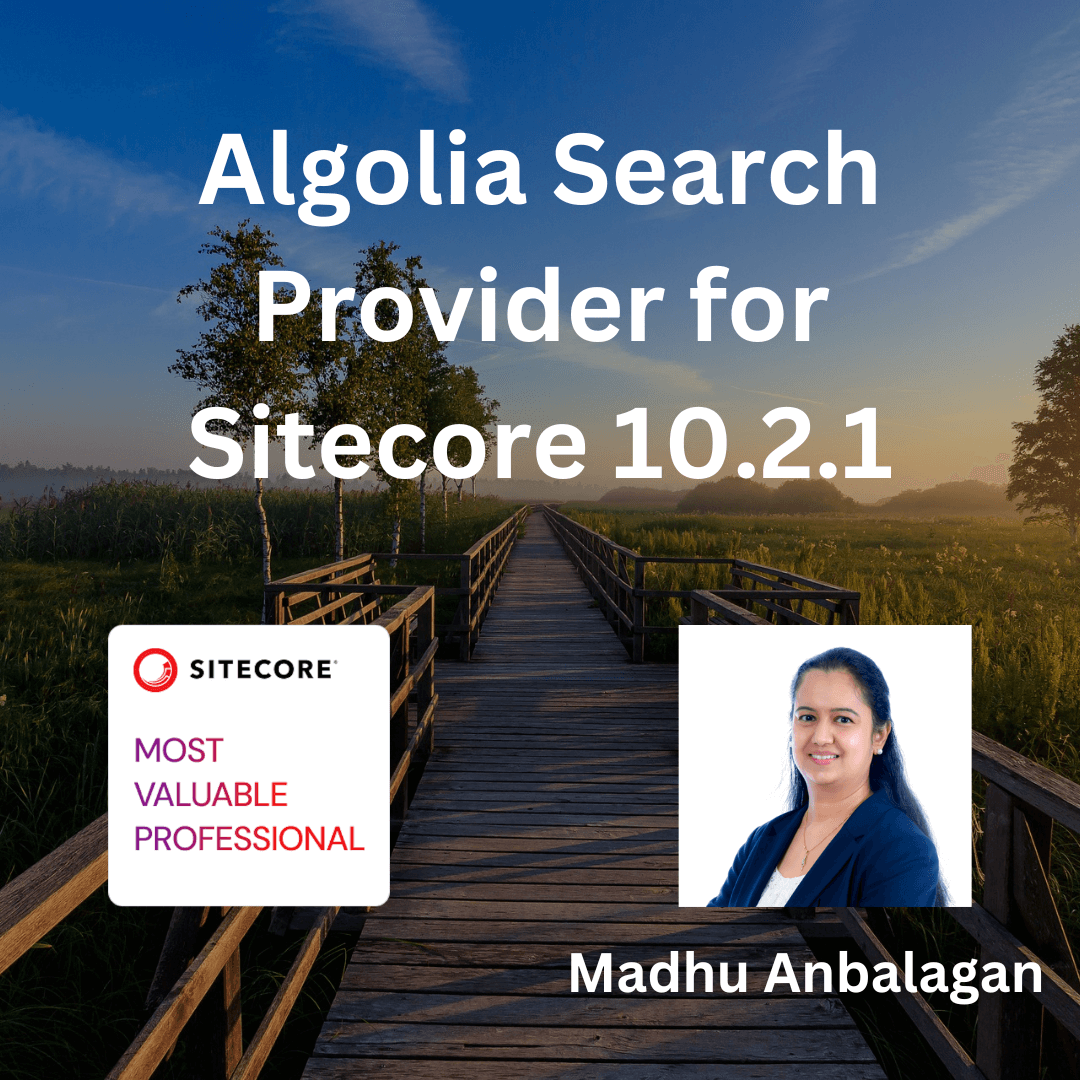
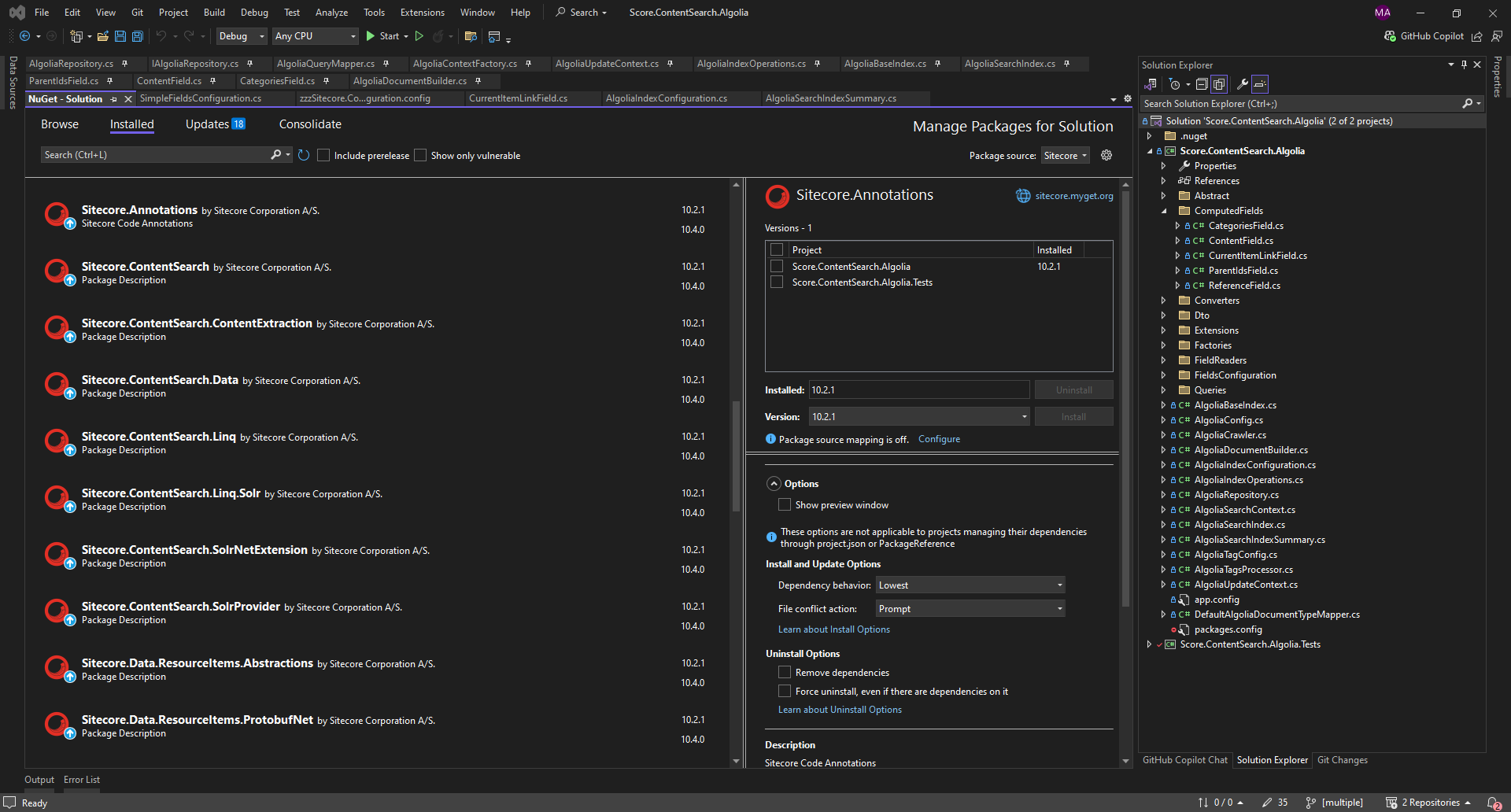
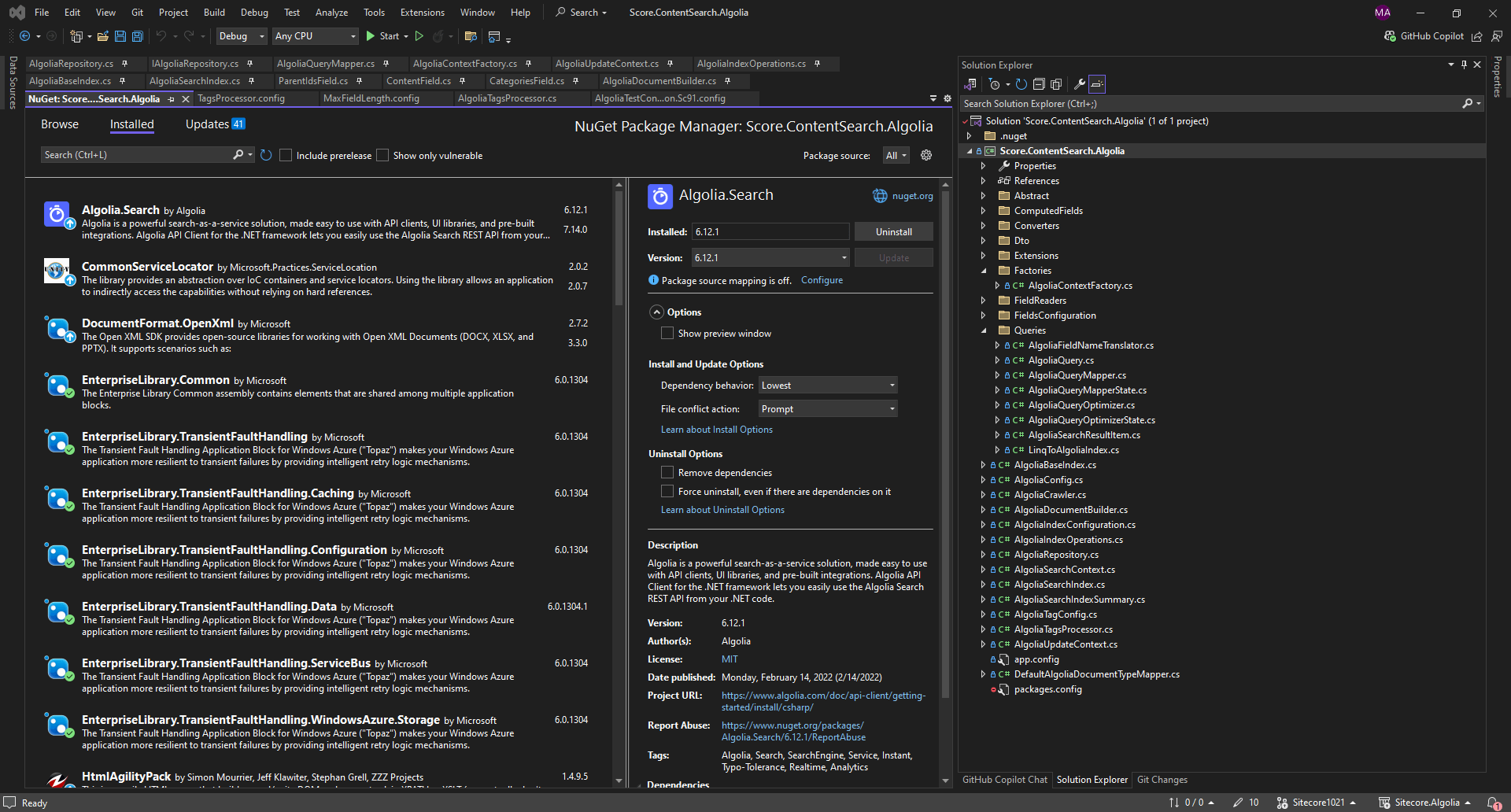
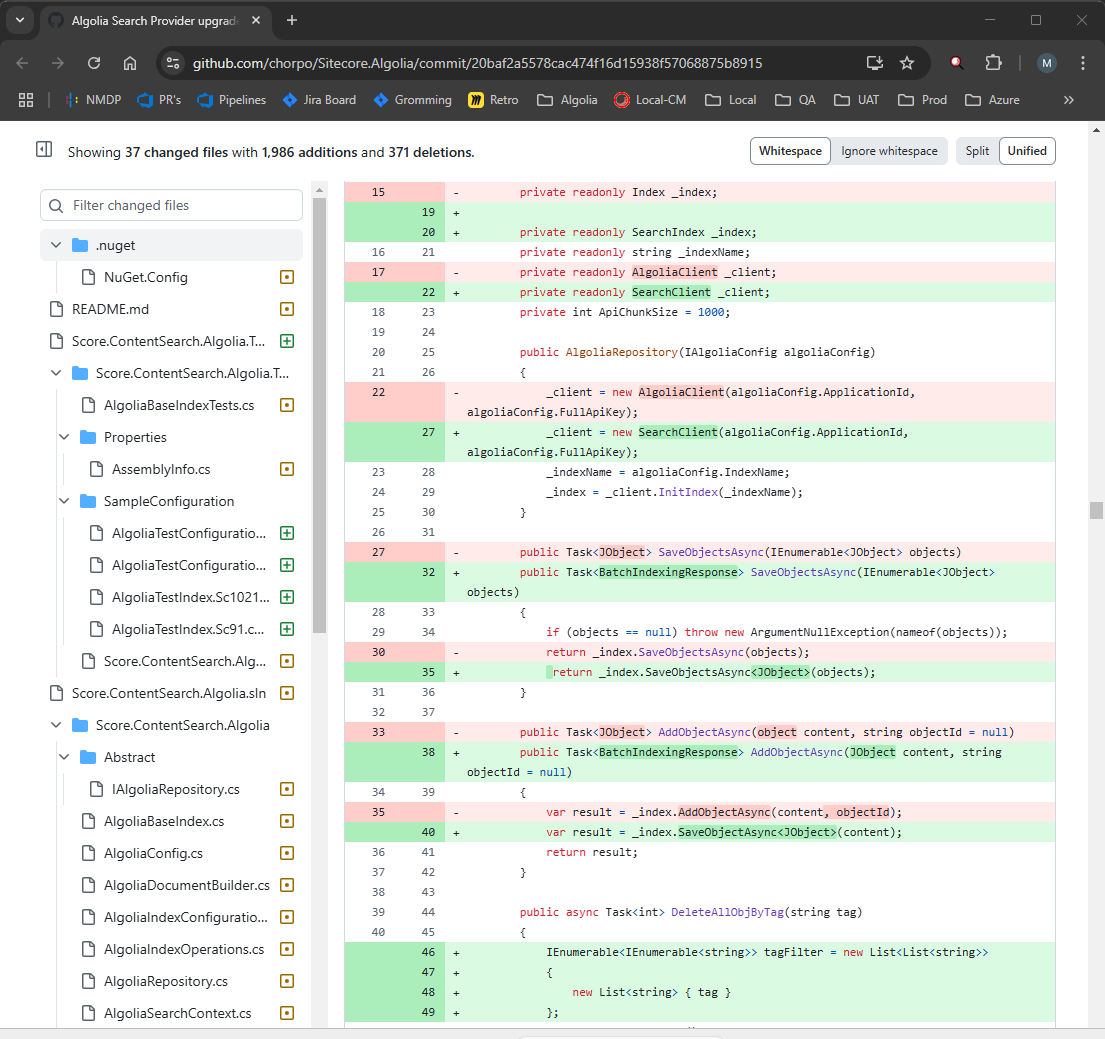
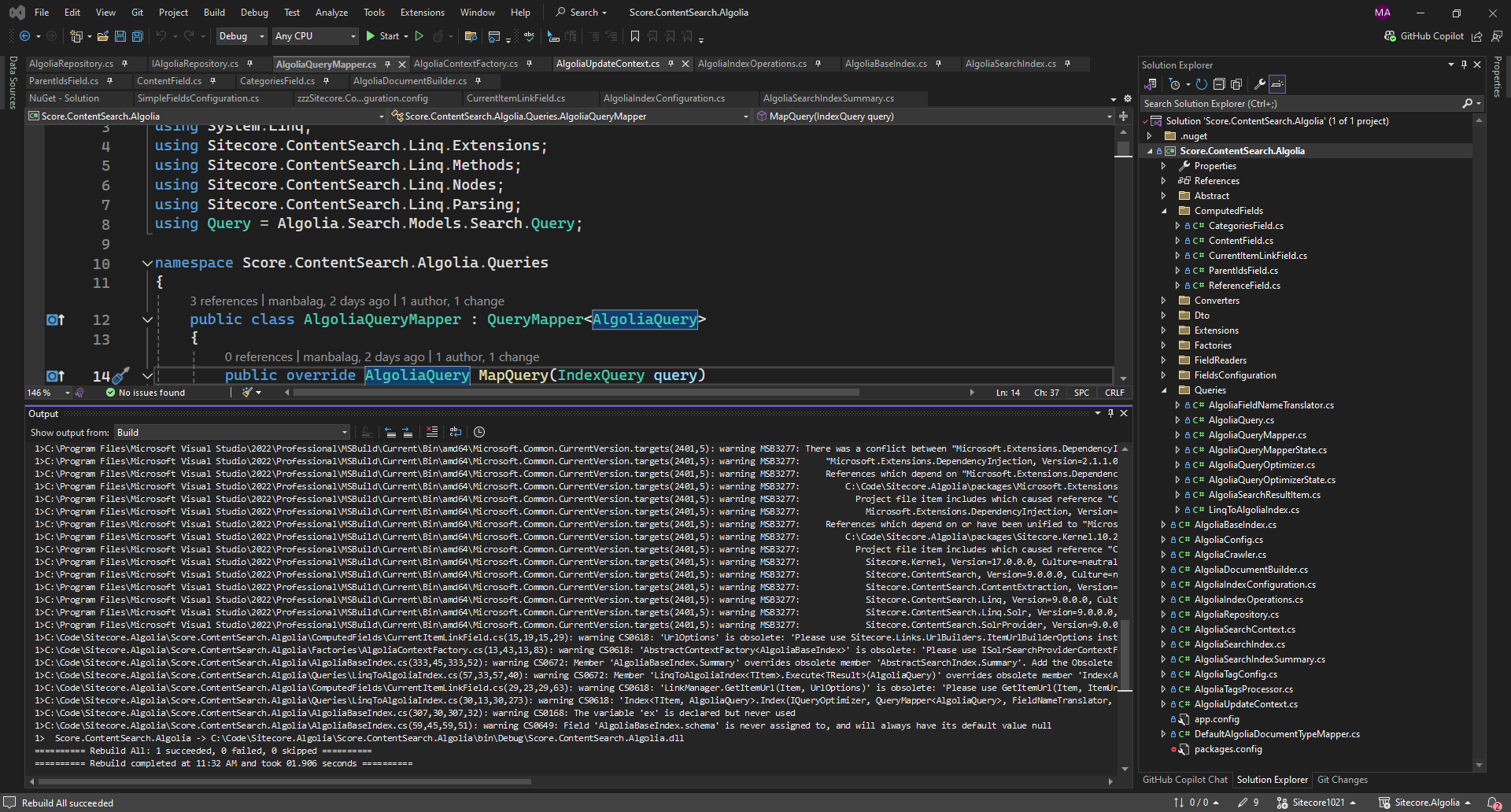
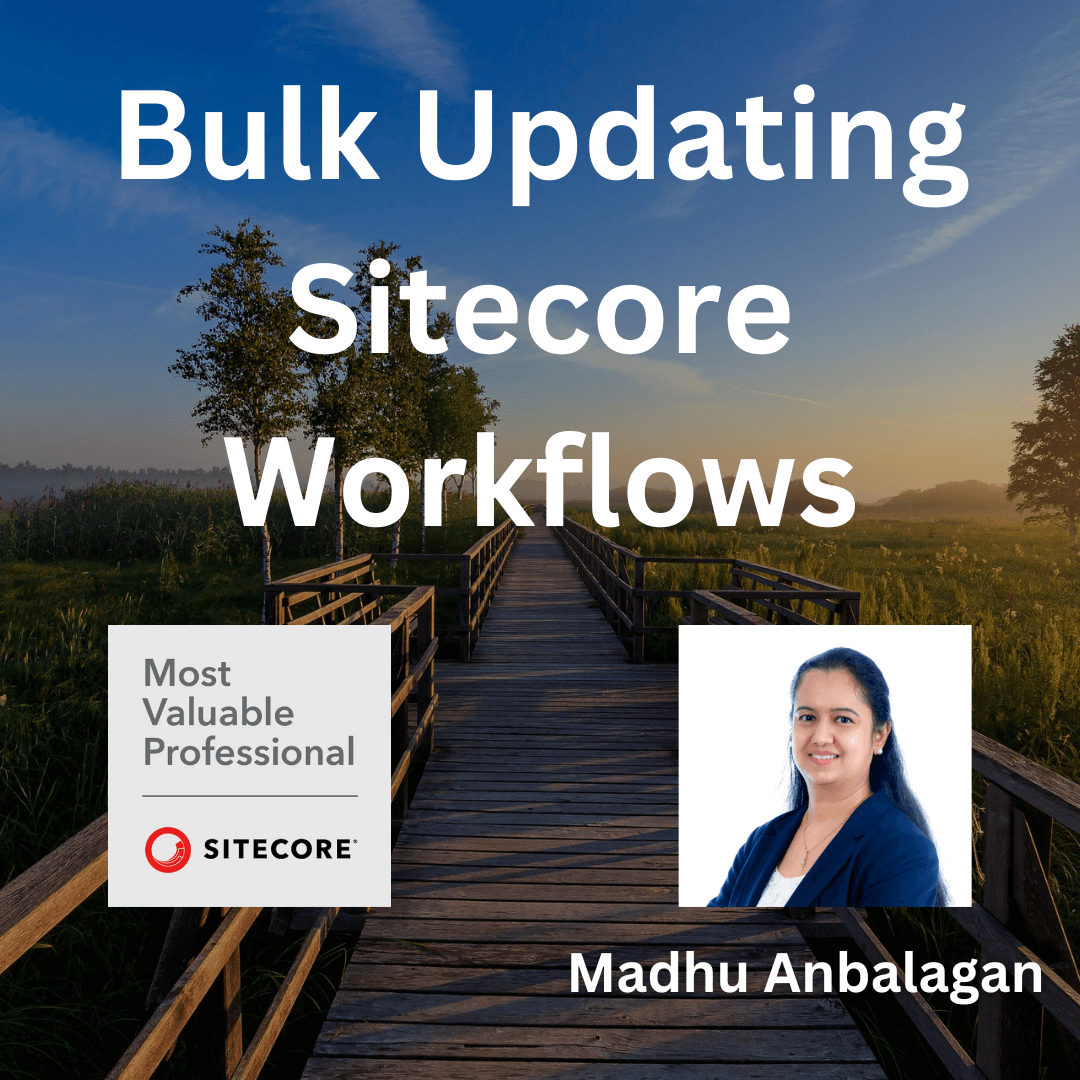
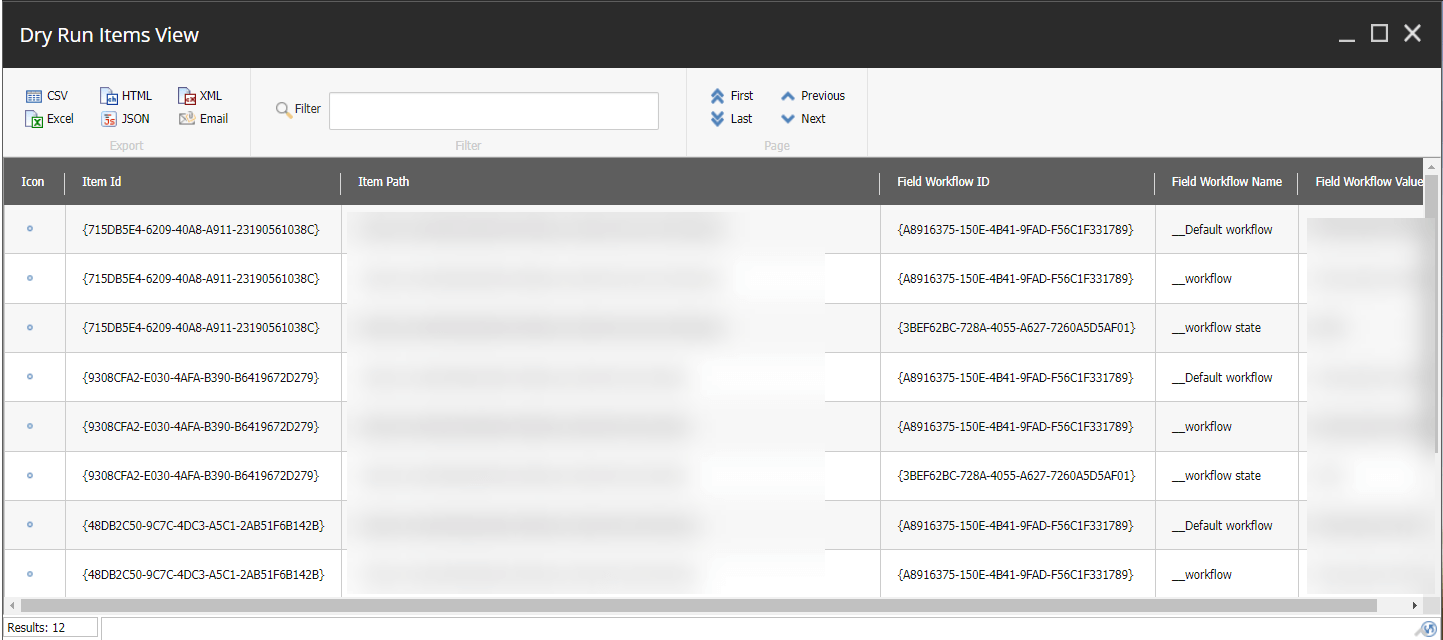
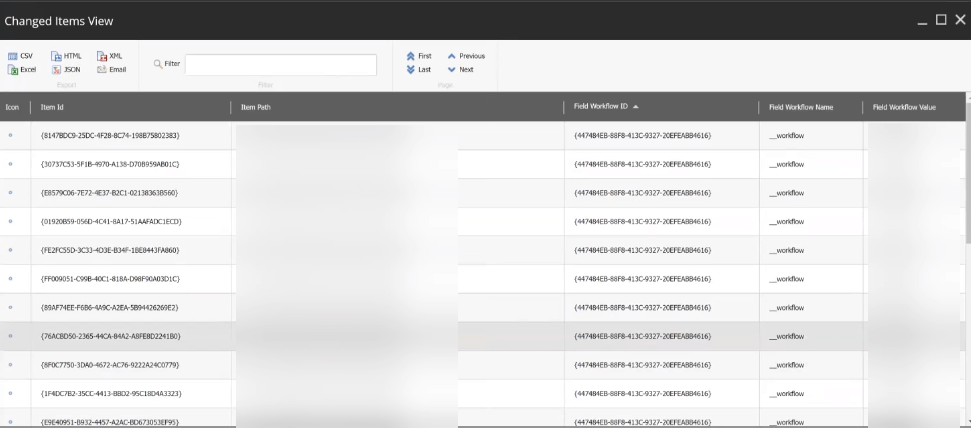
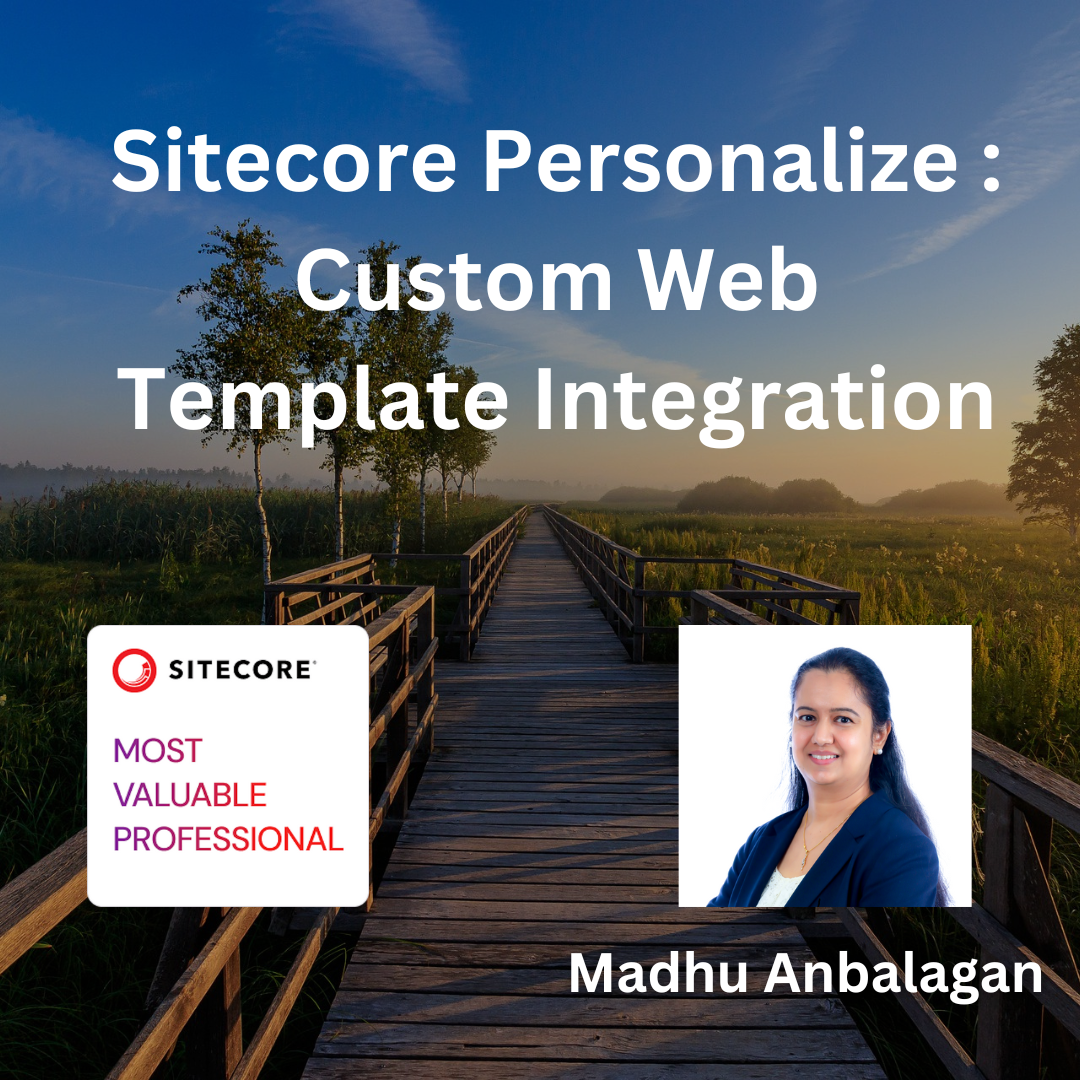
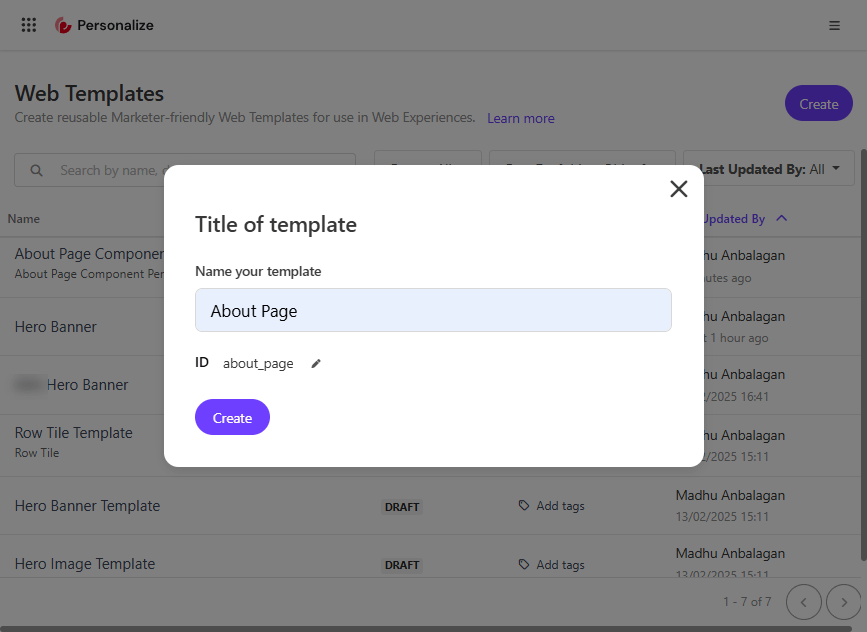
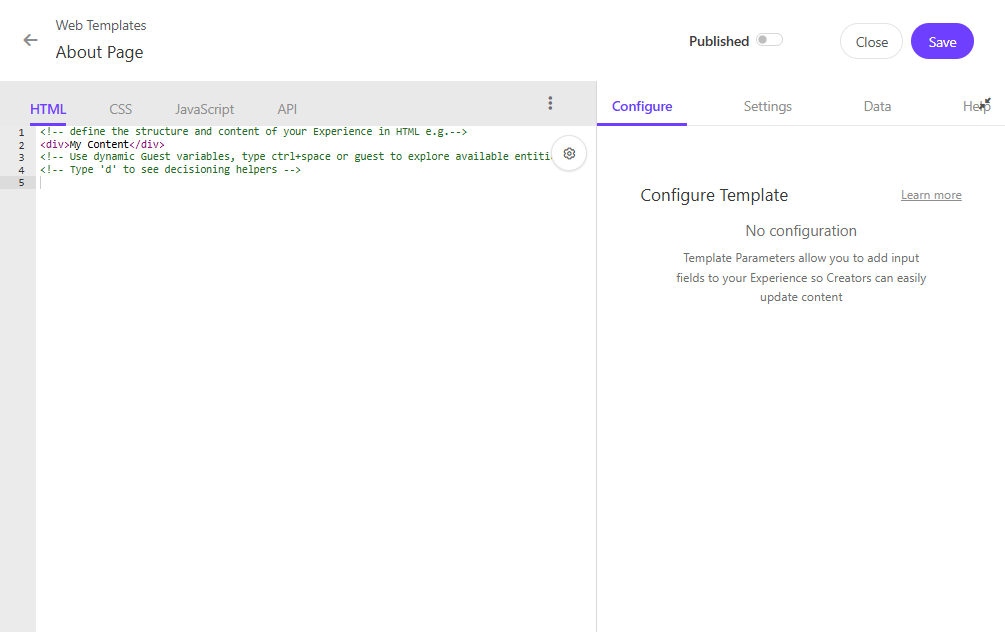
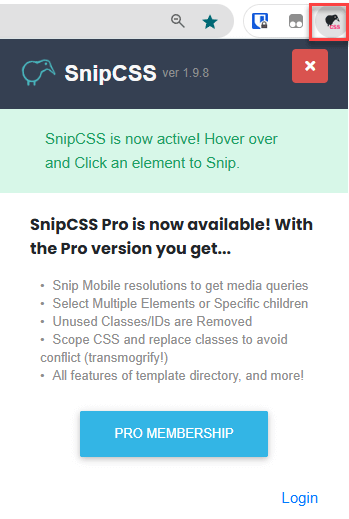
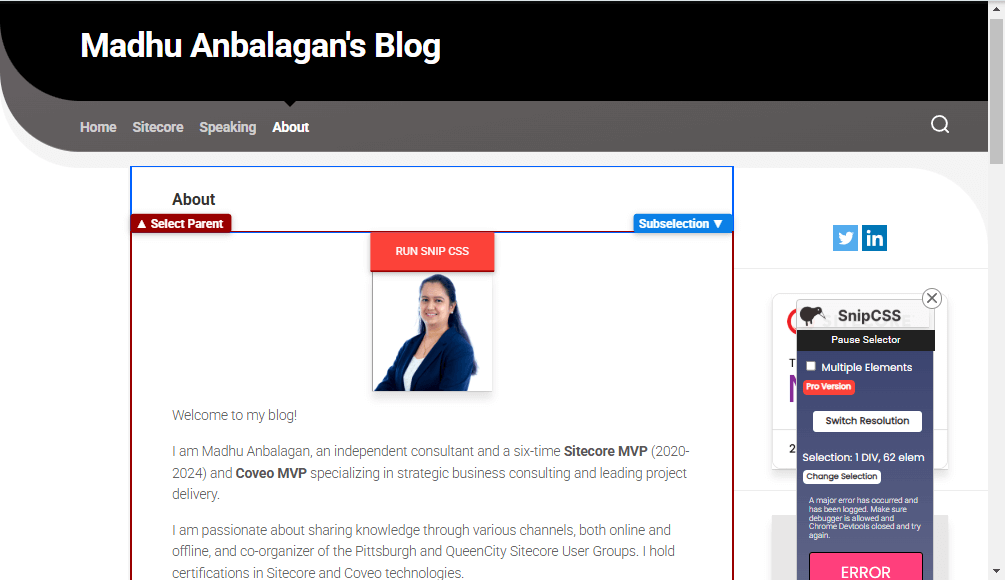
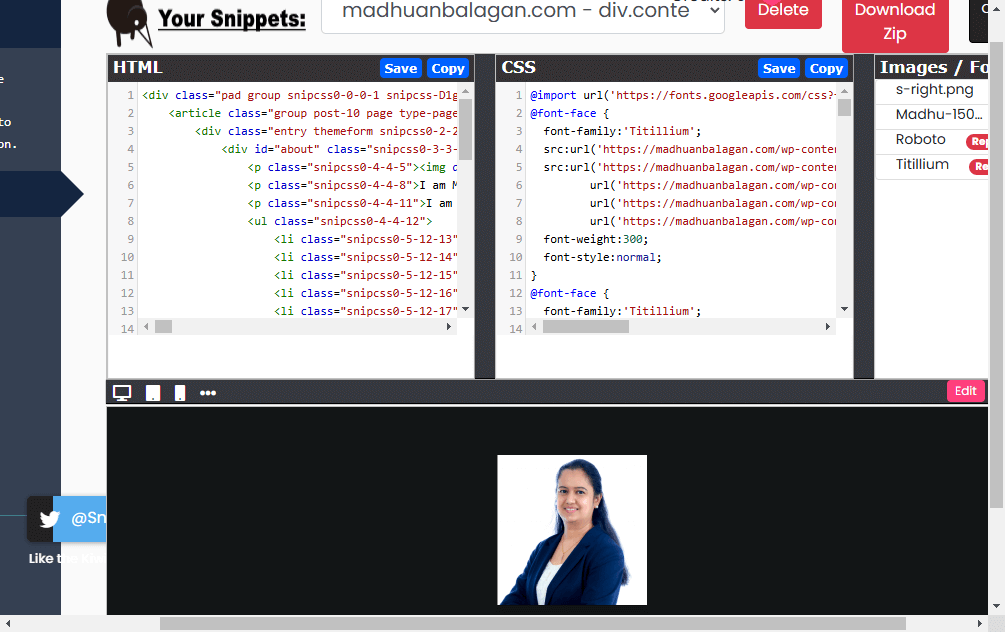
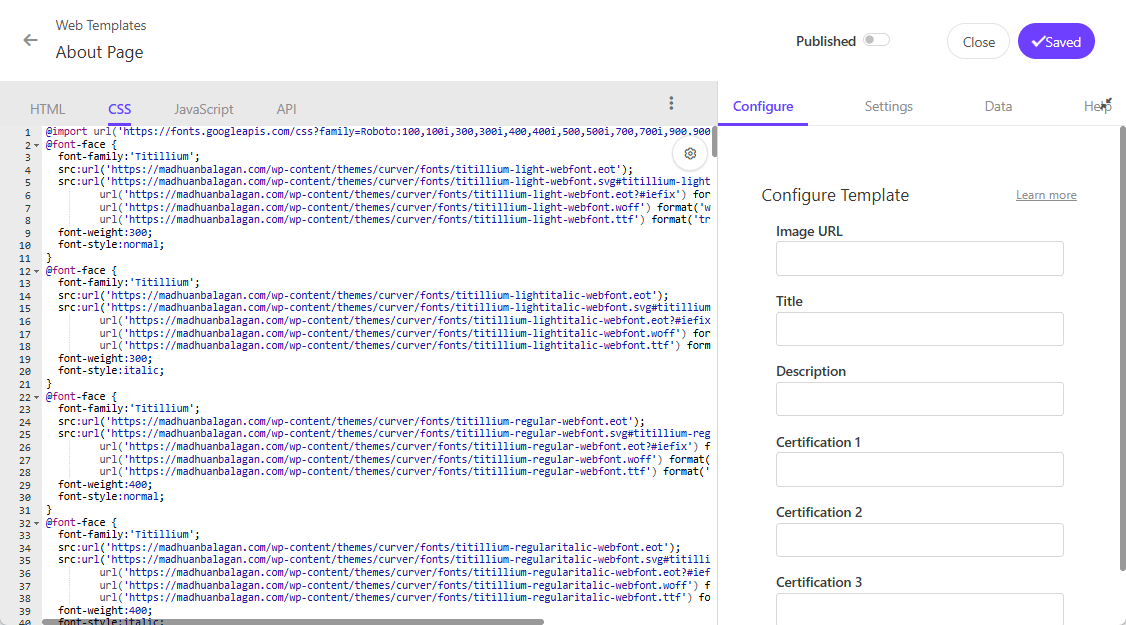
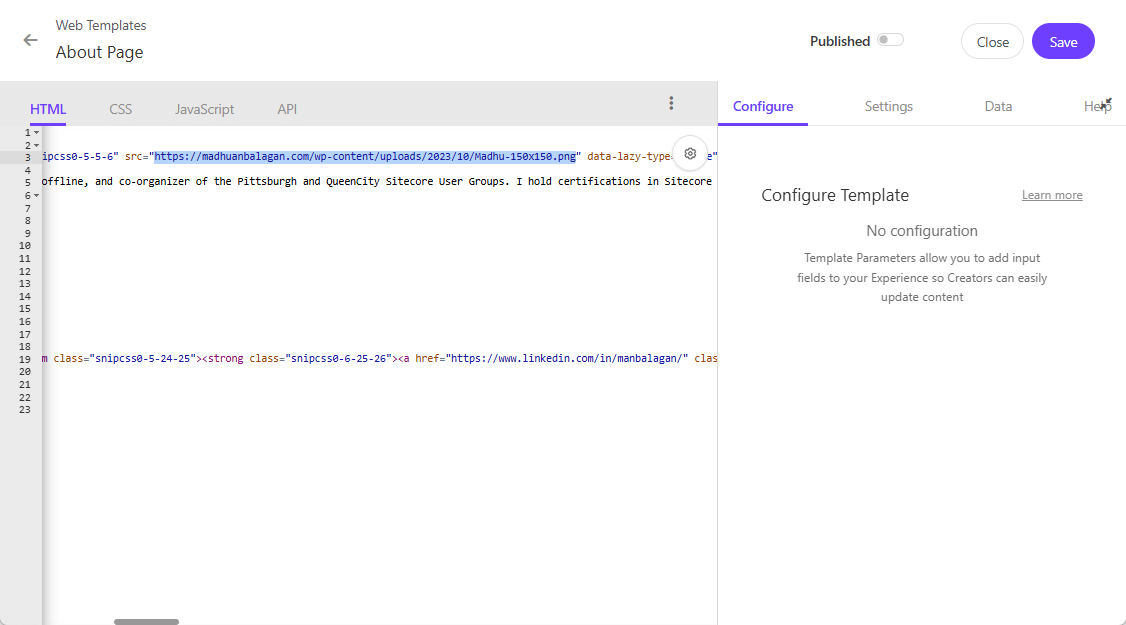
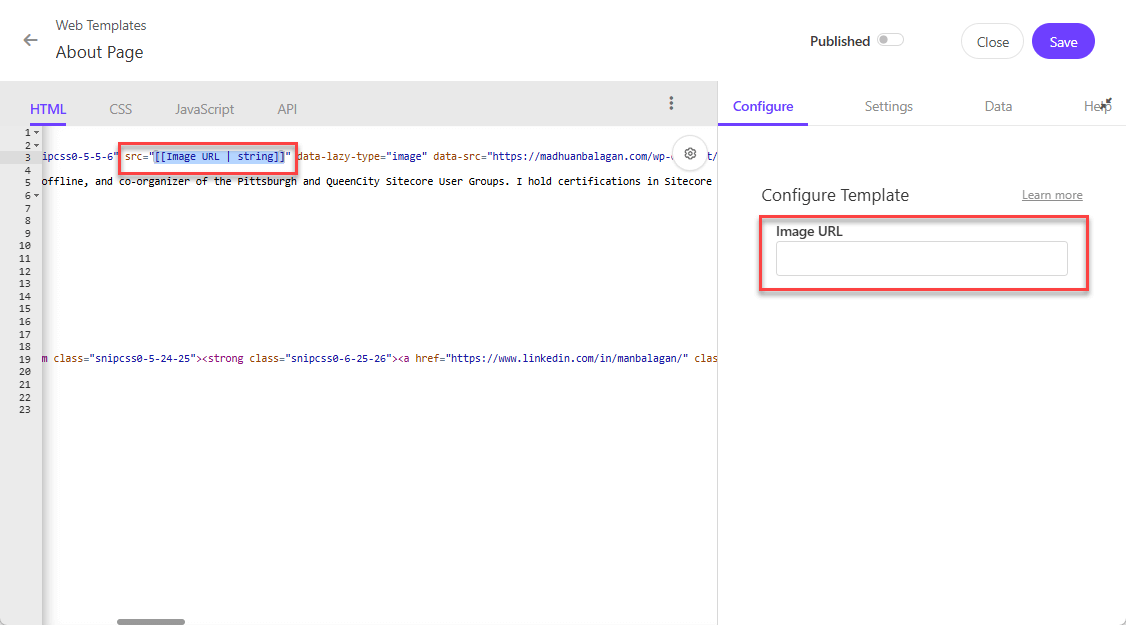
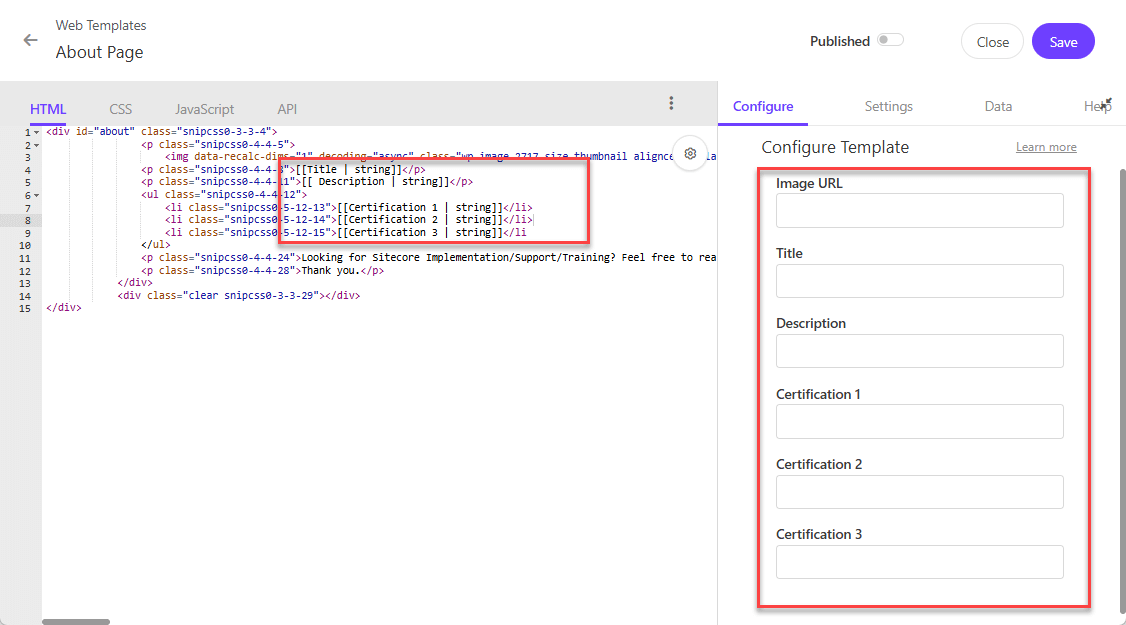
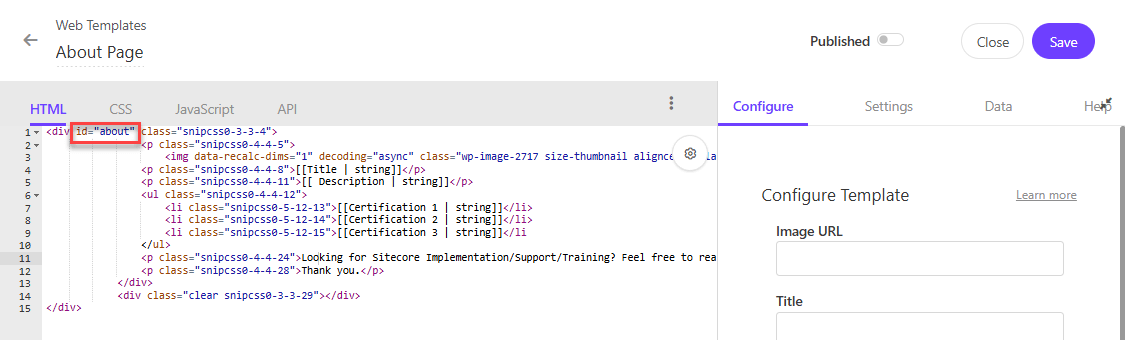
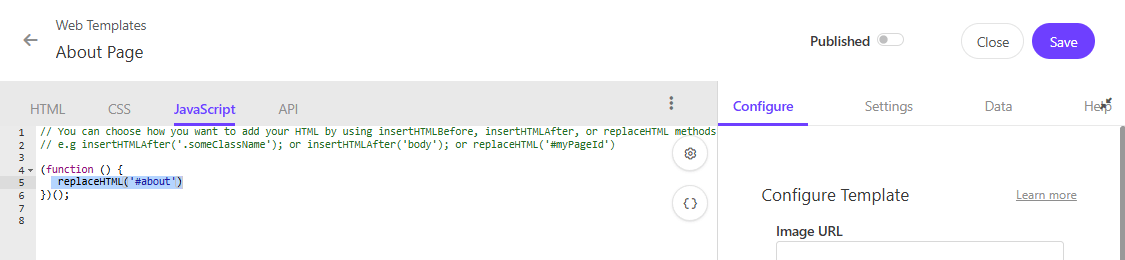
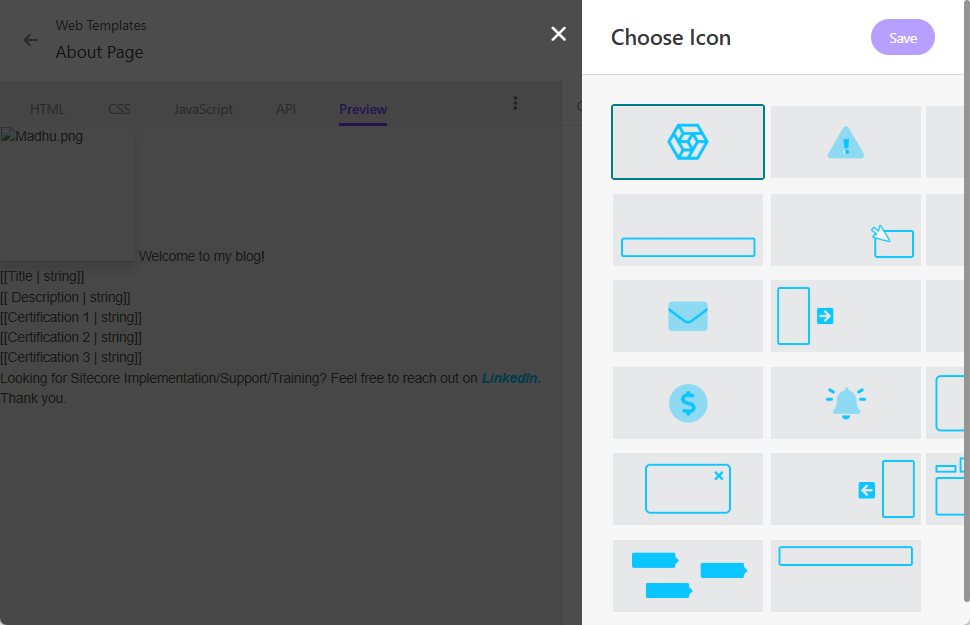
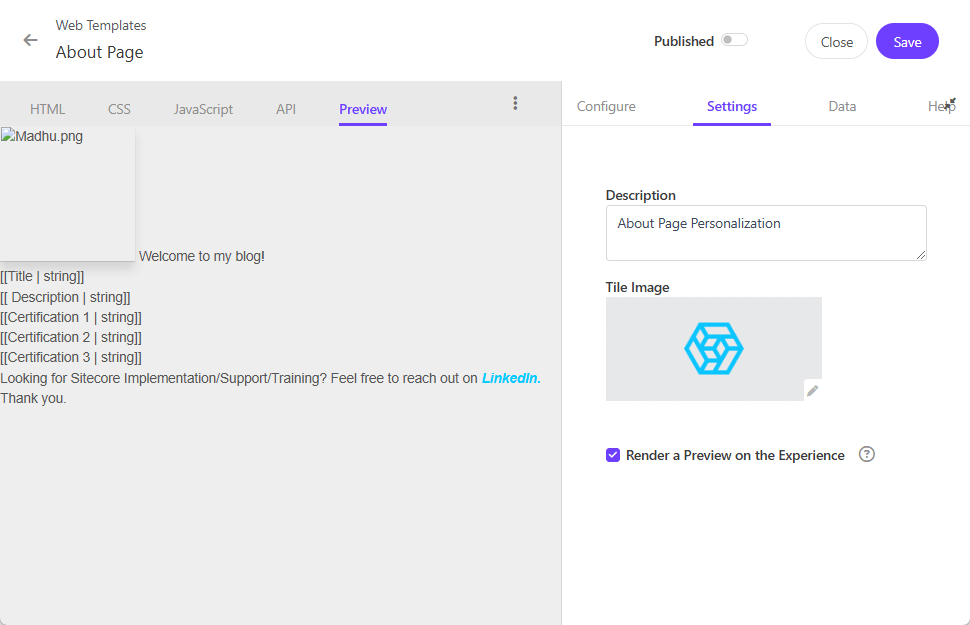
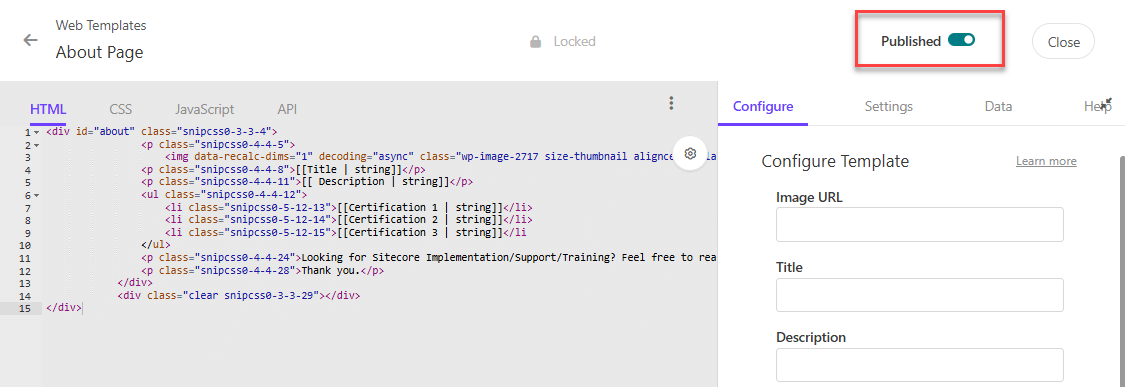
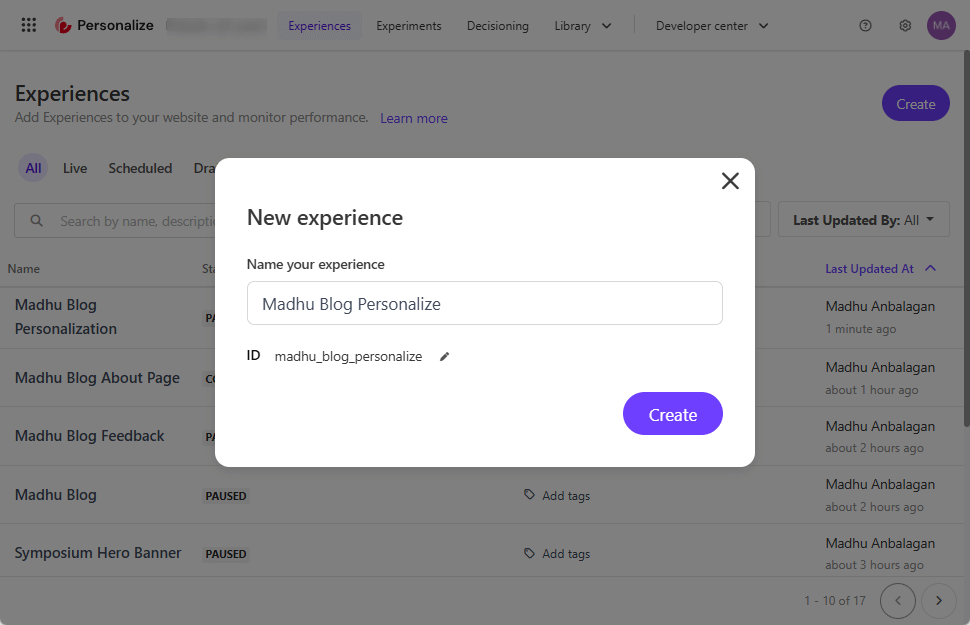
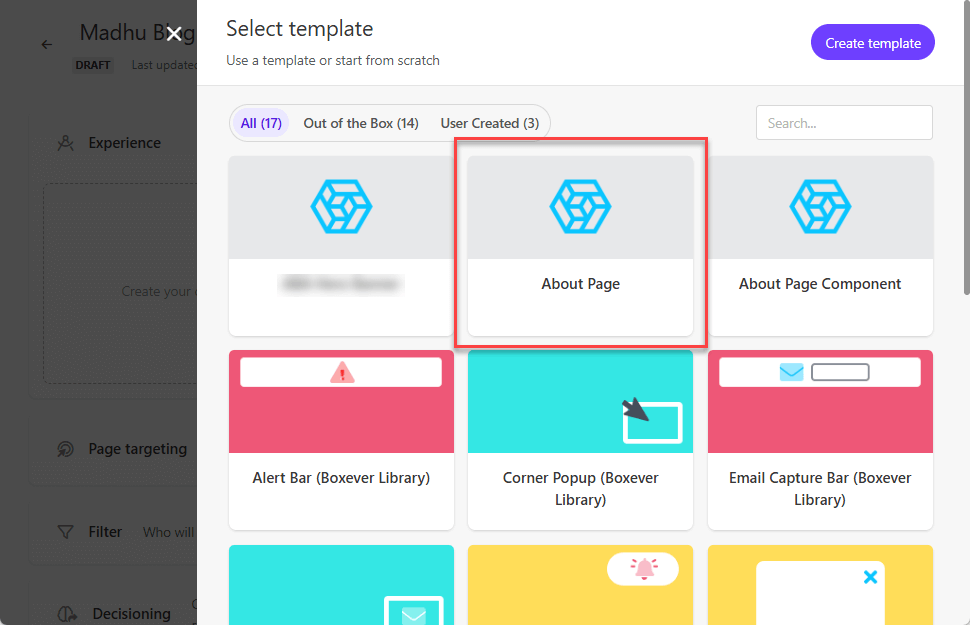
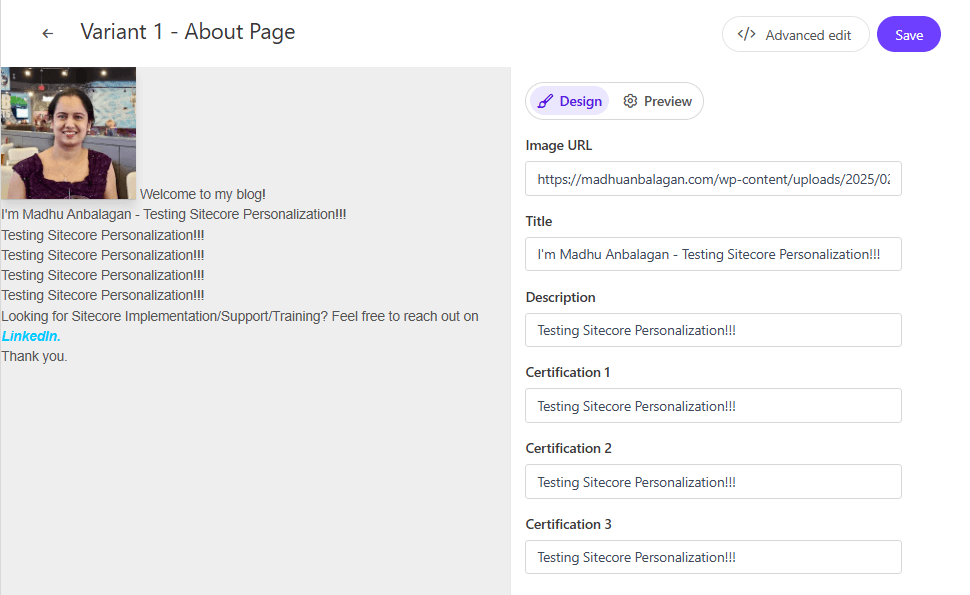
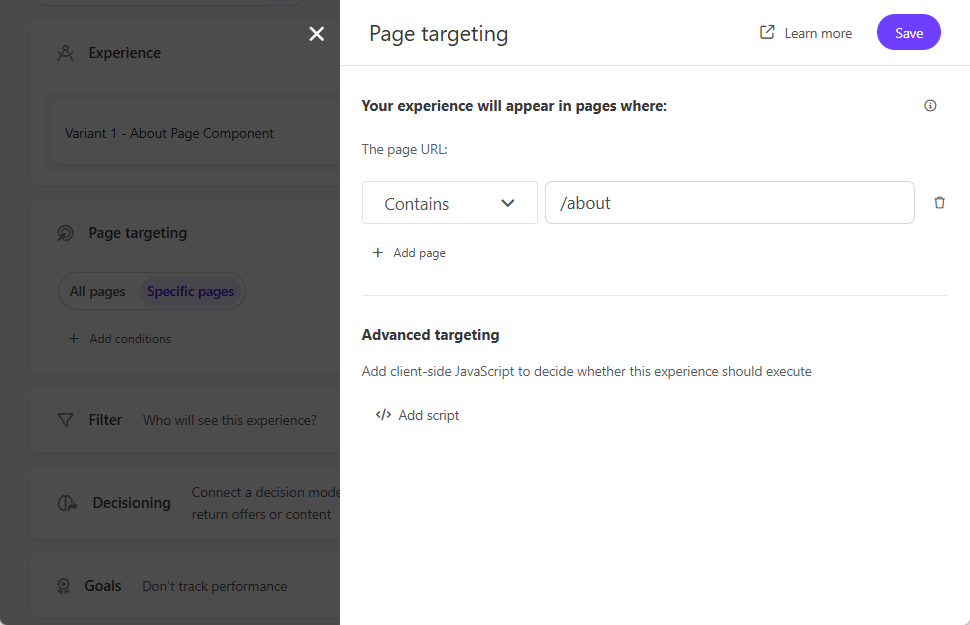
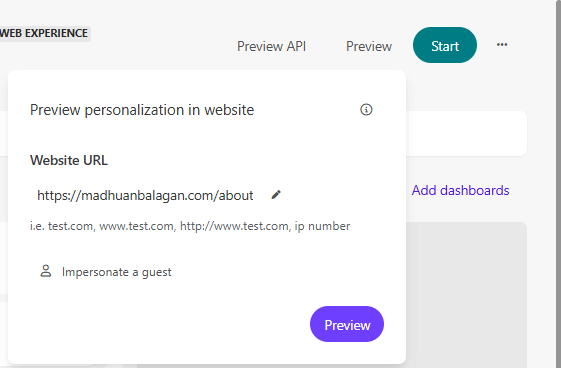
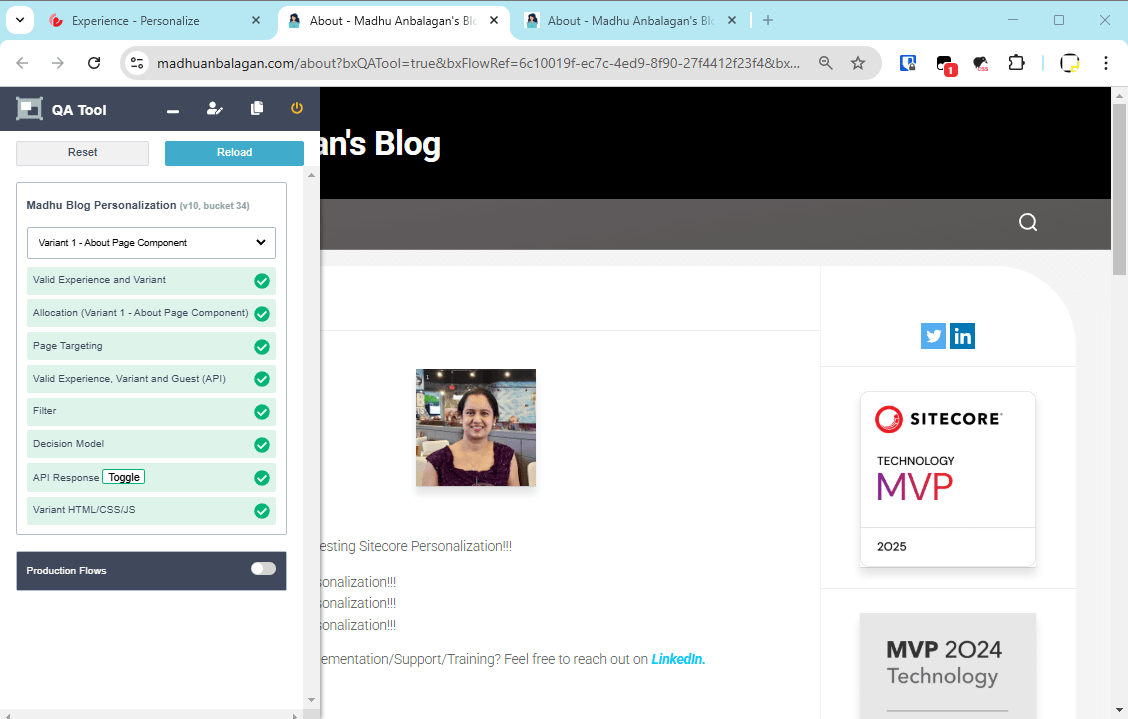
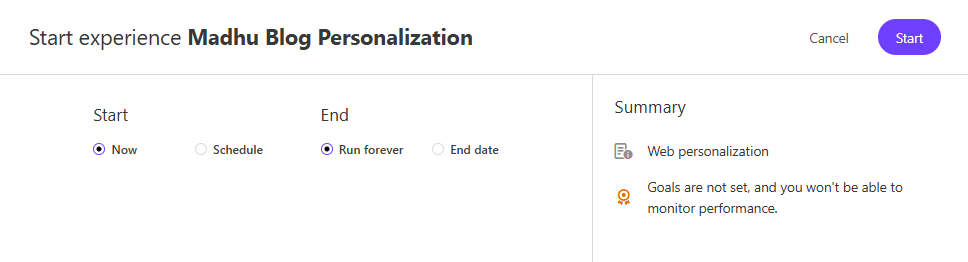
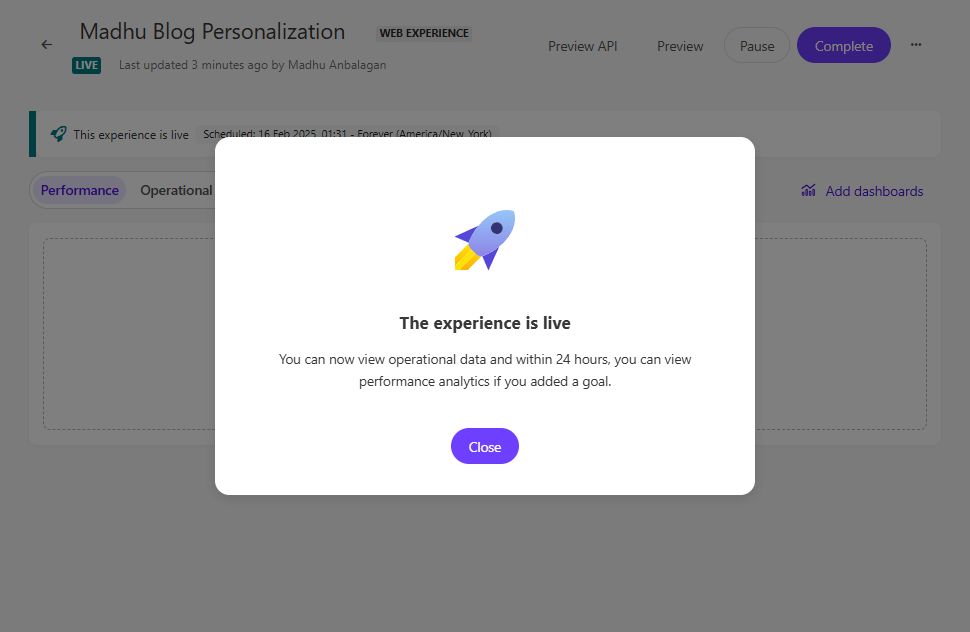
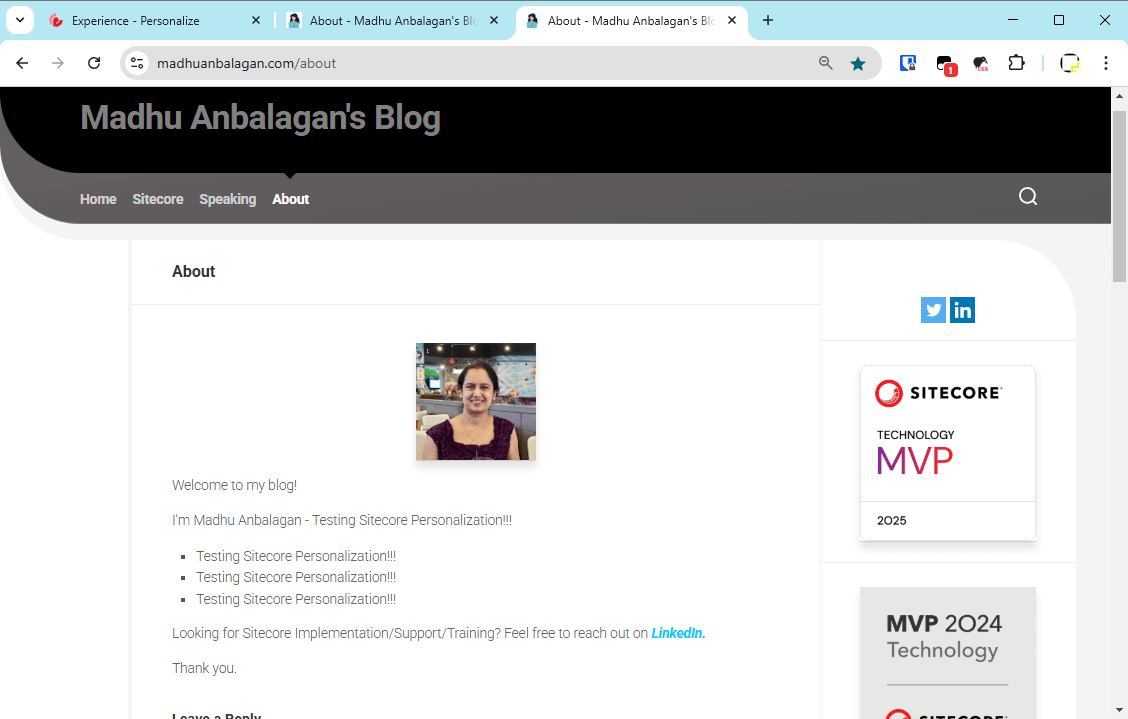
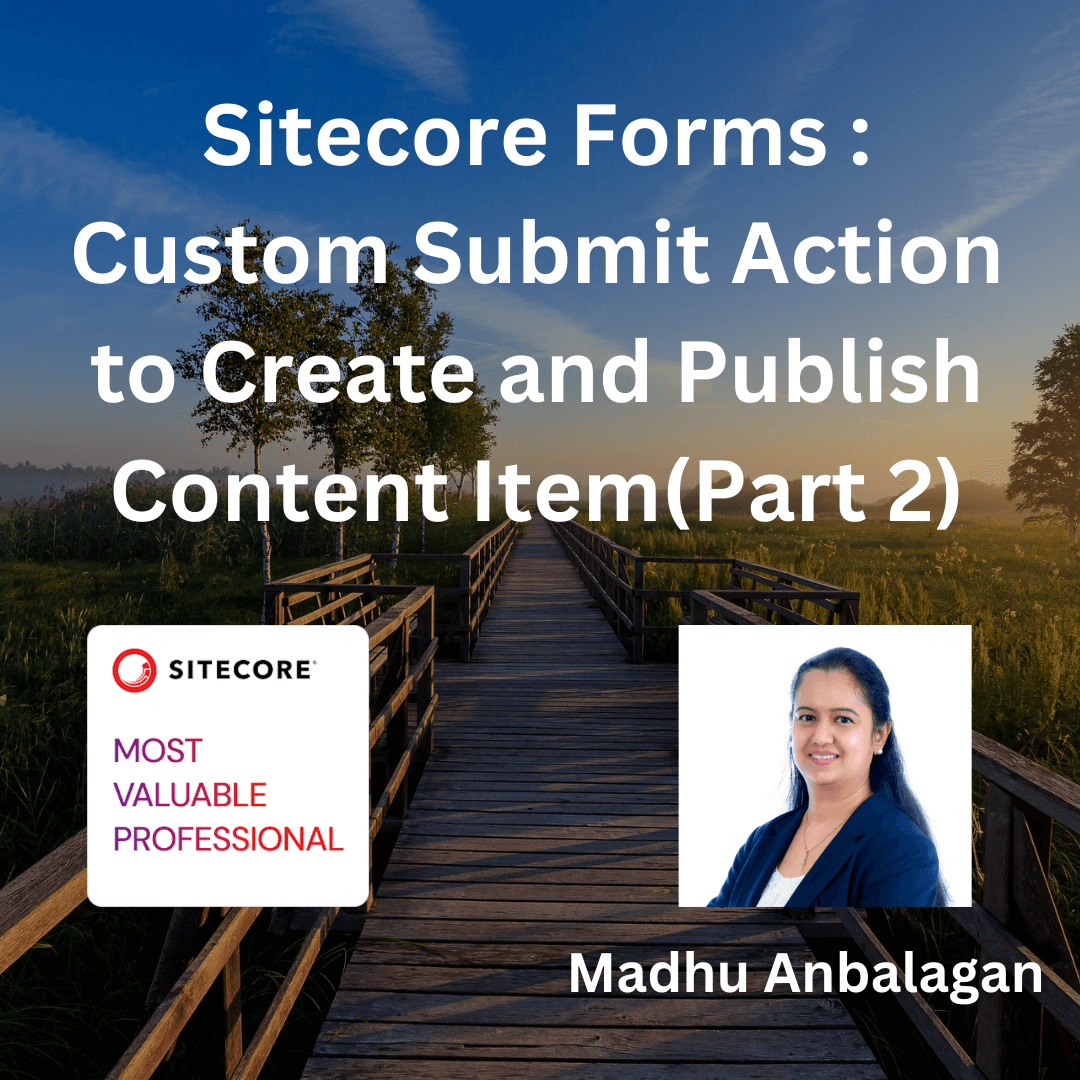
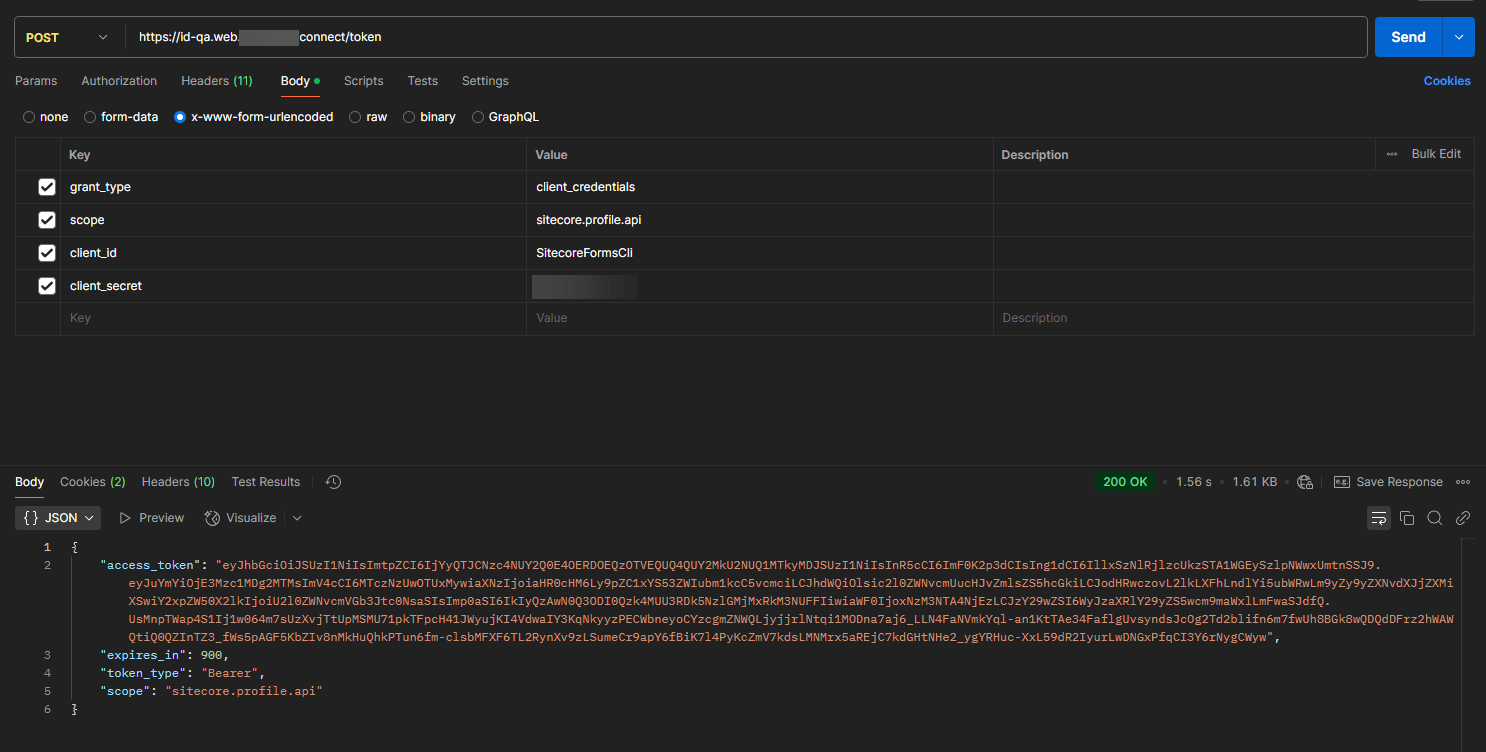
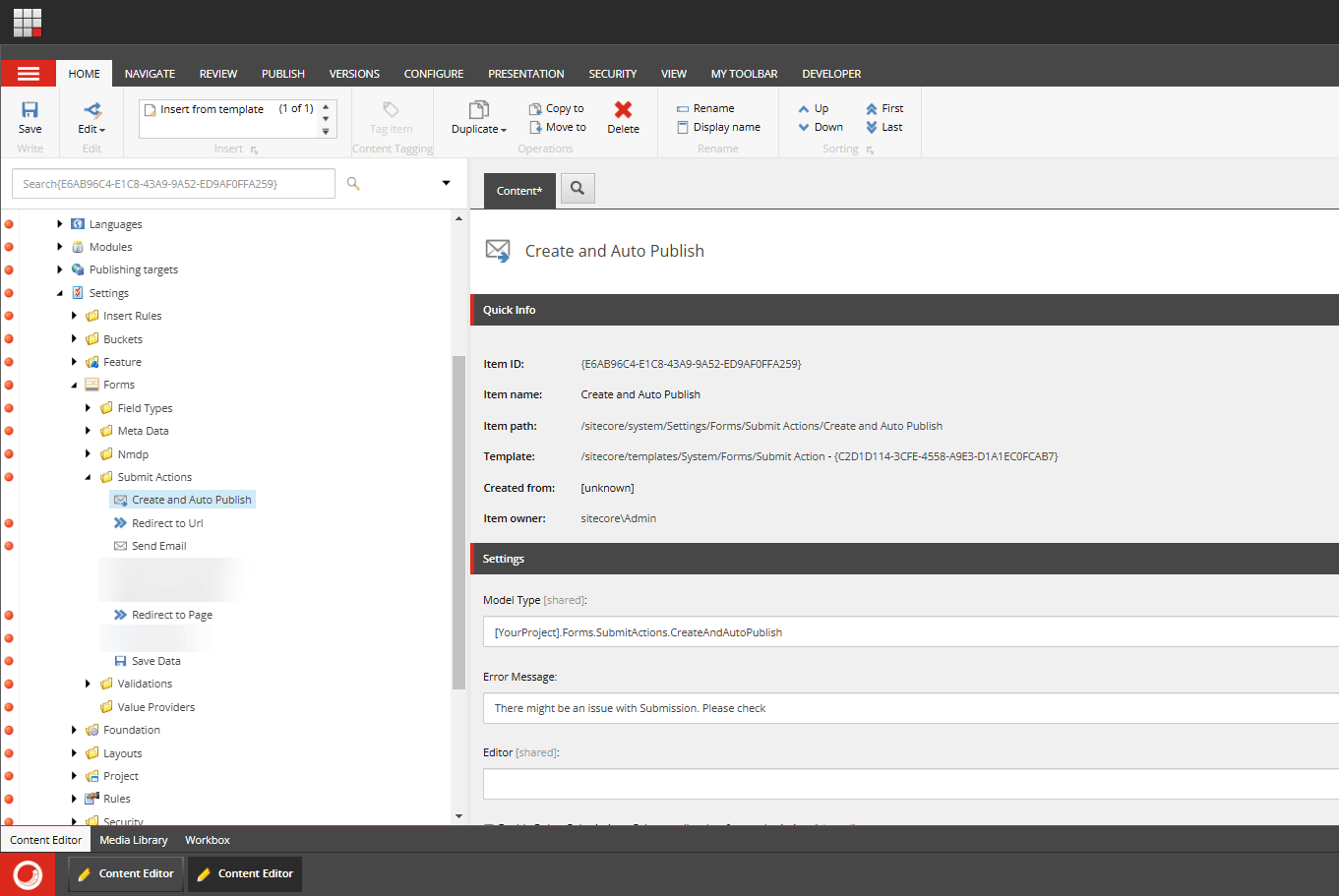

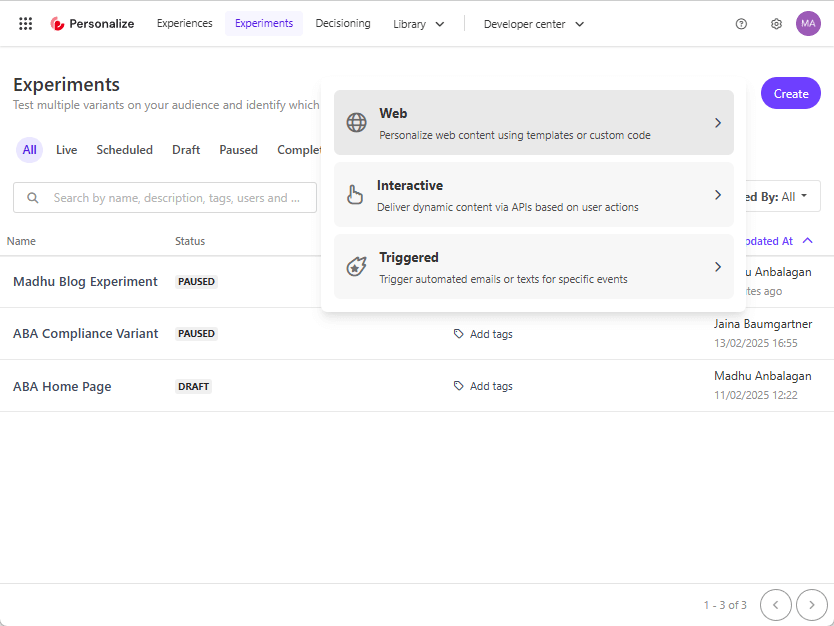 Types of Experiments:
Types of Experiments: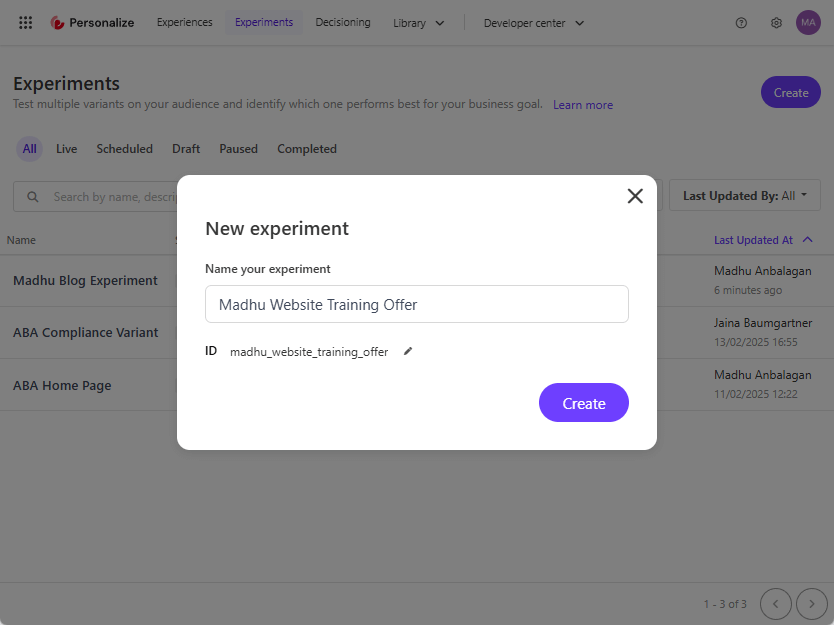
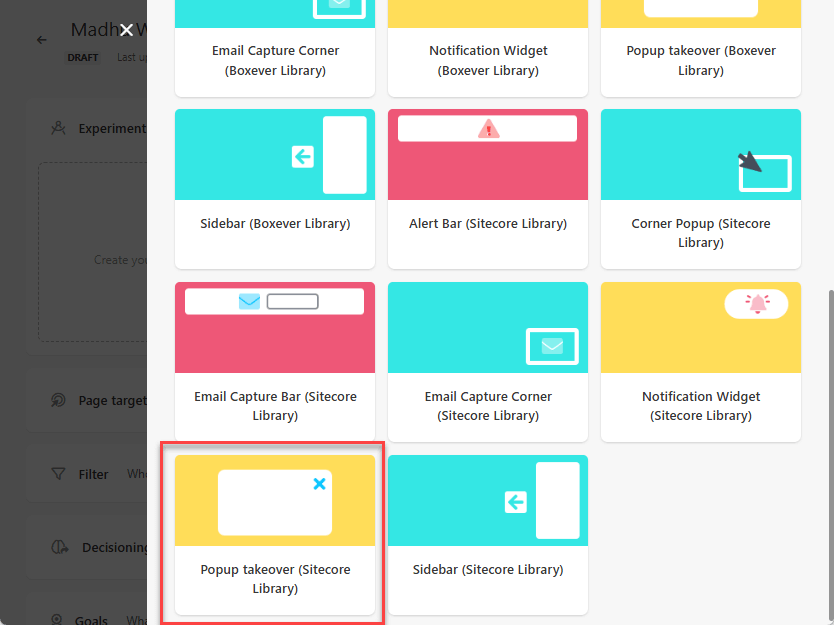
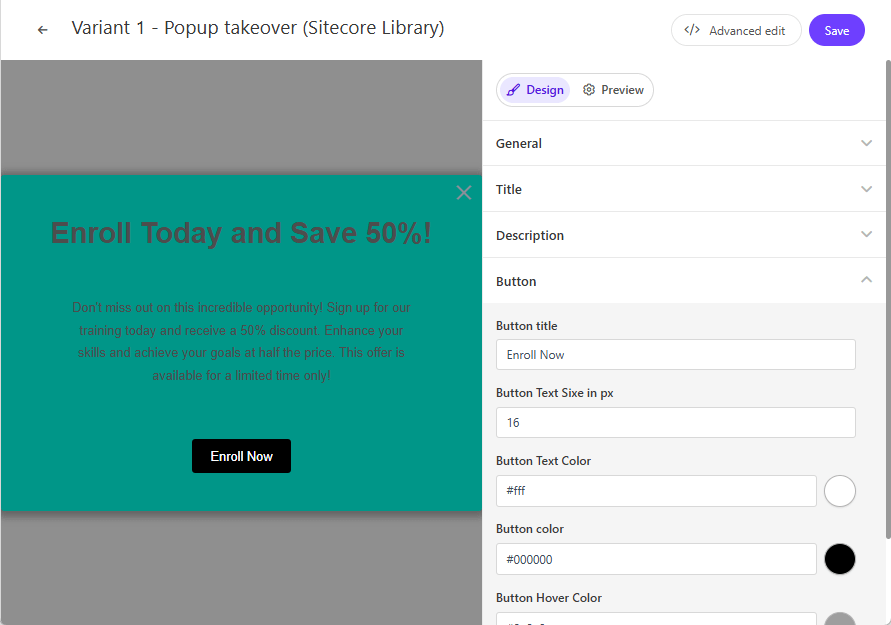
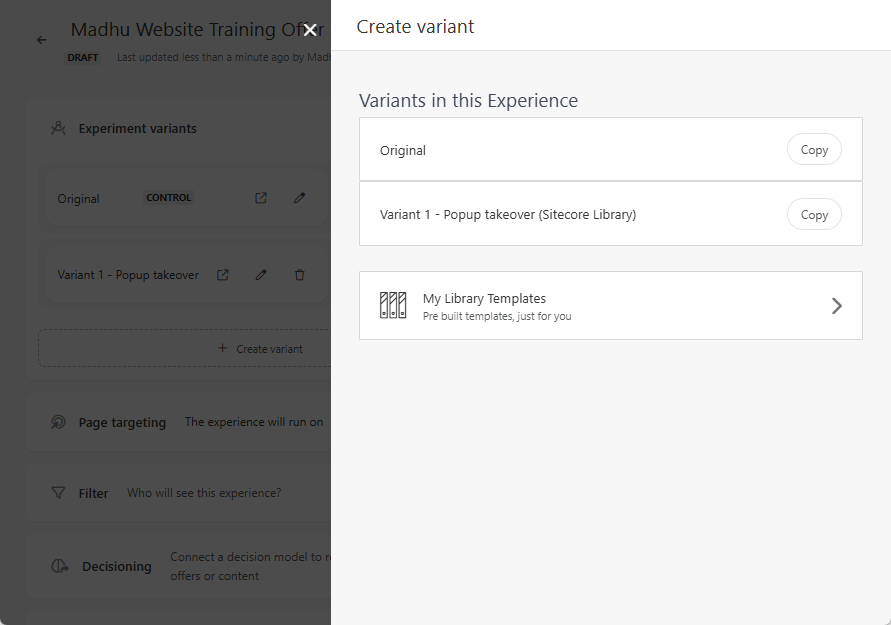
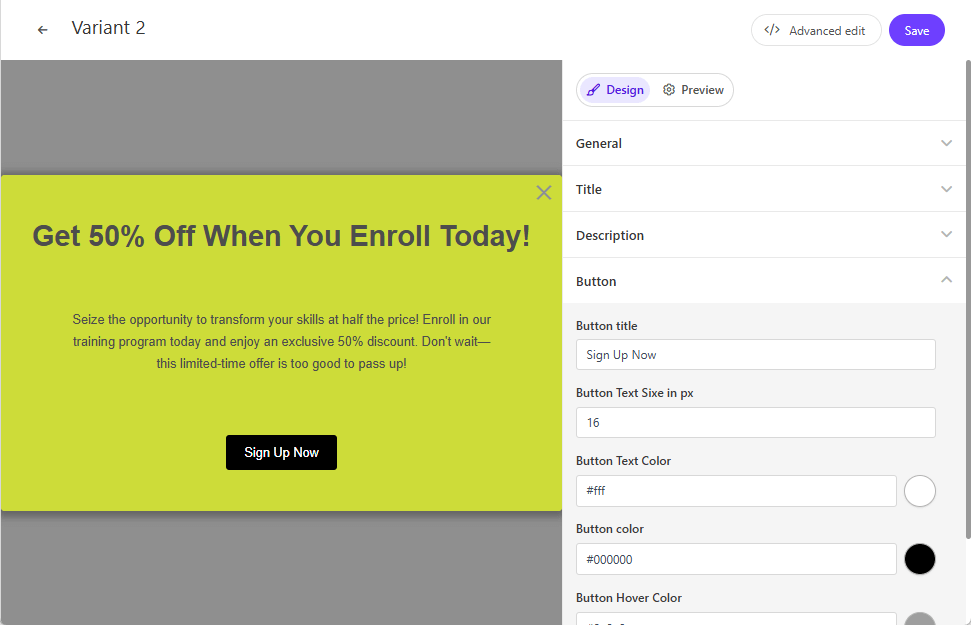
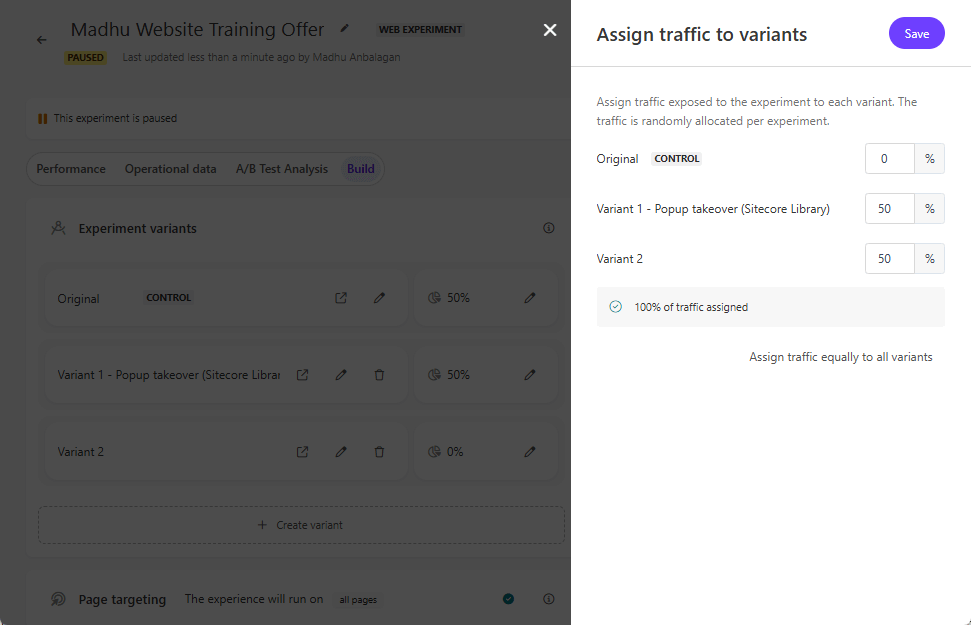
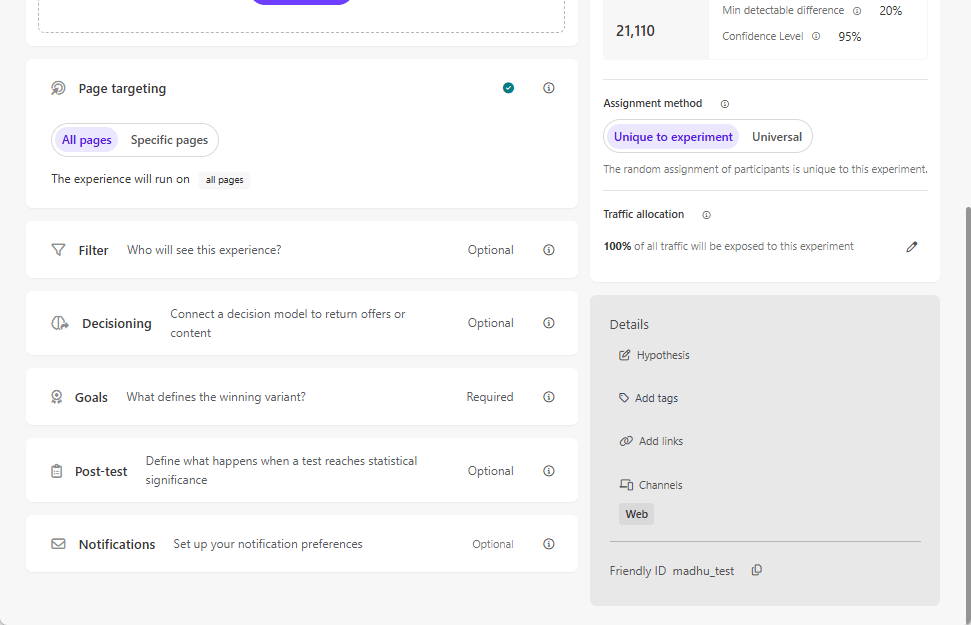
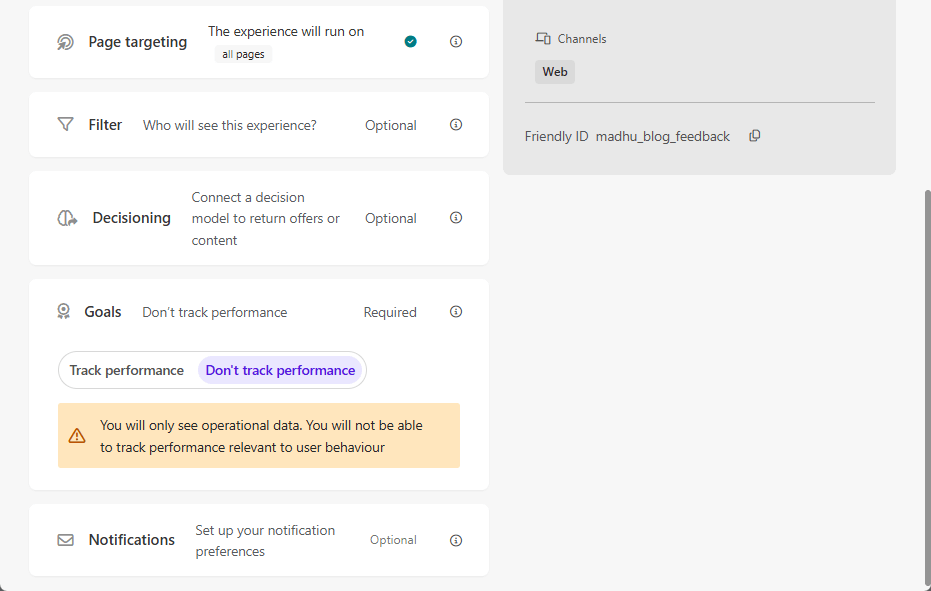
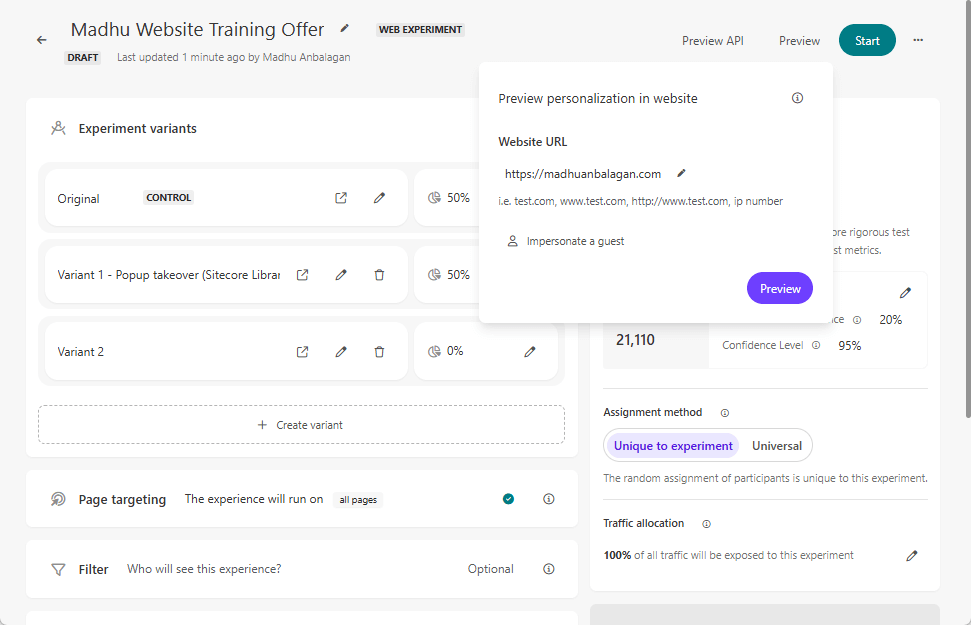
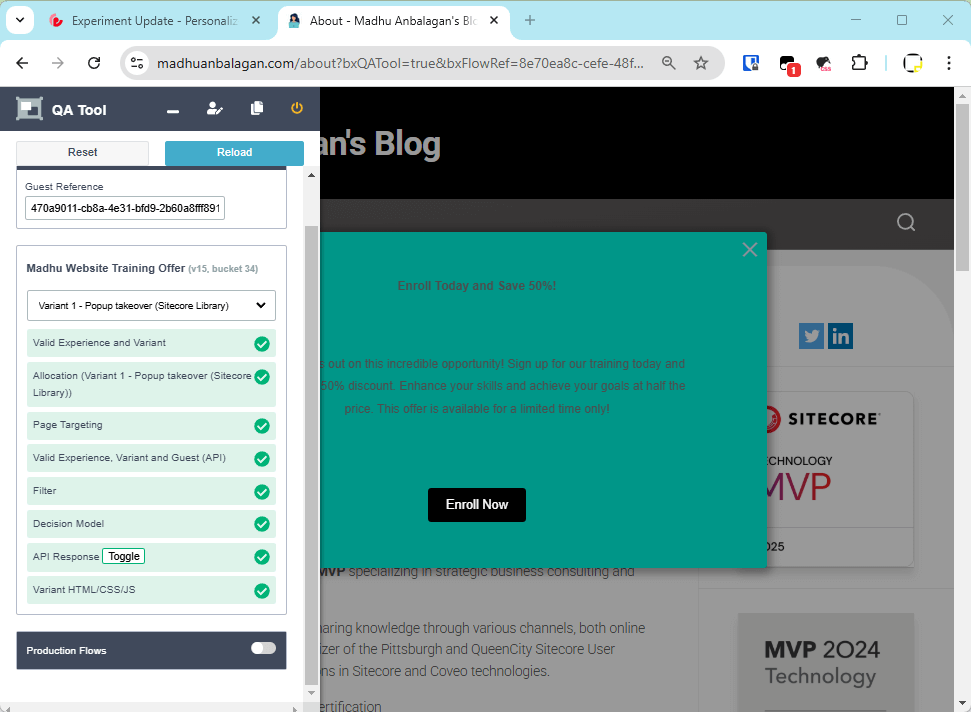
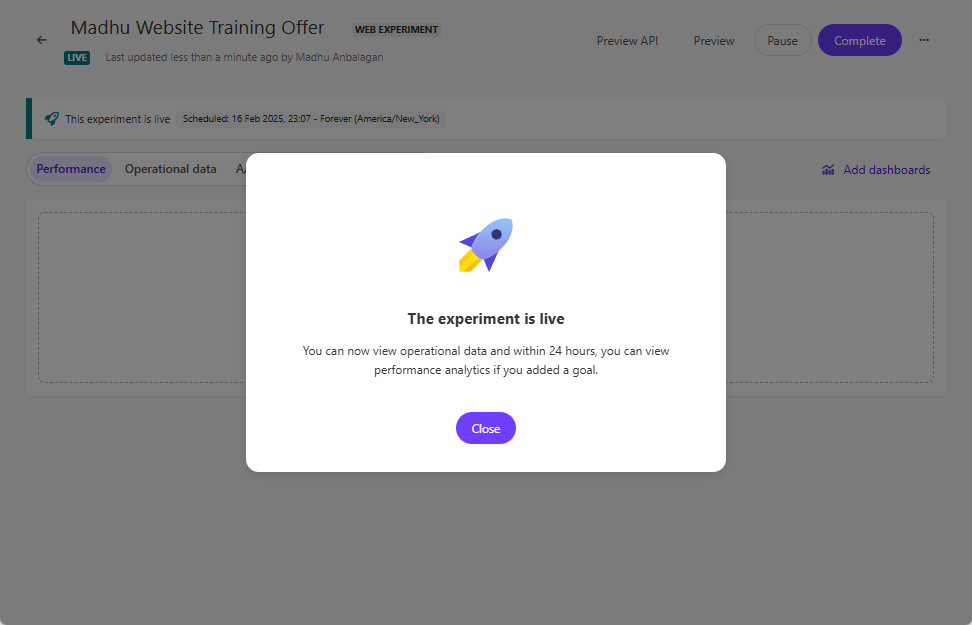
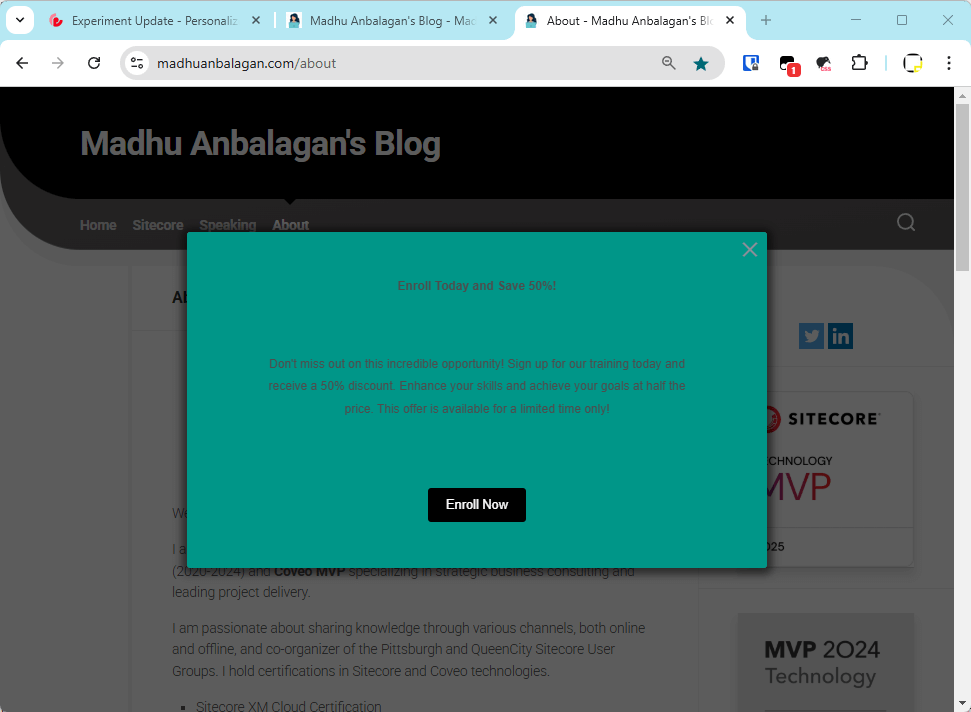
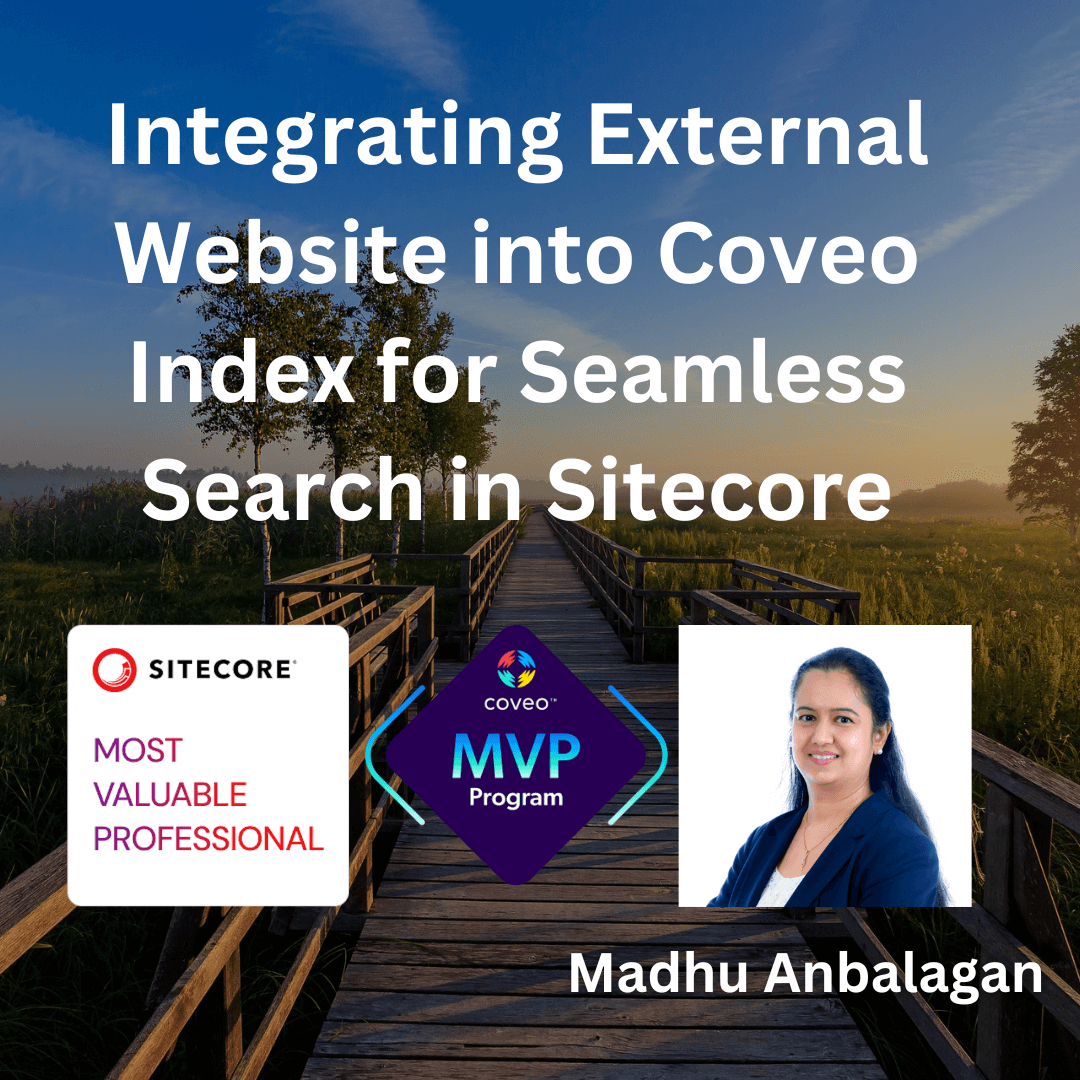
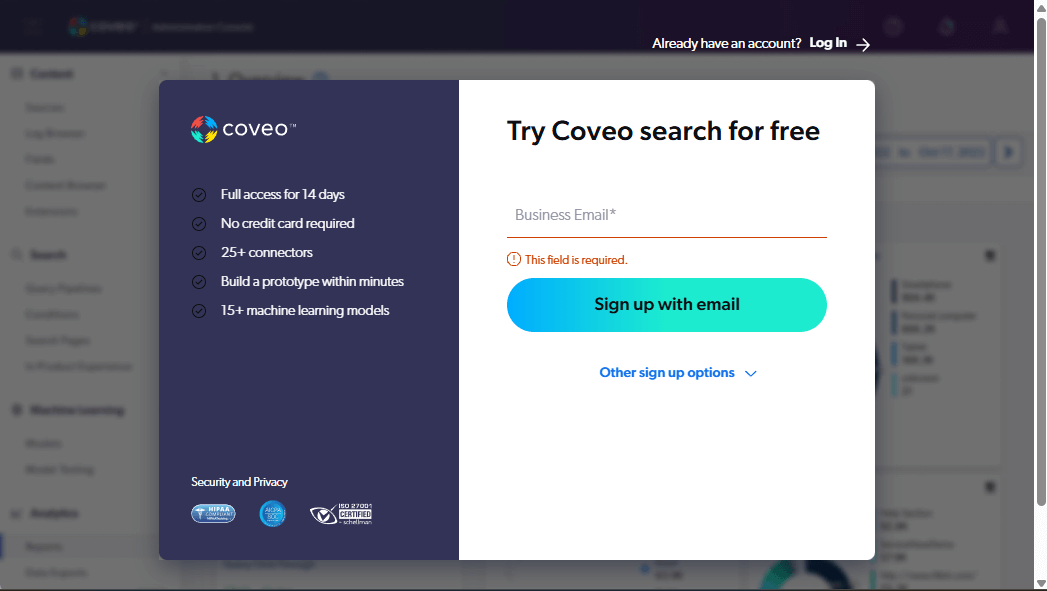
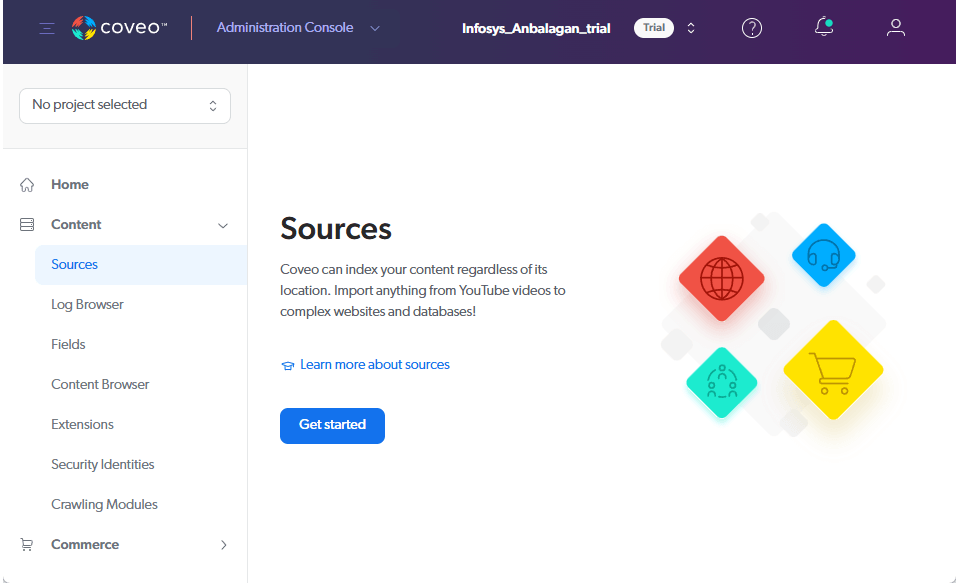
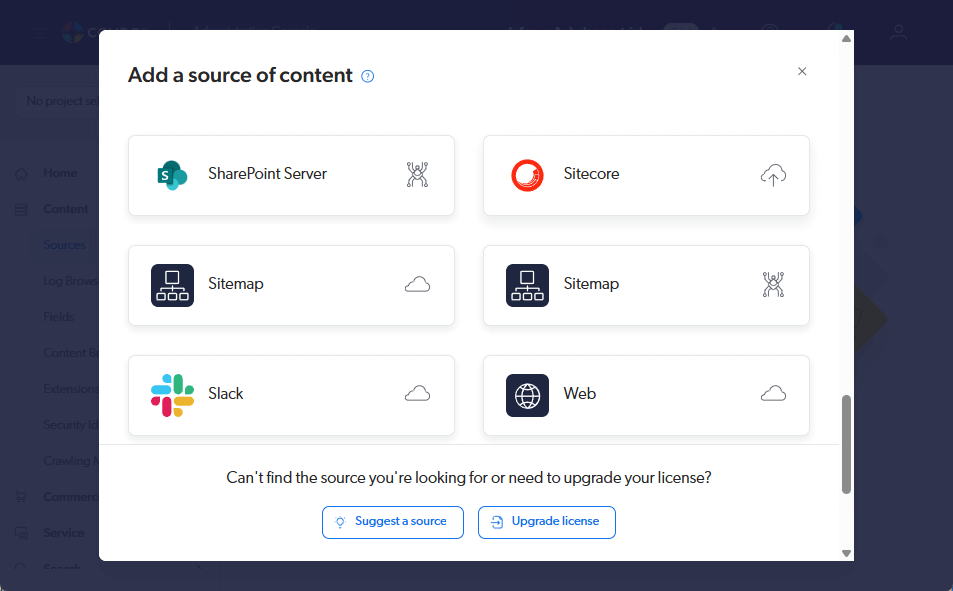
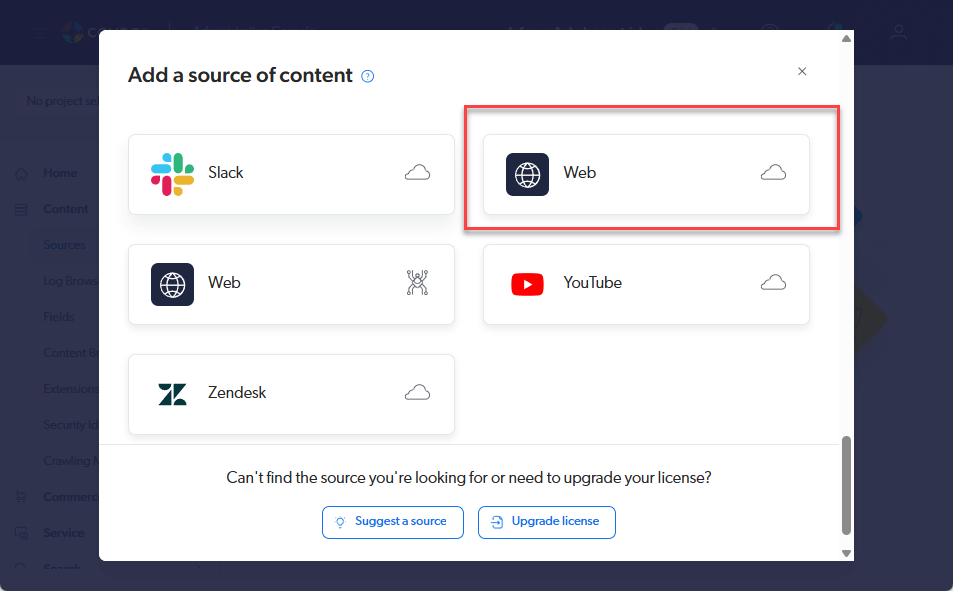
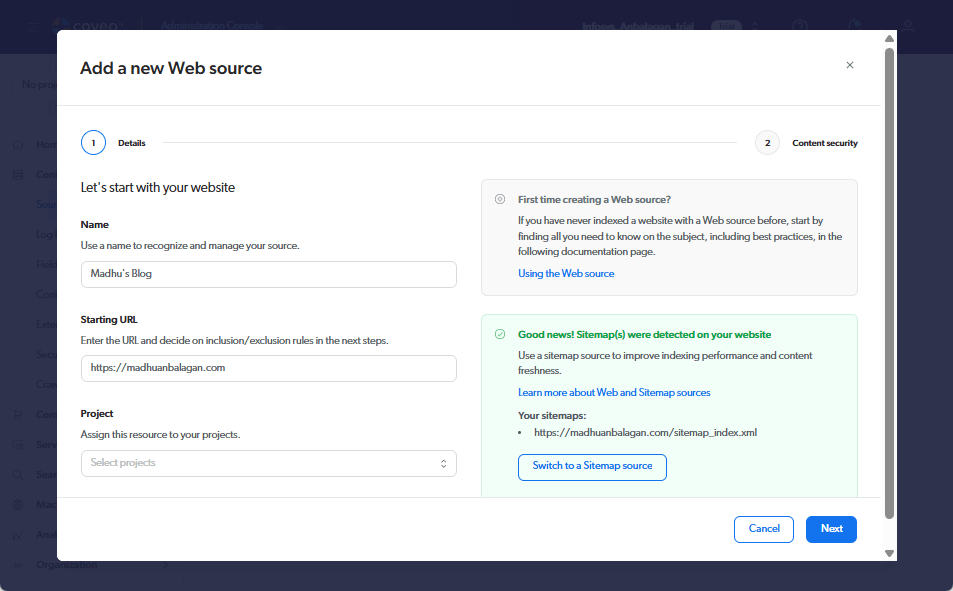
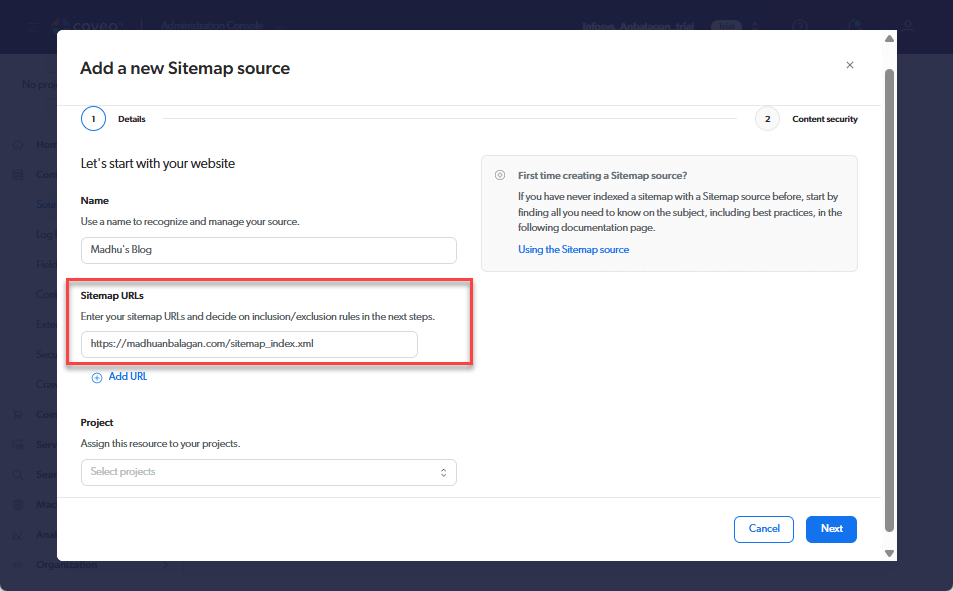
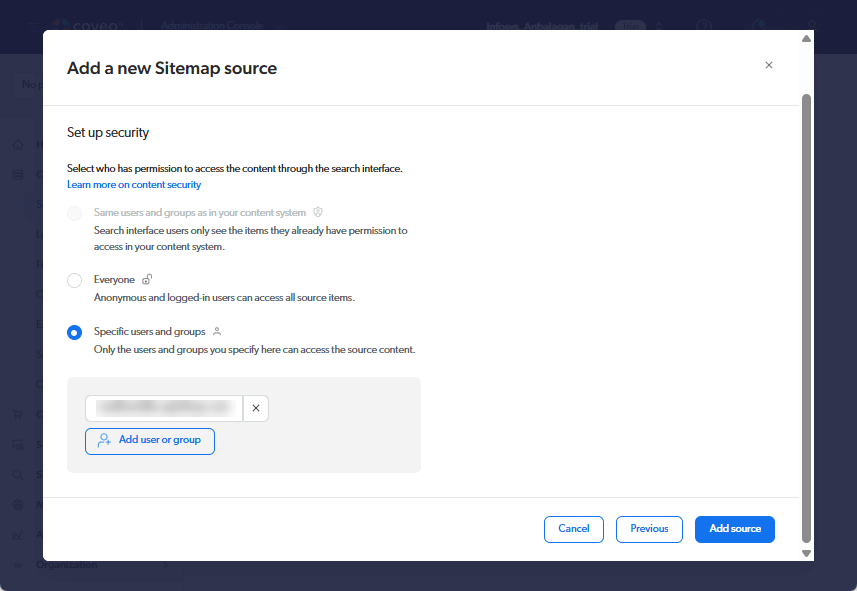
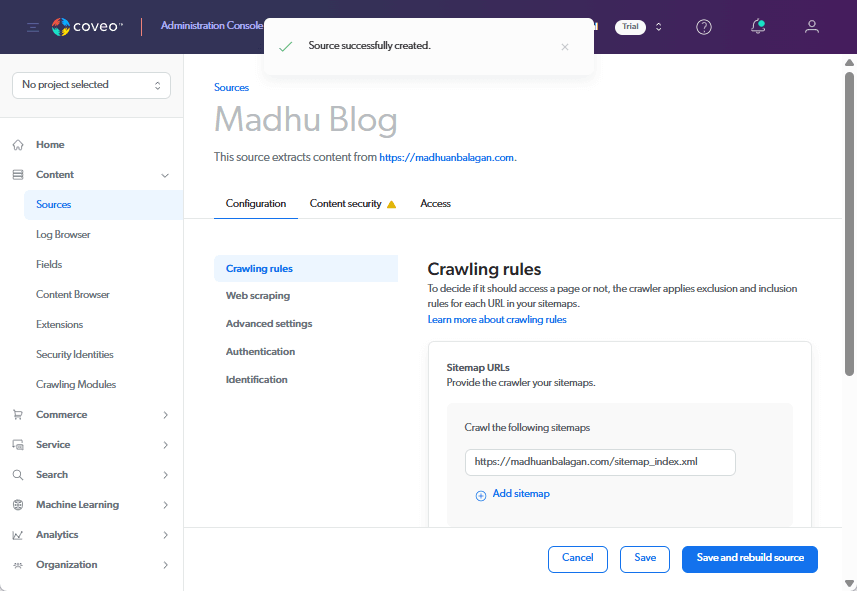
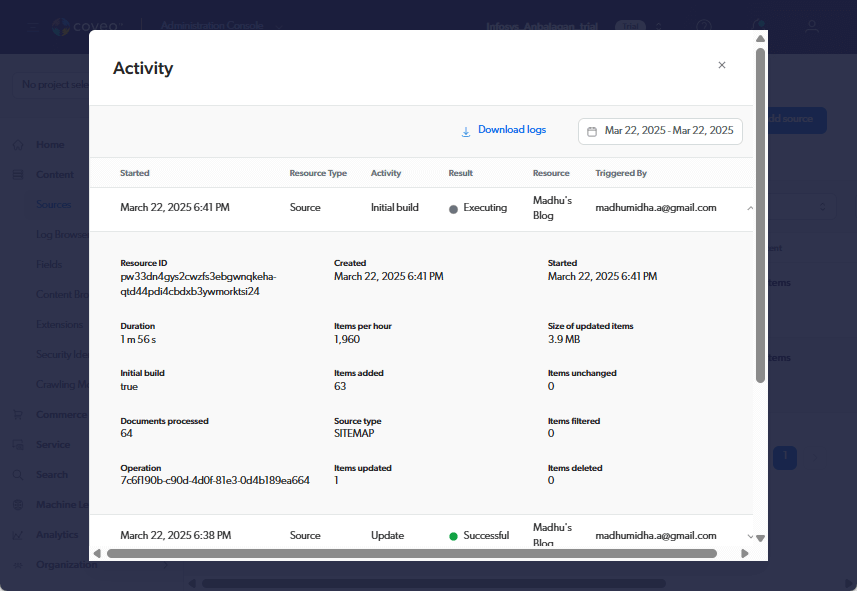
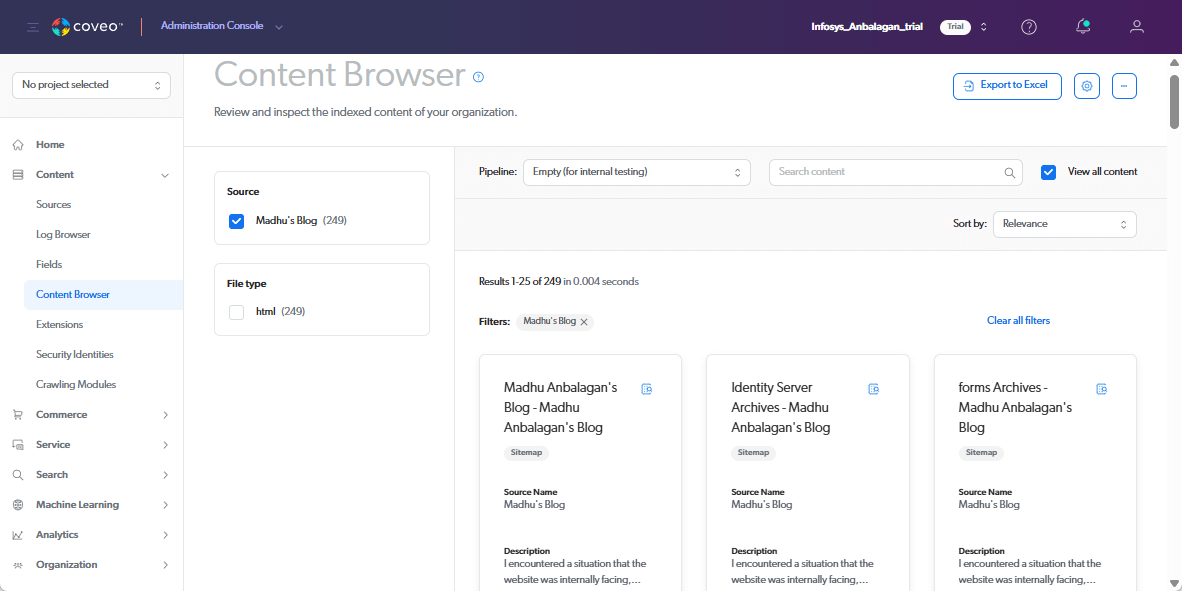
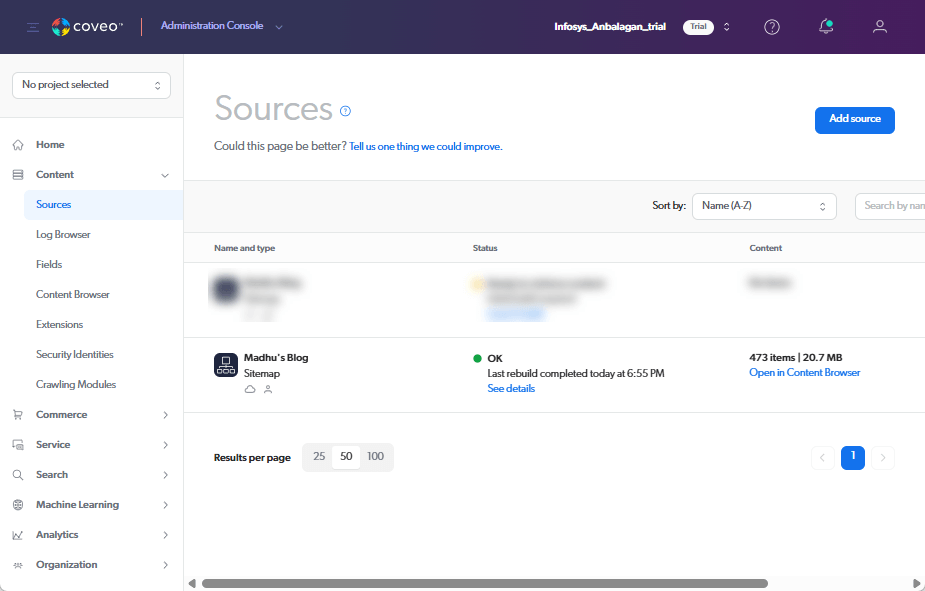

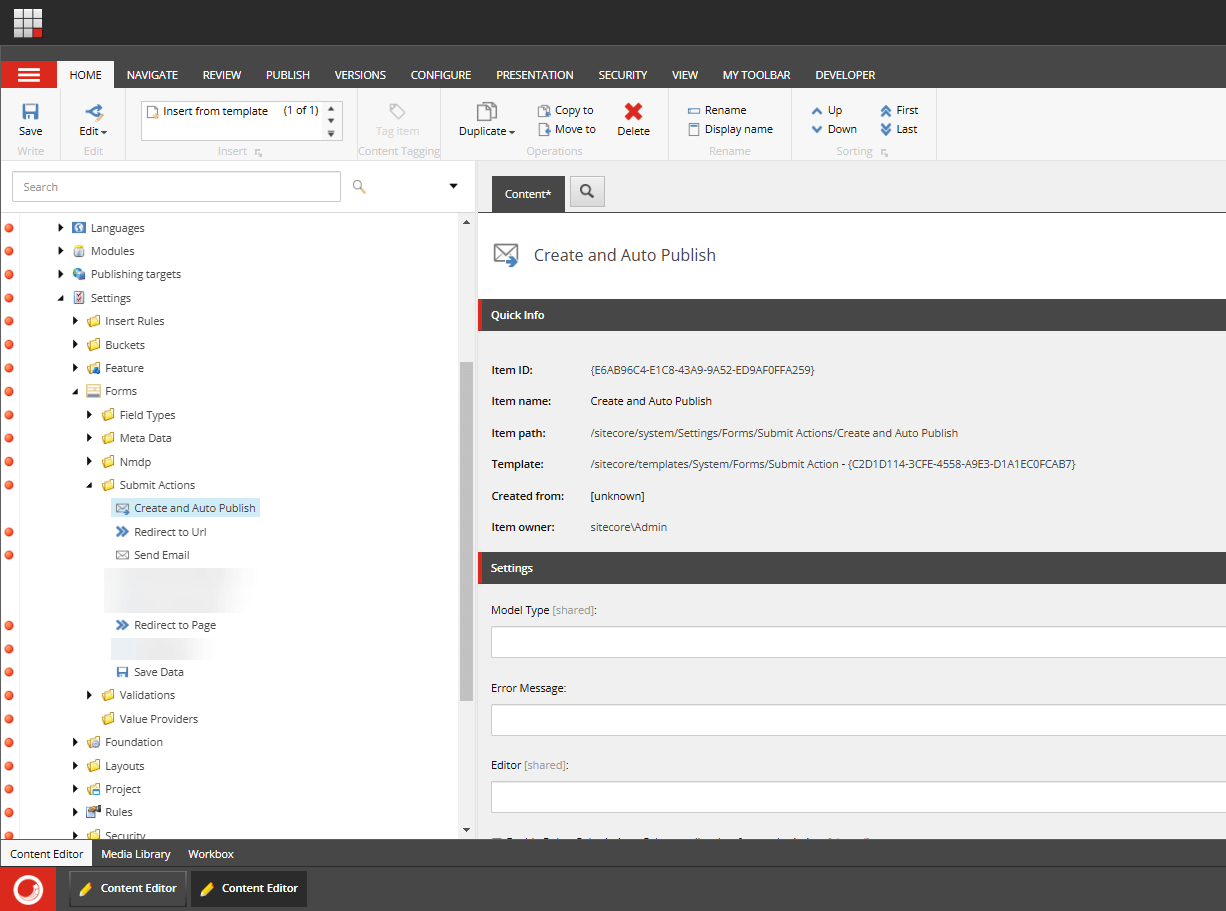
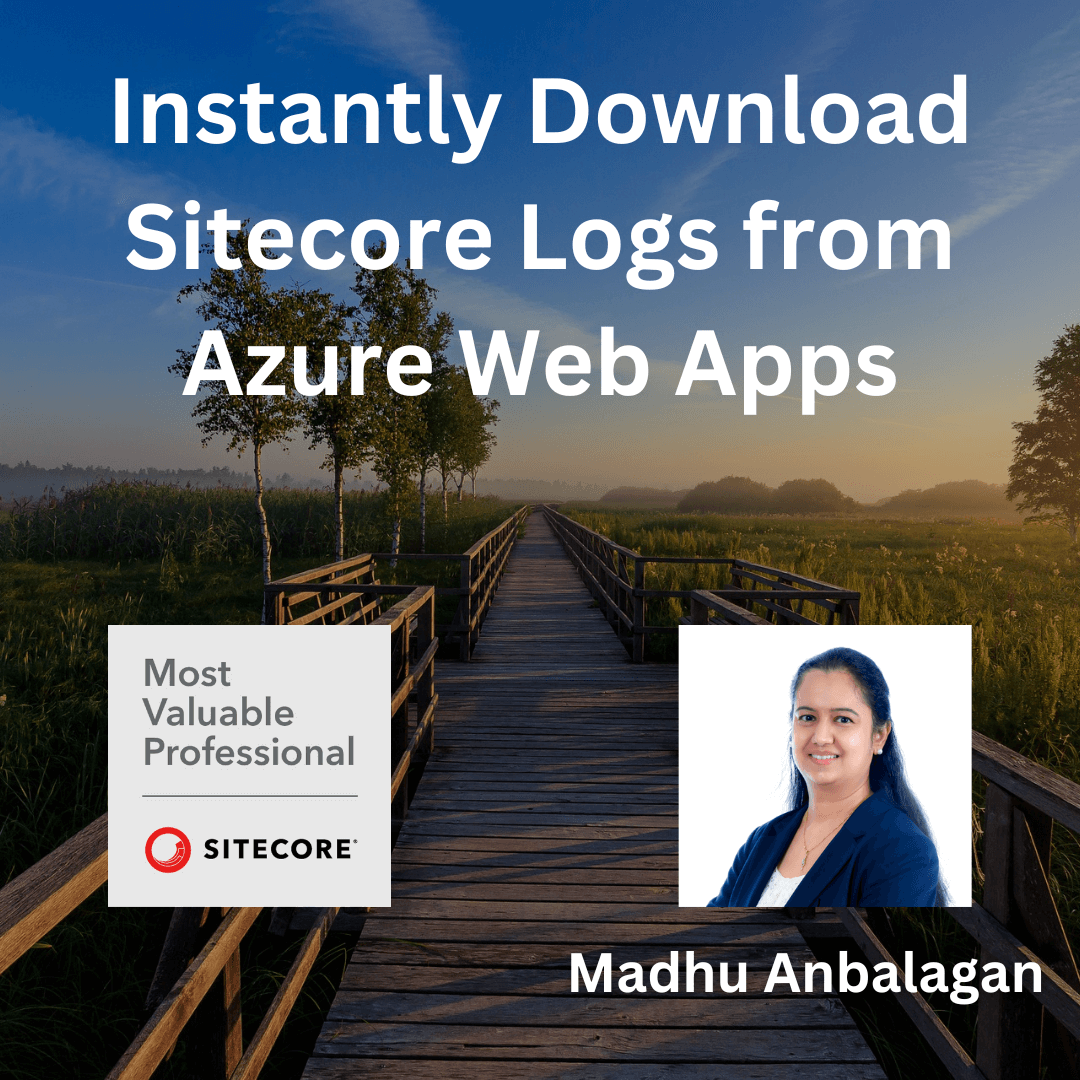
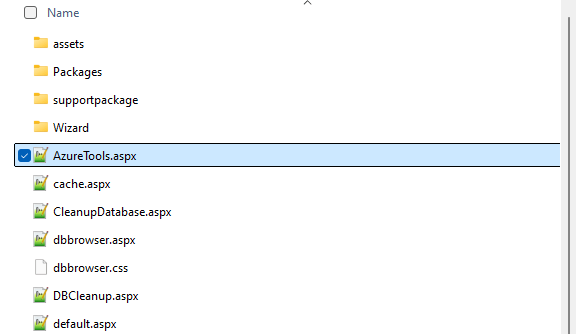
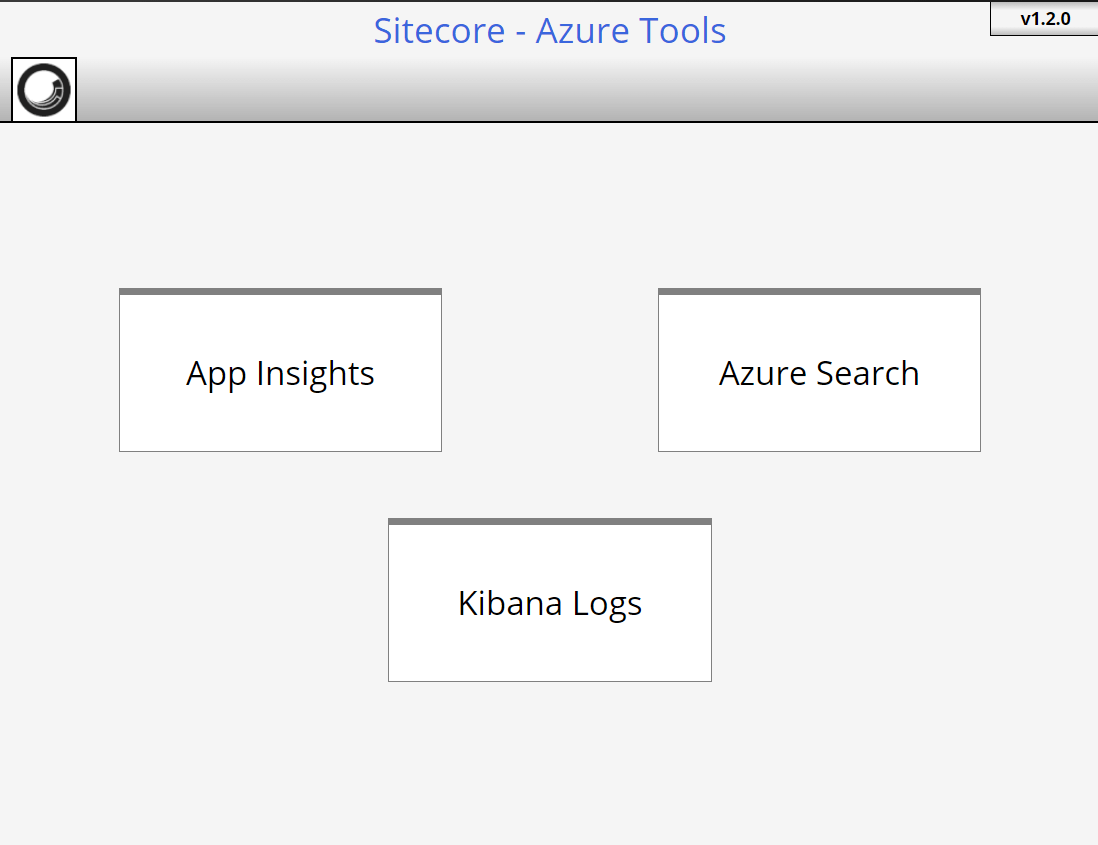
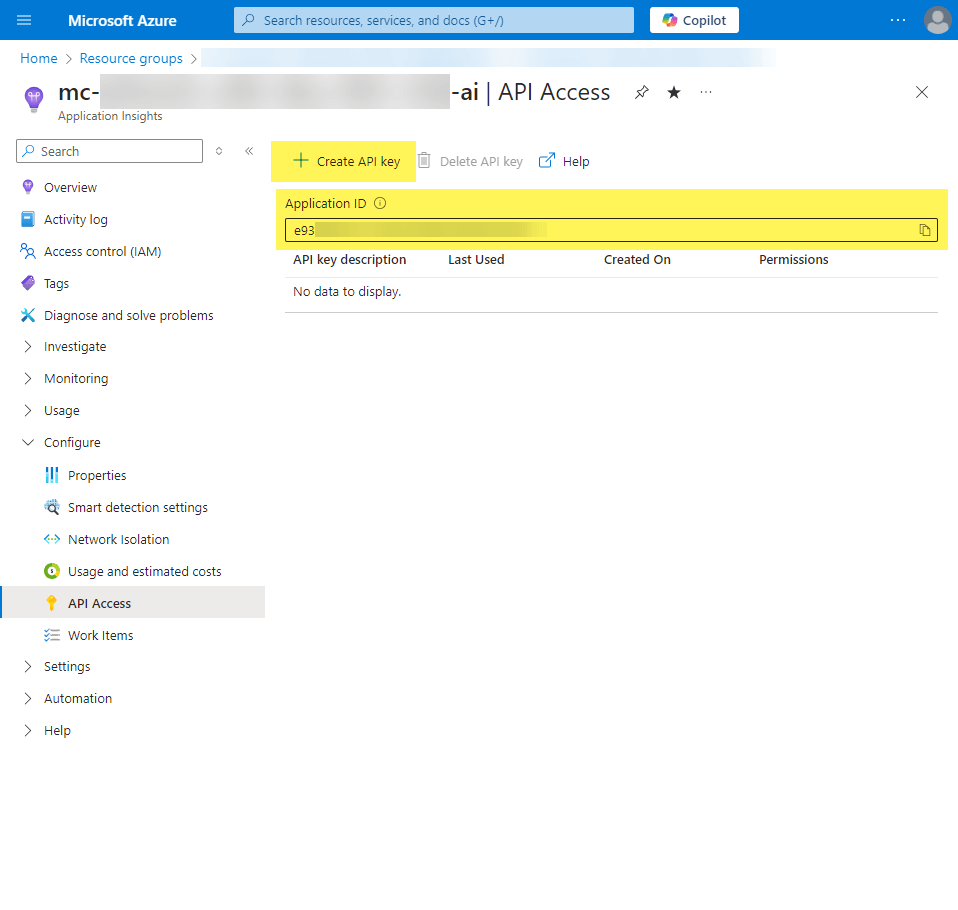 API Key:
API Key: