
Sitecore 10 is out! I tried installing it using SIA(Sitecore Install Assistant) along with SXA and it installed smoothly without any errors!
Prerequisites:
No need to install any prerequisites(includes Solr, SIF) manually, SIA will take care of it.
Preparation:
- Download installation package (Graphical setup package XP Single) from here.

Installation:
- Extract the file zip file downloaded and click on Setup.exe


- Install the prerequisites to make sure the required SIF and Windows Server prerequisites are up to date.
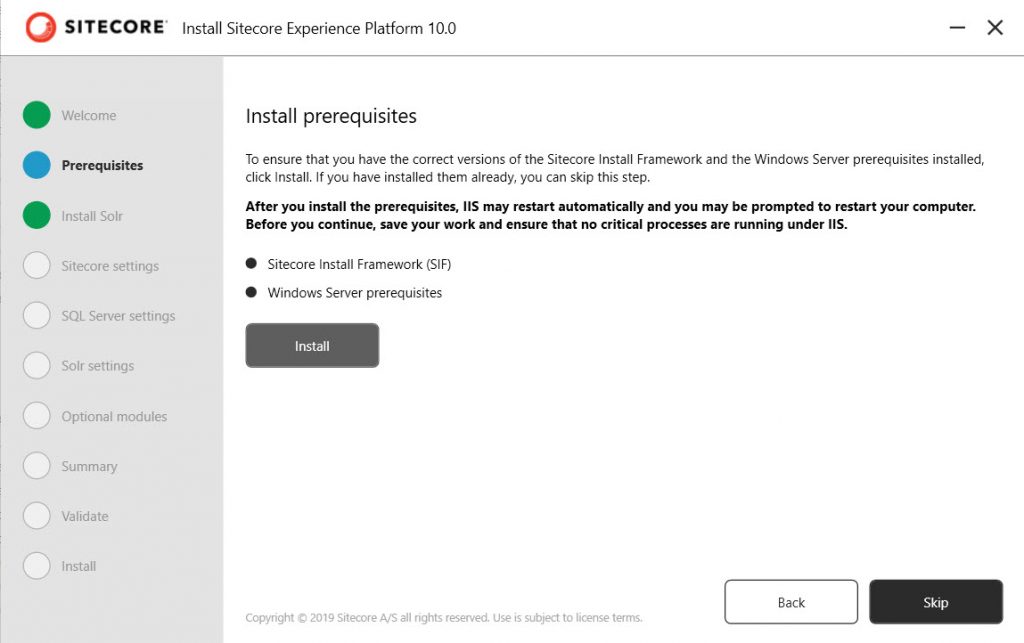
- Install Solr 8.4.0 by filling Port, Windows service path prefix and Install path and Install.
Note: Make sure the port number is different from earlier versions of Solr installed.

- Fill out site prefix, admin password (going with b, so easy to remember) and Confirm password (new to Sitecore 10), and license file path.

- Fill out SQL server instance name, admin username and password.

- Double-check the Solr URL (browse to make sure it’s running successfully), System root and Windows service name

- Select optional module SXA if you need. I’m going for it, time to explore SXA! Would be nice if Horizon is listed here.

- Review the summary to make sure the settings are correct.

- SIA validates to make sure the files look good.

- Install. This takes around 10 minutes (you can get a coffee!). If it errors out, check out the log.

Yayy!! It’s installed. Is it easy to install with SIA? It’s indeed a great tool!

Check out the release notes for what’s new in Sitecore 10.
Error:
While installing got this error –
Failed to start service ‘Sitecore Marketing Automation Engine – sc10.xp.dev.localxconnect.dev.local- MarketingAutomationService (sc10.xp.dev.localxconnect.dev.local- MarketingAutomationService)’.

Failed to start service Sitecore Marketing Automation – MarketingAutomationService
Resolution:
This could be due to a license expiry issue. In my case, I had a valid license file. Resolved the issue by moving the non-self signed certificates to trusted certificates.
I ran this command as an admin and got a couple of certificates that were non-self signed.
Get-Childitem cert:\LocalMachine\root -Recurse | Where-Object {$_.Issuer -ne $_Subject }
Now I moved it to Trusted Root by running the following command.
Get-Childitem cert:\LocalMachine\root -Recurse | Where-Object {$_.Issuer -ne $_Subject } | Move-Item -Destination Cert:\LocalMachine\CA

Moved Non-Self Signed Certificates to Trusted Root
After moving, I tried the SIA again and it worked perfectly.
Happy Sitecoring!







I am facing the below issue while installing Sitecore 10.0, I know this happens because of license expire also but in my case I took the license file from a working environment.
Please let me know if you have any solution for this issue
[——- XConnectXP0_StartServices [1] : ManageService ———————–]
[XConnectXP0_StartServices [1]]:[Updating] sc10xconnect.dev.local-IndexWorker
Waiting for service ‘Sitecore XConnect Search Indexer – sc10xconnect.dev.local-IndexWorker (sc10xconnect.dev.local-IndexWorker)’ to start…
Waiting for service ‘Sitecore XConnect Search Indexer – sc10xconnect.dev.local-IndexWorker (sc10xconnect.dev.local-IndexWorker)’ to start…
Failed to start service ‘Sitecore XConnect Search Indexer – sc10xconnect.dev.local-IndexWorker (sc10xconnect.dev.local-IndexWorker)’.
[TIME] 00:06:53
Failed to start service ‘Sitecore XConnect Search Indexer – sc10xconnect.dev.local-IndexWorker (sc10xconnect.dev.local-IndexWorker)’.
Good question! I have faced the same issue as well and it wasn’t due to my license.
I resolved the issue by moving the non-self signed certificates to trusted certificates.
I updated the blog with commands and screenshots.
Please let me know if it helped to resolve the issue.