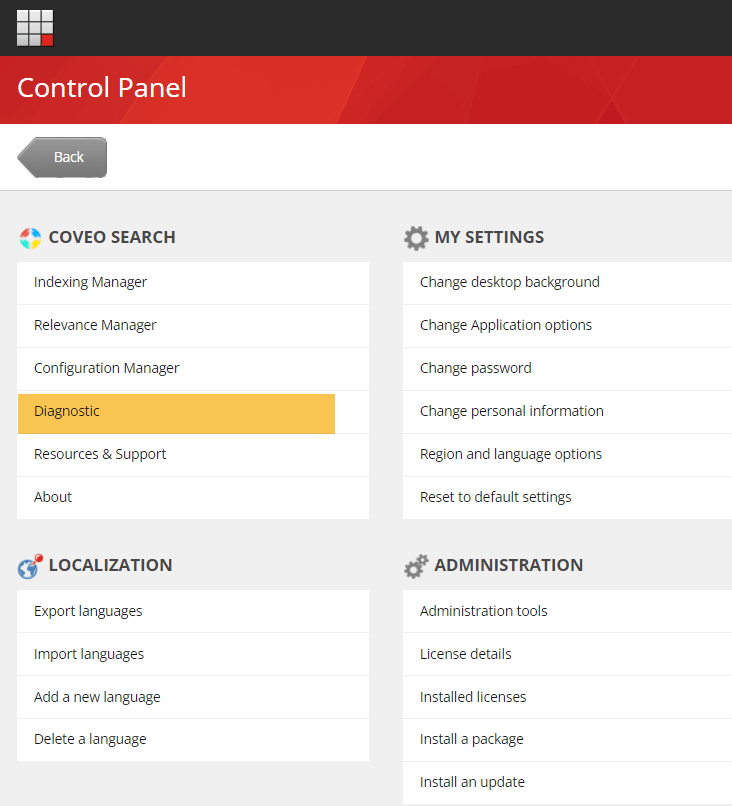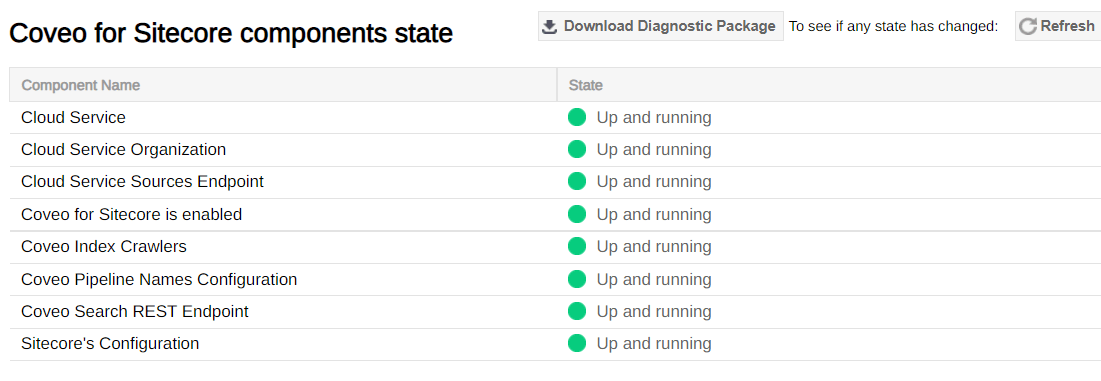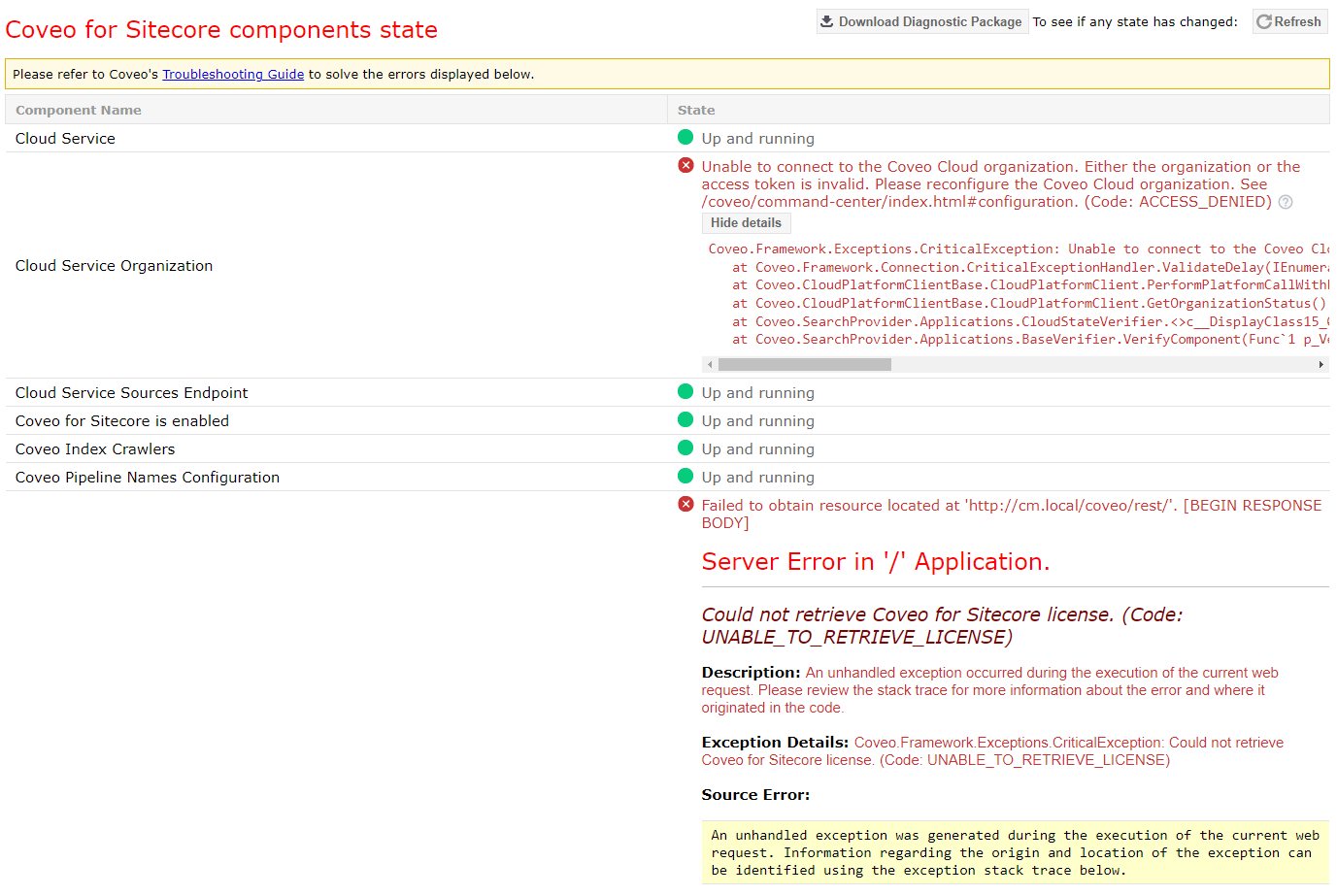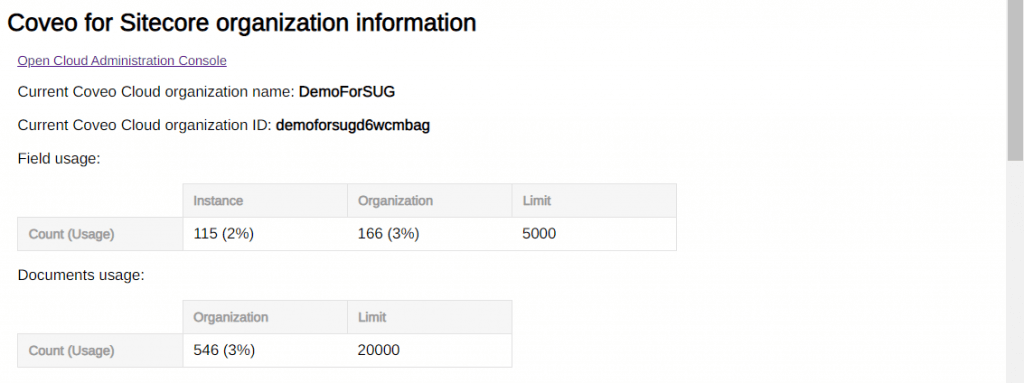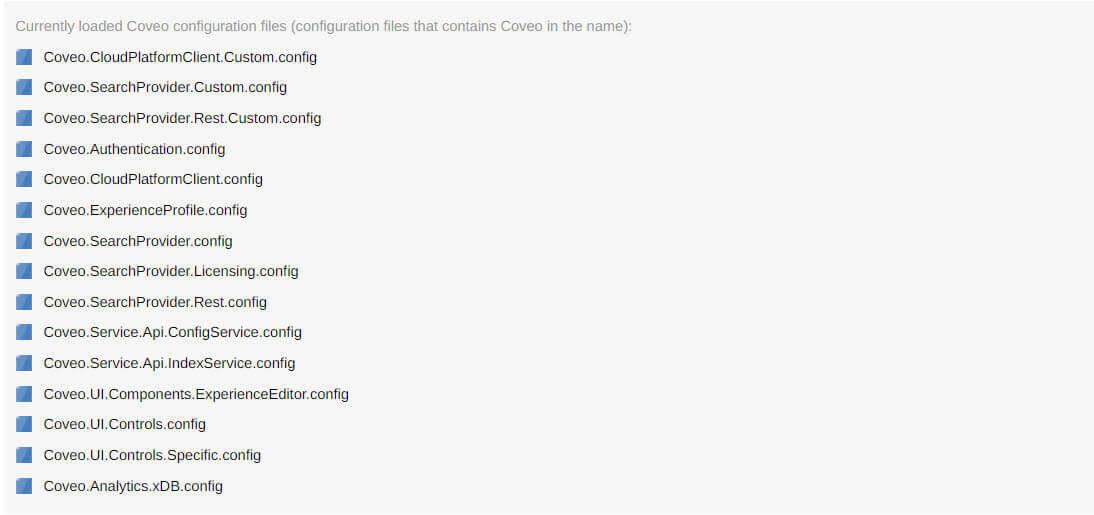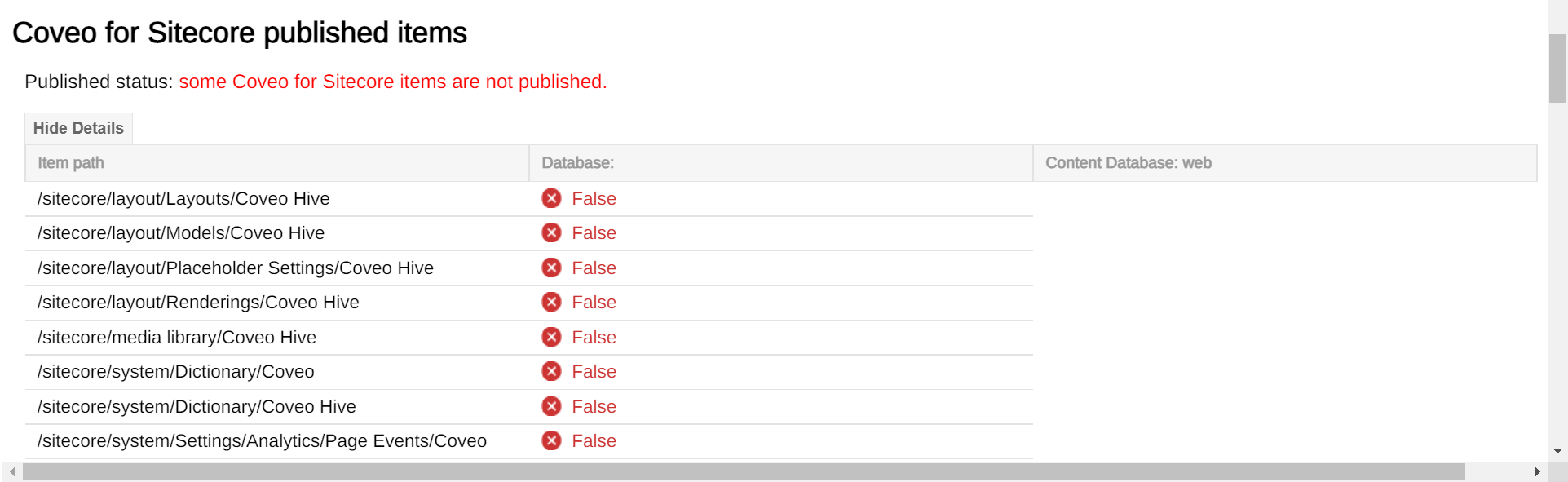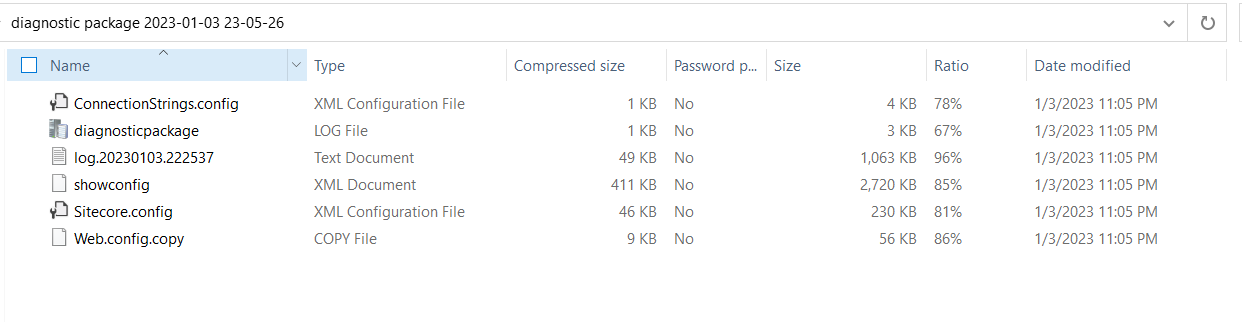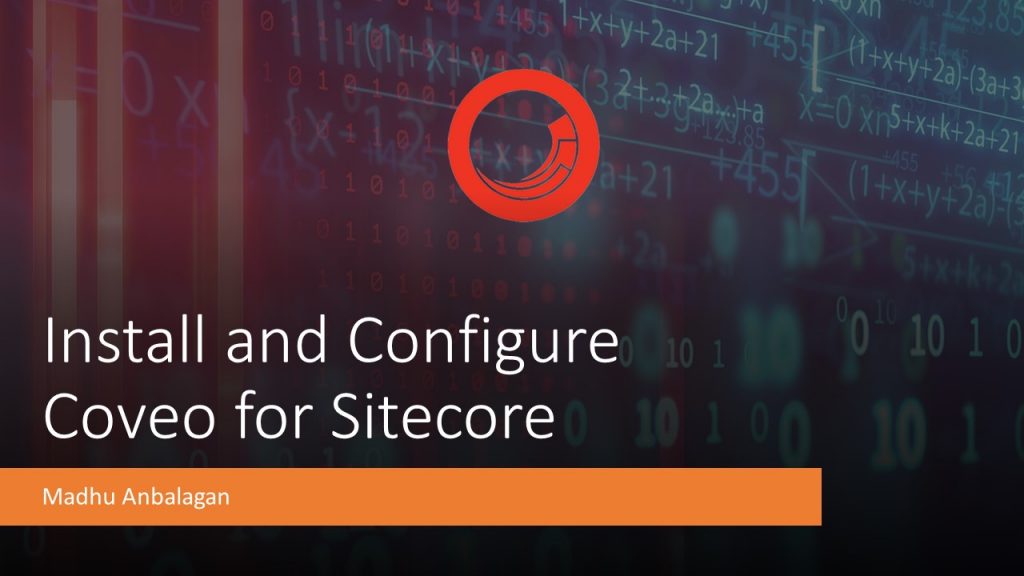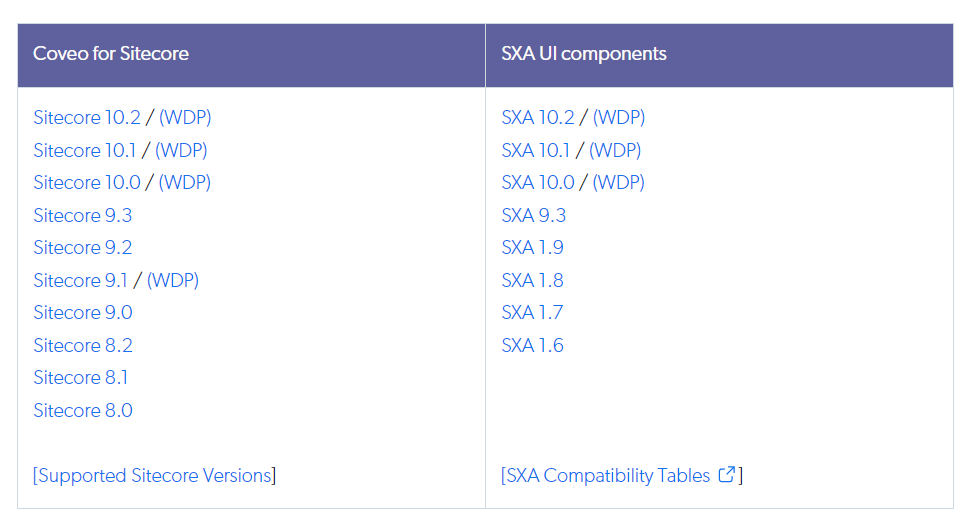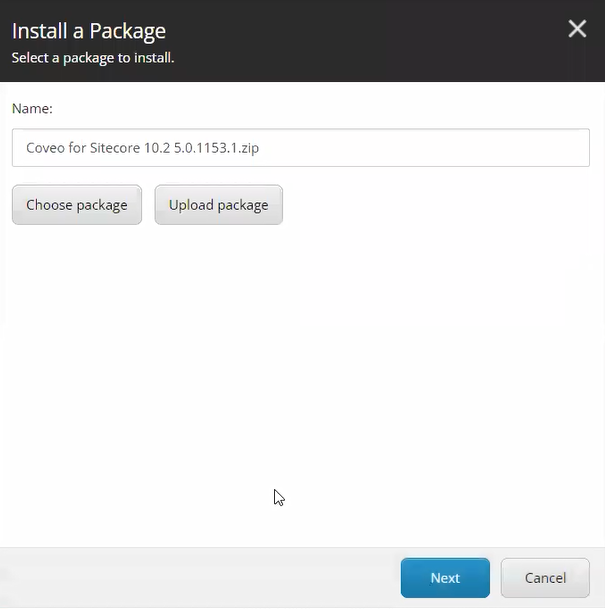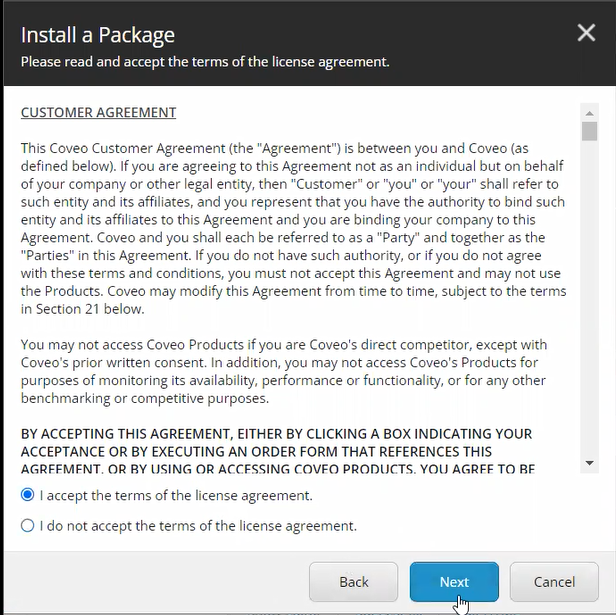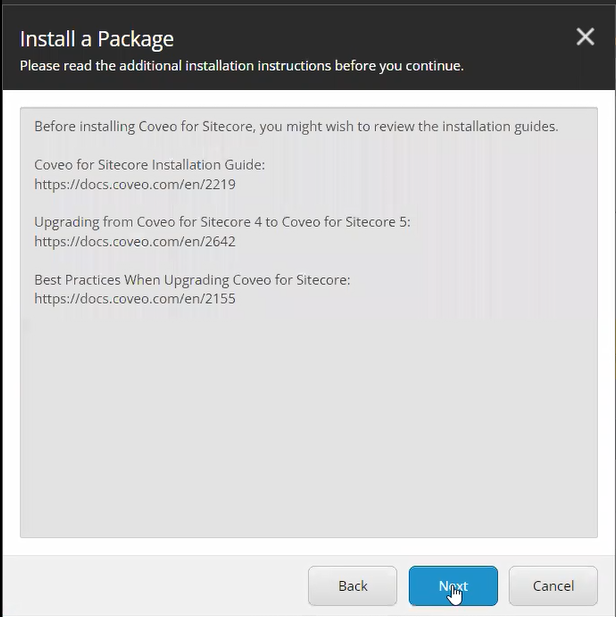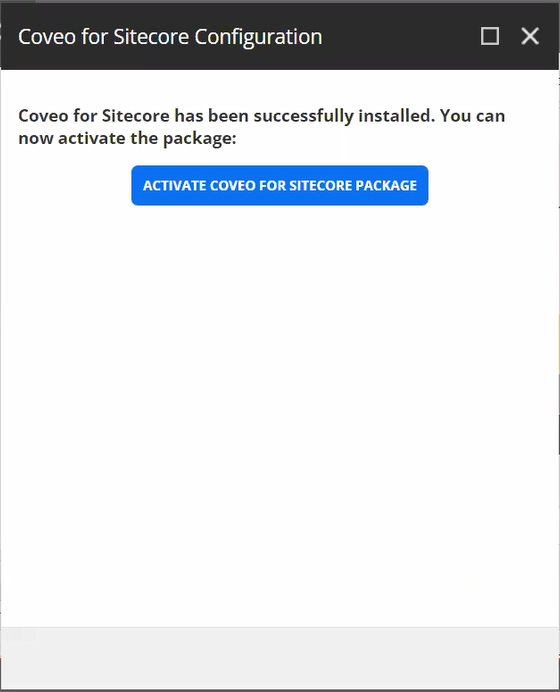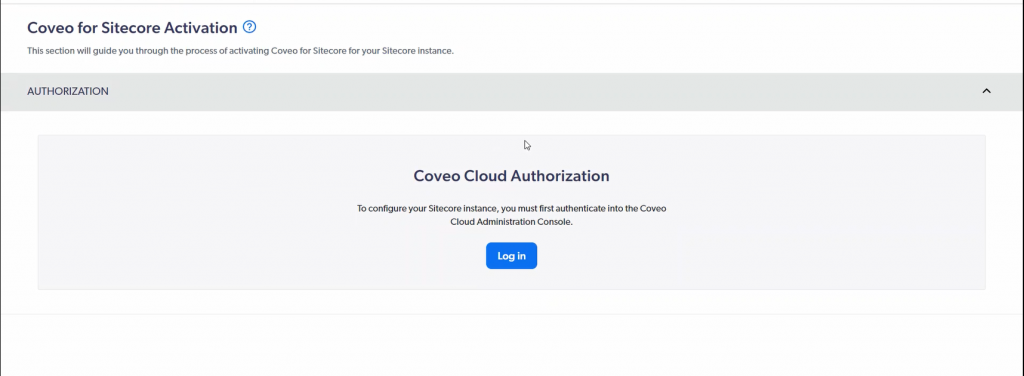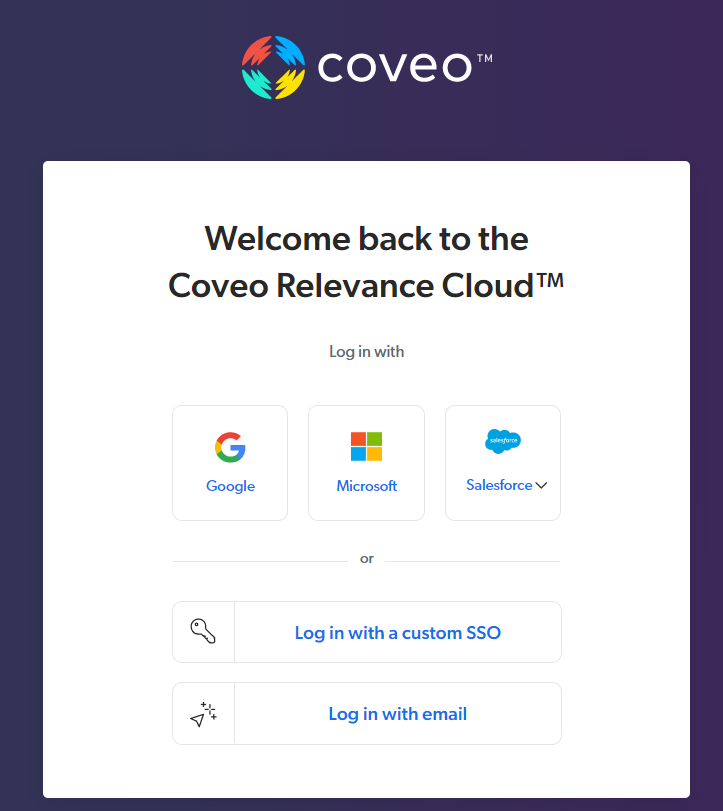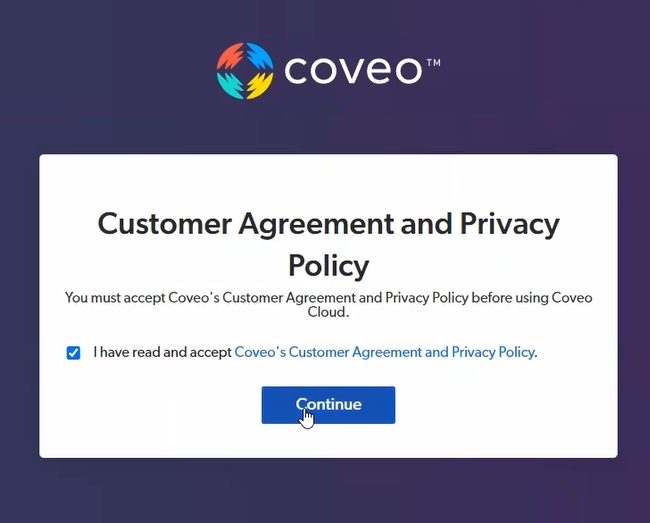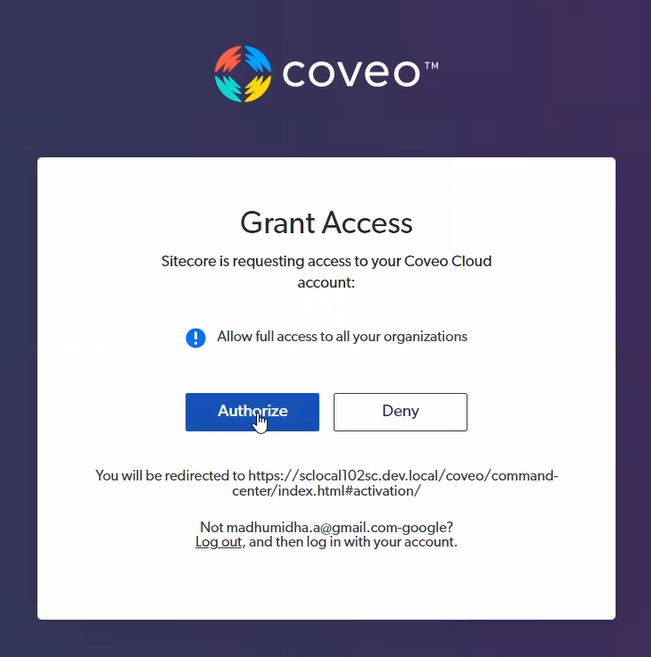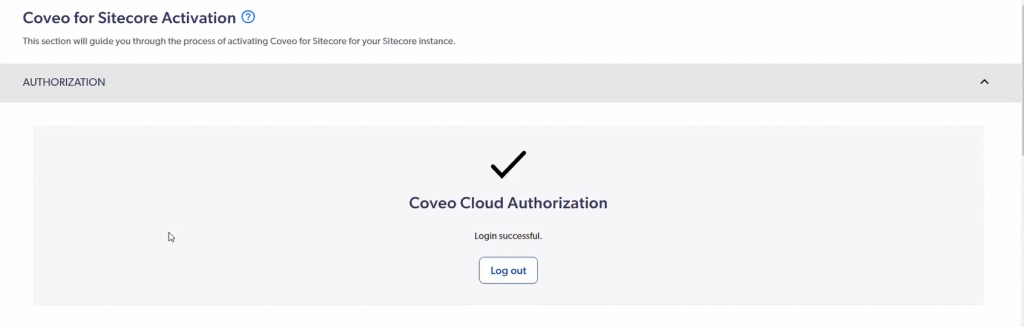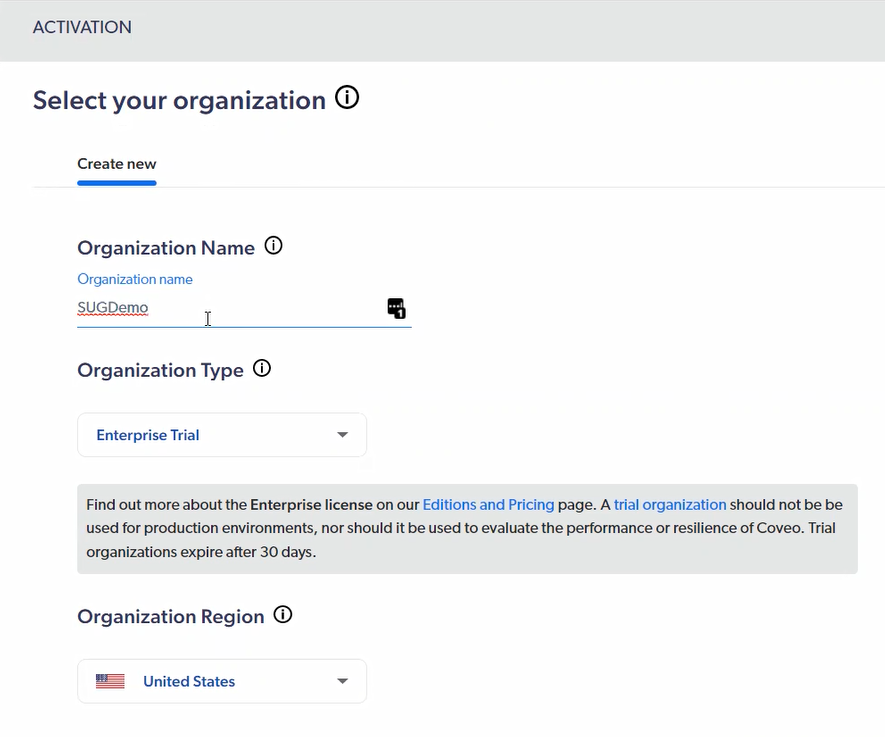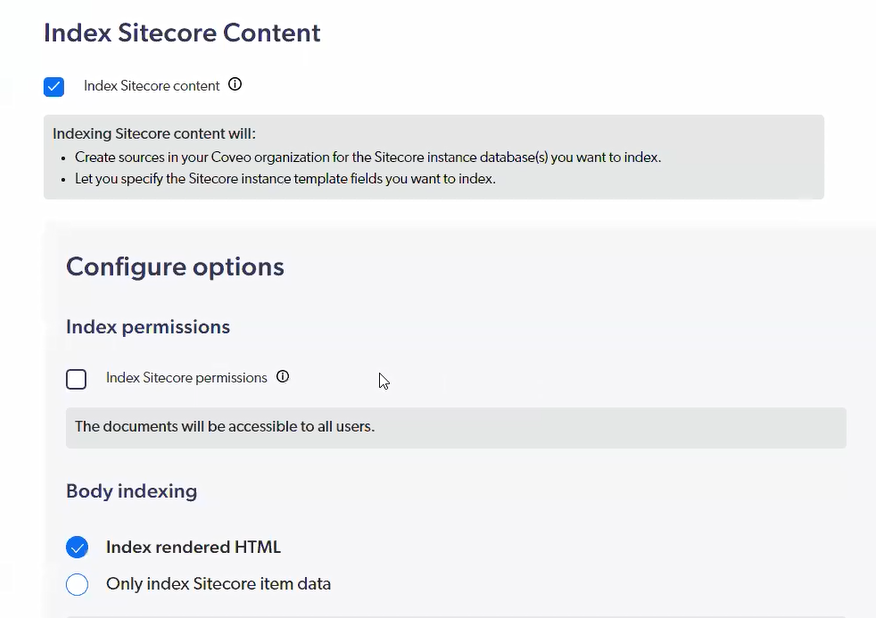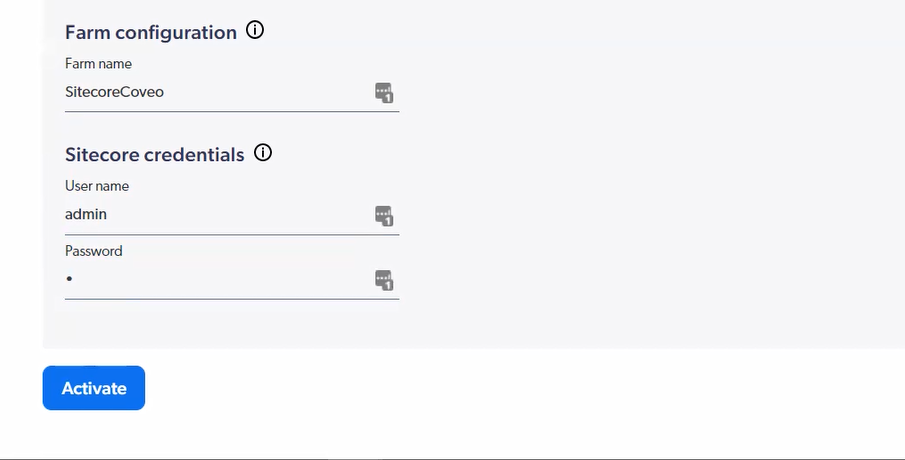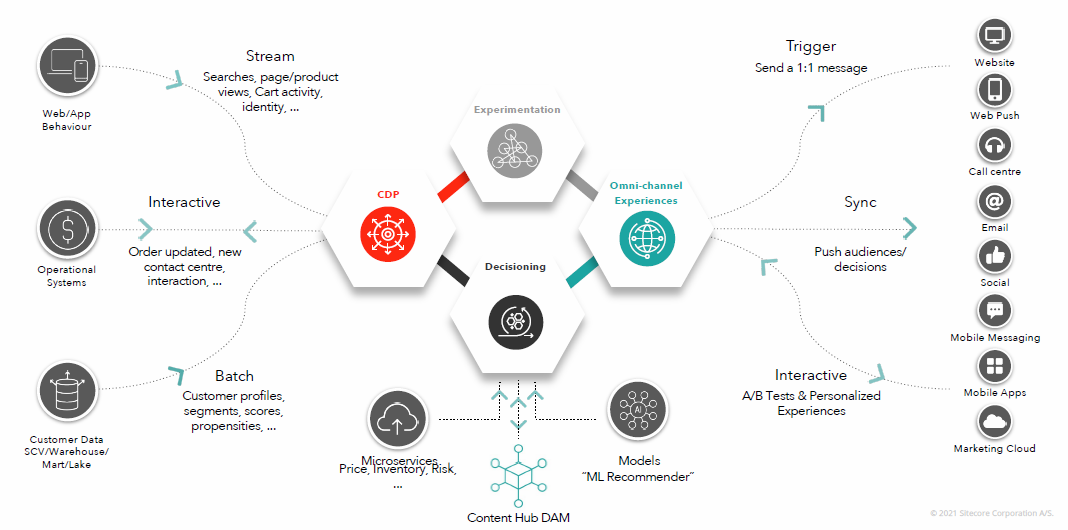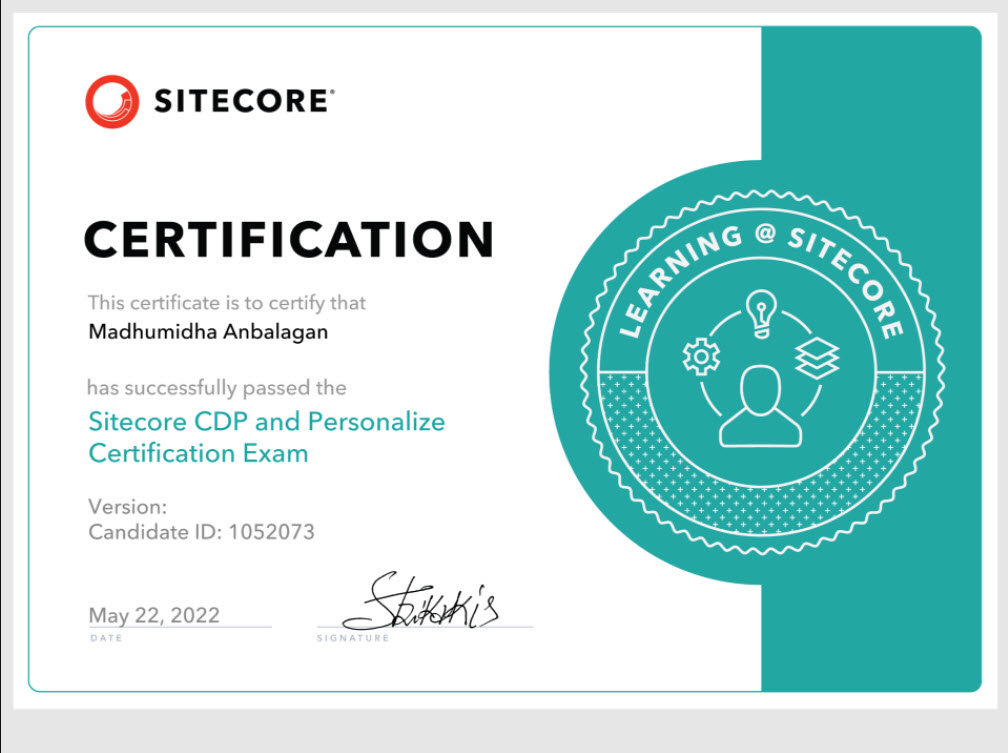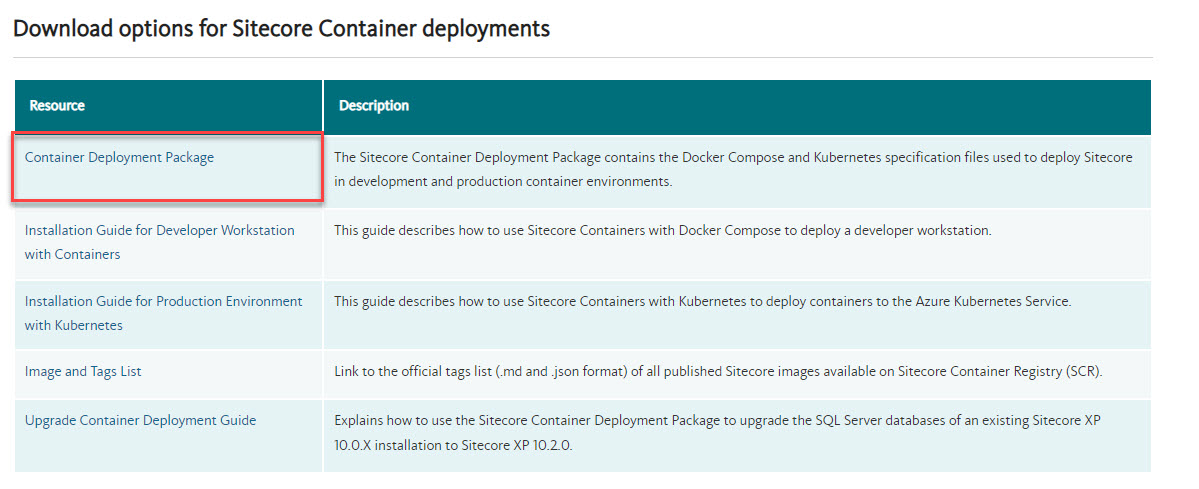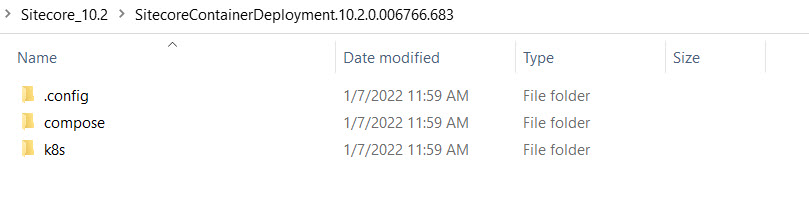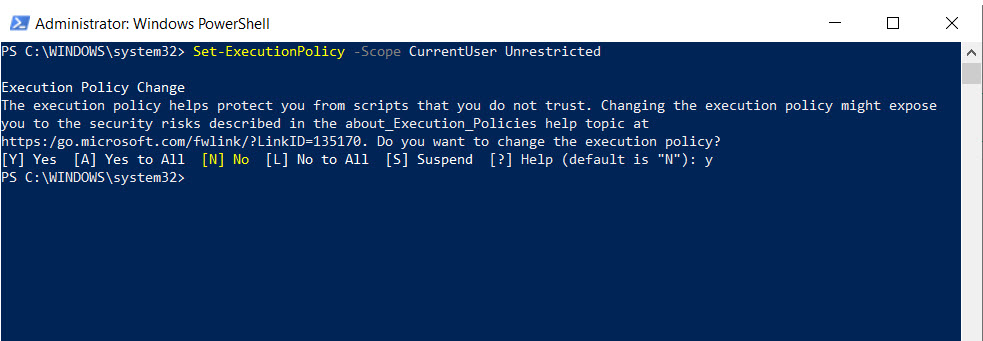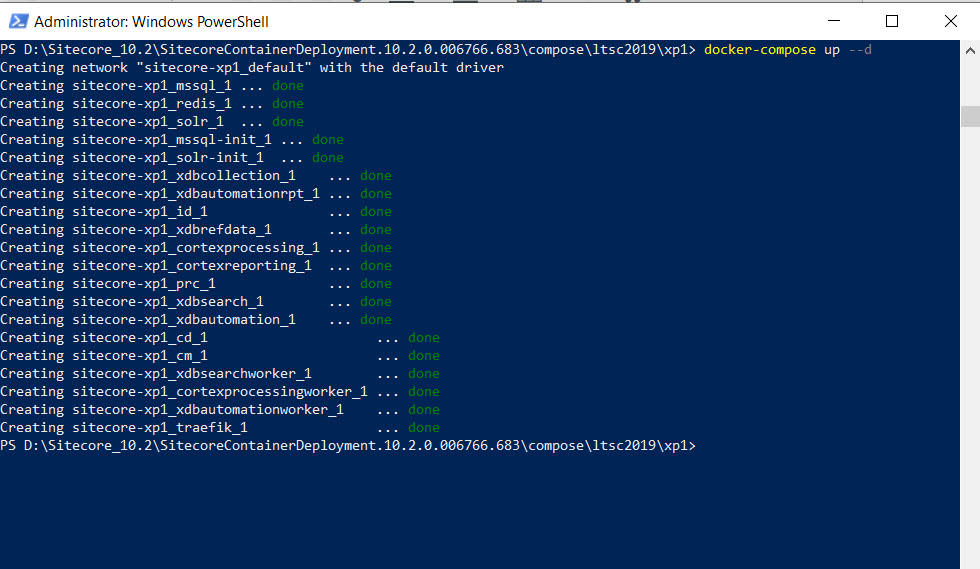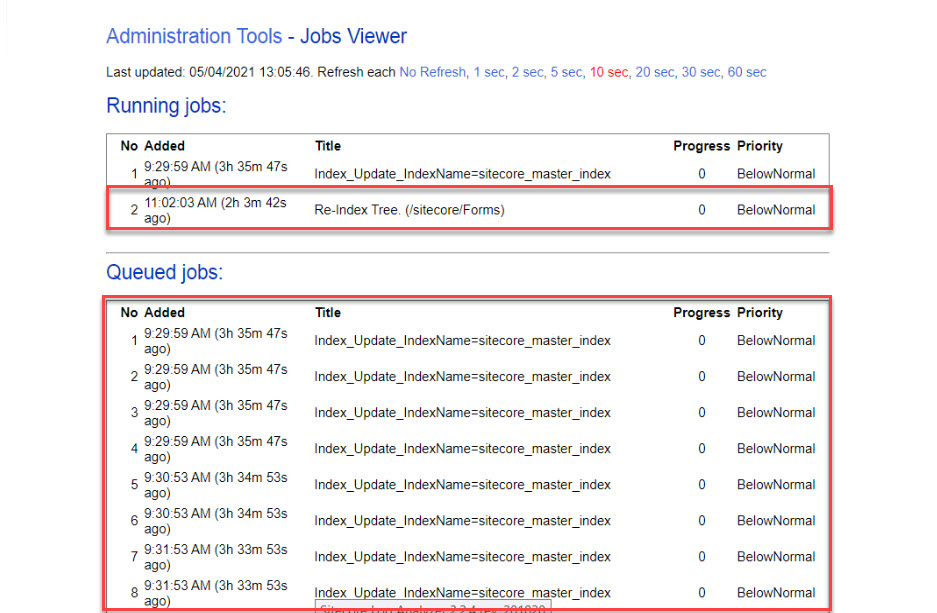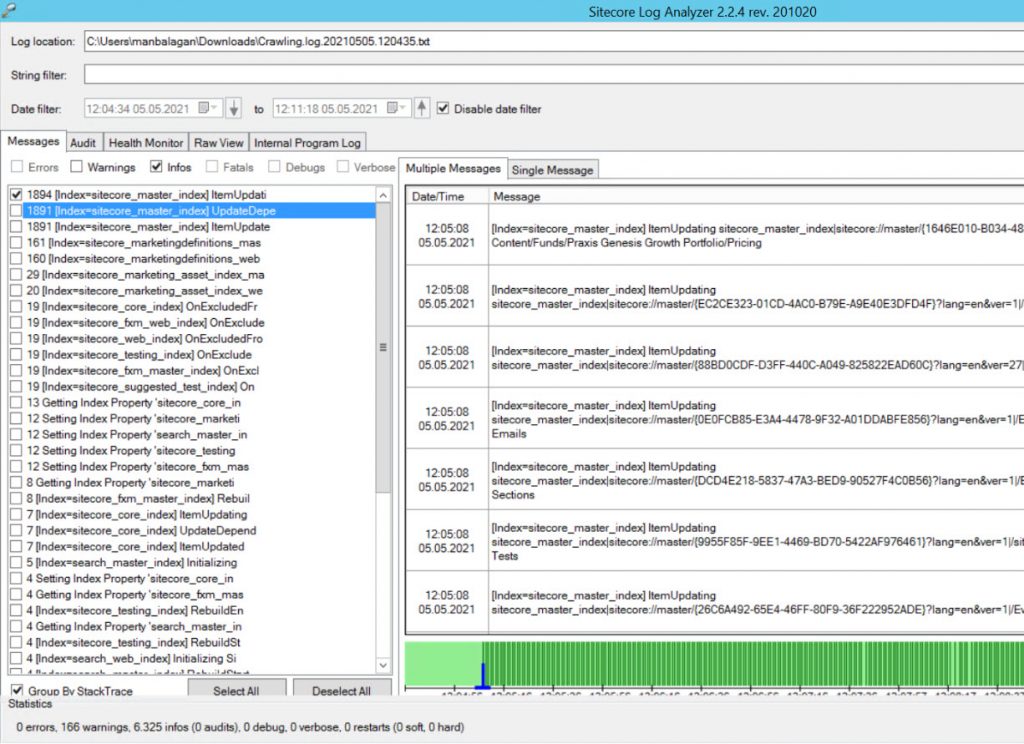In today’s fast-paced digital world, website content must be constantly updated to stay relevant. Manually modifying content can be time-consuming and error-prone. Sitecore SPE is a powerful tool that allows for efficient modification of content in bulk through find and replace text functionality. In this article, we will explore the steps of using Sitecore SPE to quickly and easily update website content, streamlining the process and saving time.
I encountered a situation where I needed to locate specific text in both images and rich text fields and replace them in large quantities. Essentially, we were transferring media from the Media Library to the Content Hub.
Find Text for Image and RichText Content-Type:
Replace the $contentPath, $guidPattern $mediaPath according to the project.
The $guidPattern is for images containing GUID format like https://cdn.companyurl.com/-/media/897222F0-3BCF-4651-AAC4-6CBBC227B449.ashx that needs to be manually modified since we don’t know where the item path lives in Content Hub. These items I’m adding these to the $cdnItemWithoutGuid array and the list will be given to Content Authors for manual editing.
The results will yield one or two variations of results, dependent on the content, referred to as
- Items that contain cdn.companyurl.com with GUID

- Items that contain cdn.companyurl.com without GUID

Retrieve the results in CSV, Excel, XML, HTML, and JSON (and also via Email) and analyze them to ensure they are the expected items.
Replace Text for Image and RichText Content-Type:
Replace the $contentPath, $guidPattern, $cdnMediaPath, and $damMediaPath according to the project.
The results will yield one or two variations of results, dependent on the content, referred to as
- Changed Items View

- Not changed Items View

Upon completion, review the output. Inspect the Not changed Items View to determine the reason for its unchanged status, it could be due to it being in a workflow stage or any other cause.
Hope this helps. Happy Sitecoring.
Ref
https://michaellwest.blogspot.com/search/label/powershell
https://blog.najmanowicz.com/category/software-development/powershell/
https://sitecorejunkie.com/category/sitecore-powershell-extensions