I came across a scenario to implement Conditional Section for Sitecore 9.0 to hide/show fields based on user input. This feature was introduced on Sitecore 9.1(Checkout my other blog here). Since the project is in Sitecore 9.0, I decided to create a custom control using speak.
Let’s get started.
Step 1: Create form element in core DB using speak
- Switch to Core DB
- Go to /sitecore/client/Applications/FormsBuilder/Components/Layouts/PropertyGridForm/PageSettings/Settings
- Create a template based of Form Parameters. (I couldn’t find it when i tried from Insert Template, so i duplicated the existed one- MutliLine Text. If you know, how to add Form Parameters template(not using Sitecore Rocks), please leave a comment.)

- Add the FormTextBox Parameters template. Since I duplicated MultiLine Text field, it came with the Details, Validation, Styling and Advanced. I feel it’s best shortcut to create quick.
- Fill out FormLabel, IsLableOnTop and BindingConfiguration fields.

- Repeat the fields as many as you need. Here i added one more to compare the value.
- NOTE: IsLabelOnTop is unchecked for additional fields

Step 2: Create form template in Master DB
- On Master DB, create a custom template under Basic/Lists/Security/Structure folders based on Field Type template(/sitecore/templates/System/Forms/Field Type). I created under Structure Section as it’s Condition Section.
- Fill out Property Editor field by choosing the custom control that was created in Core DB. You can see all the fields listed shown in below screen shot.
- Fields(View Path, Model Type)will be filled out after creating code behind and razor view files.

Step 3: Create model and view in Visual Studio
- Create model and view in project under Helix structure
public class ConditionalViewModel : FieldViewModel
{
public string TargetField { get; set; }
public string TrueValue { get; set; }
protected override void InitItemProperties(Item item)
{
base.InitItemProperties(item);
TargetField = StringUtil.GetString(item.Fields["Target Field"]);
TrueValue = StringUtil.GetString(item.Fields["Show Value"]);
}
protected override void UpdateItemFields(Item item)
{
base.UpdateItemFields(item);
item.Fields["Target Field"]?.SetValue(TargetField, true);
item.Fields["Show Value"]?.SetValue(TrueValue, true);
}
}
@using Sitecore.ExperienceForms.Models
@using Sitecore.ExperienceForms.Mvc.Html
@using Sitecore.Mvc
@model Sitecore.Project.Example.Views.CustomControl.ConditionalViewModel
@{
var viewModel = Model is IViewModel vModel ? vModel : null;
}
<div @(Sitecore.Context.Request.QueryString["sc_formmode"] != null ? "" : "hidden") class="@Model.CssClass cond-@Model.targetField-@Model.trueValue">
@Html.RenderFields(viewModel)
</div>
@if (Sitecore.Context.Request.QueryString["sc_formmode"] == null)
{
<script type="text/javascript">
const condArr = [];
function initConditional() {
const conditionals = document.querySelectorAll('[class*="cond-"');
conditionals.forEach((e) => {
e.className.split(" ").forEach((c) => {
if (c.includes('cond-')) {
condArr.push(parseClassName(c));
}
});
});
condArr.forEach((cond) => {
const element = document.getElementsByClassName(cond.field_name)[0];
element.setAttribute("data-cond", cond.field_name);
element.onchange = () => {
conditionalChange(element, condArr);
}
});
}
function conditionalChange(element, condArr) {
condArr.forEach((cond) => {
if (cond.field_name === element.getAttribute("data-cond")) {
if (cond.value === element.value) {
document.getElementsByClassName(cond.class)[0].removeAttribute("hidden");
} else {
document.getElementsByClassName(cond.class)[0].setAttribute("hidden", "true");
}
}
})
}
function parseClassName(class_name) {
const arr = class_name.split("-");
if (arr.length < 3) {
console.log(`Malformed className: ${class_name}`);
} else {
const obj = {
class: class_name,
field_name: arr[1],
value: arr[2]
}
return obj;
}
}
initConditional();
</script>
Step 4: Update the template fields

Now you should see the new form control on the elements panel. Drag and Drop to any form and fill out the Target Field and True Value fields appropriately and put any element(s) inside Conditional Section to show/hide the element(s).

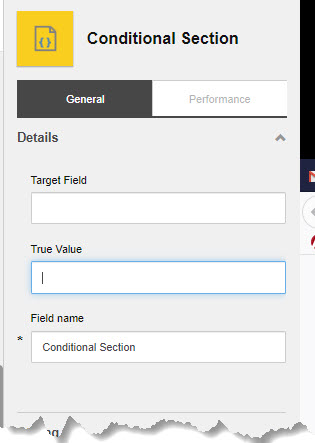
Don’t forget to publish all the templates and forms!
Happy Sitecoring! Leave a comment if you have any questions.






