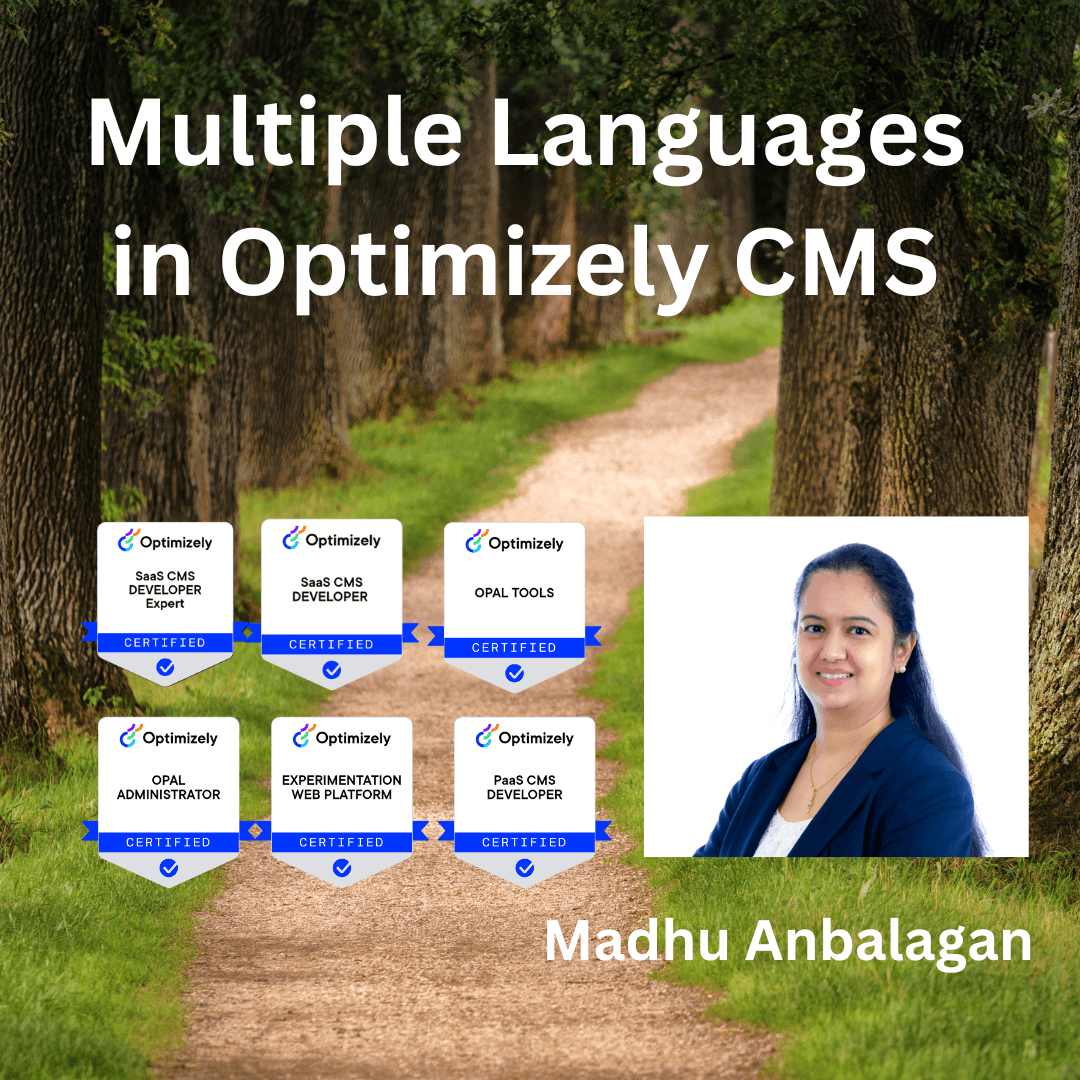
I was exploring multi-languages in Optimizely CMS 12 – able to figure it out quickly in a few steps.
Let’s get started.
1. Enable Languages in the Admin
Optimizely stores language settings in the Admin view.
-
Log in to Optimizely CMS as an administrator.
-
Navigate to: Admin -> Manage Website Languages
-
You can select an existing language or add a new language
-
There are 14 languages available by default.
-
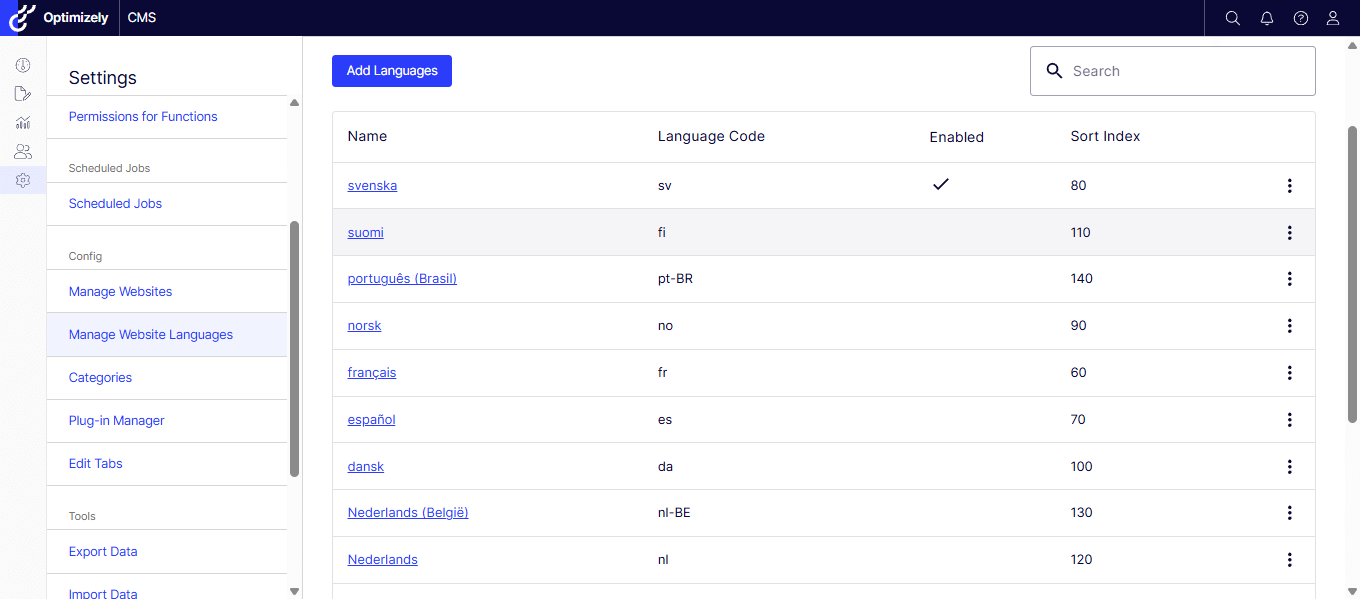
-
-
Add a new language if it’s not listed in the default list.
- I’m adding Hindi (hi-IN) as I’m from India 🙂
-

- Make sure to Enable the Language to be listed on the sites.

2. Language Settings
- Now the Hindi is listed on Sites, but it’s enabled at the site level.
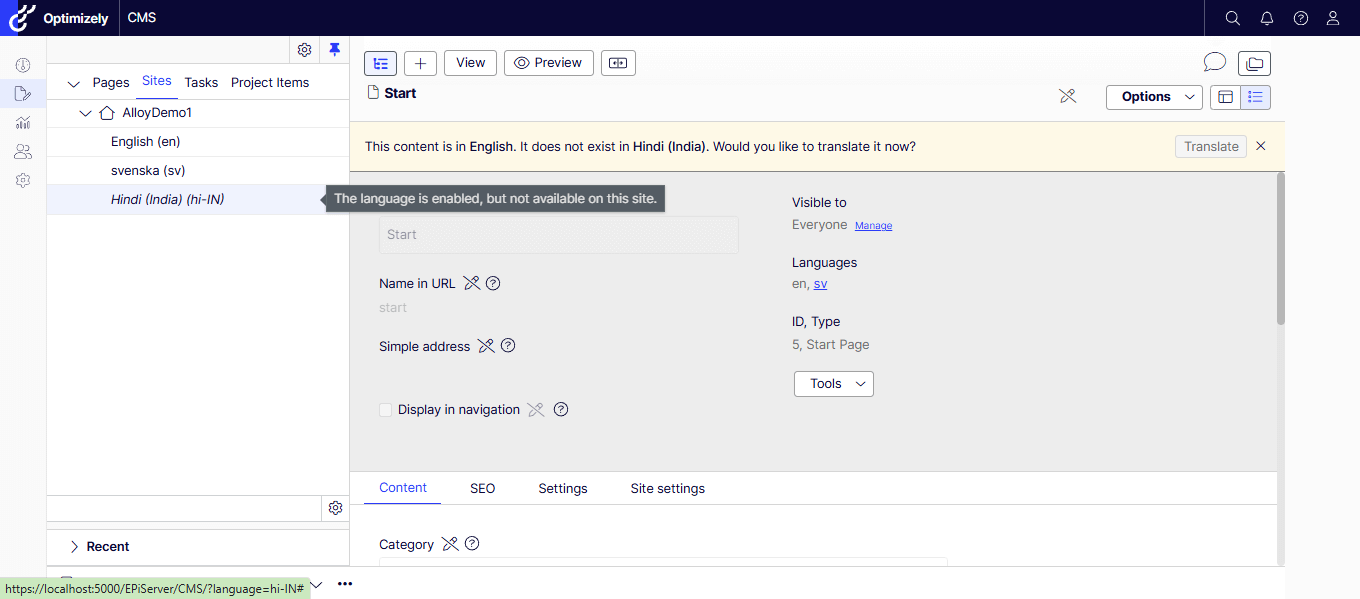
- To enable at the site level, go to Language Settings under Tools (Make sure you are on the site’s Start page).

- Check the newly added language under Available Languages.
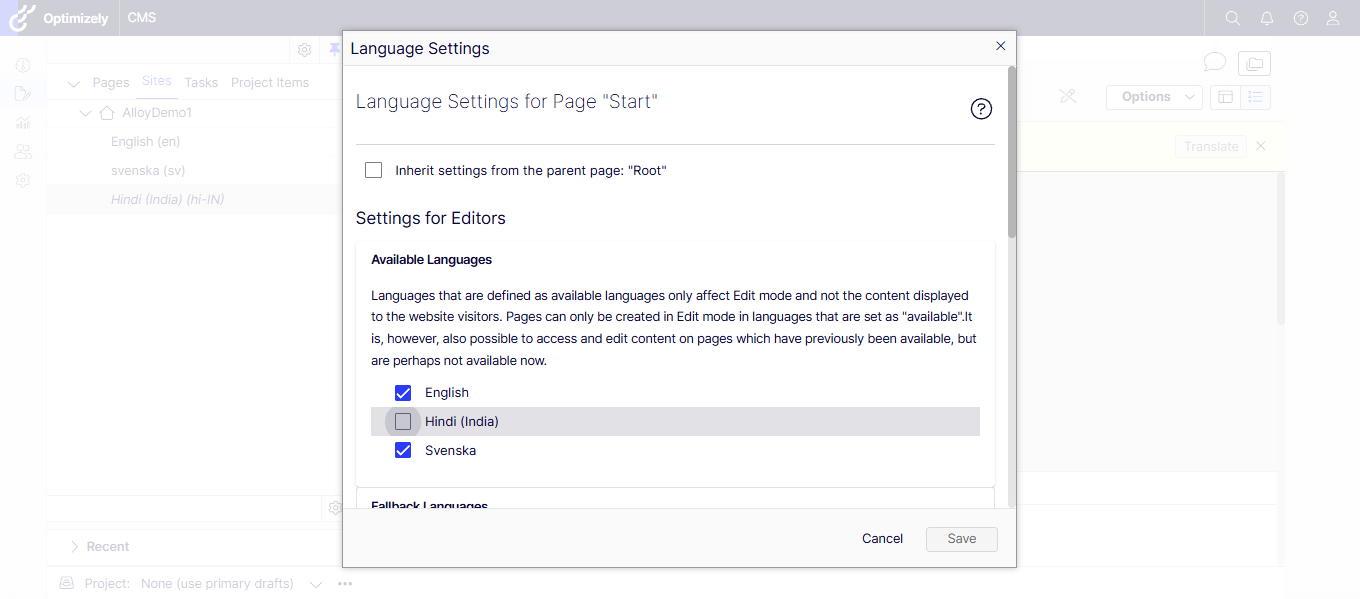
- We need to set the Fallback Languages as a secondary option when the language is not available.
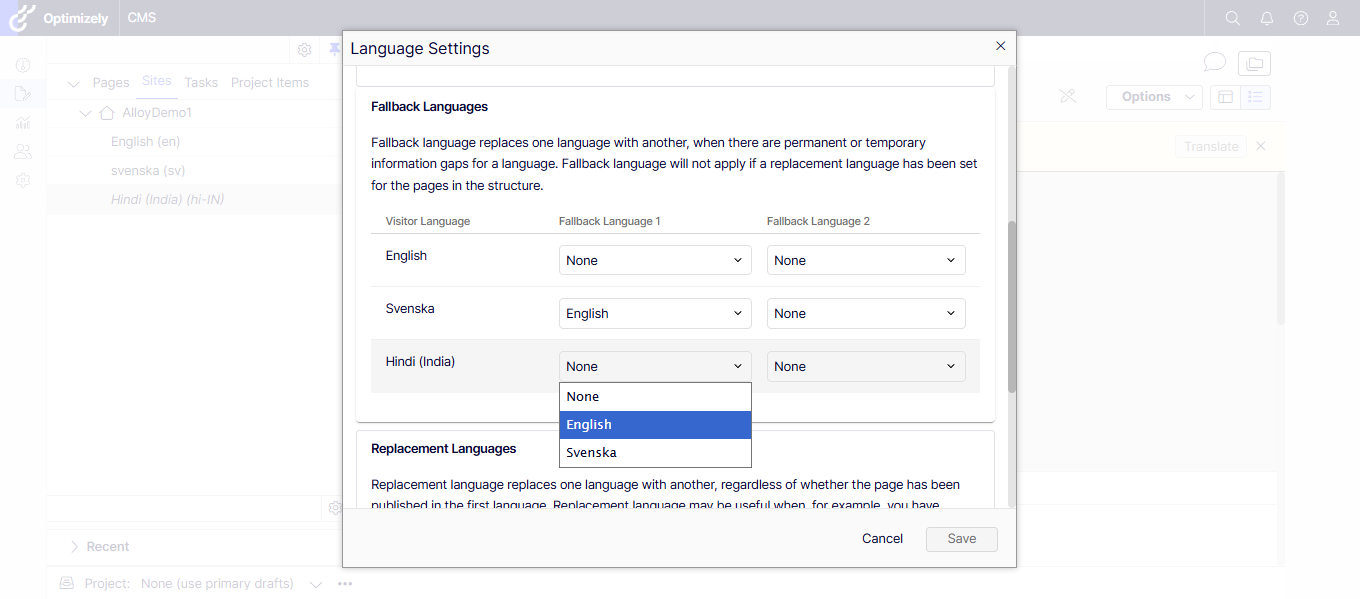
3. Update Page Types and Block Types
To support multilingual fields, Optimizely requires culture-specific properties.
- For any property that should be translated, add the attribute:
[CultureSpecific]
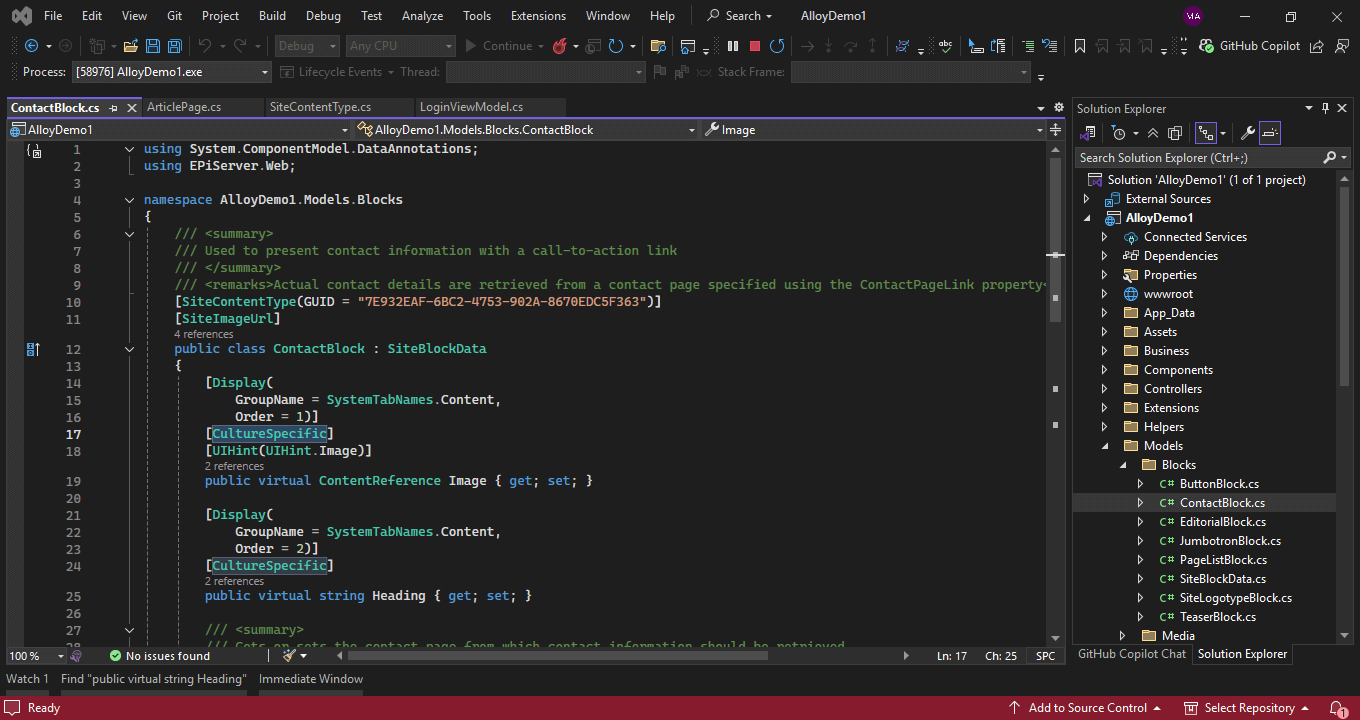
- Rebuild and deploy the solution.
4. Create Translations
- Select the page you would like to translate, and the Translate button will appear. I chose the Contact Us page for demo purposes.

- Create the language version.
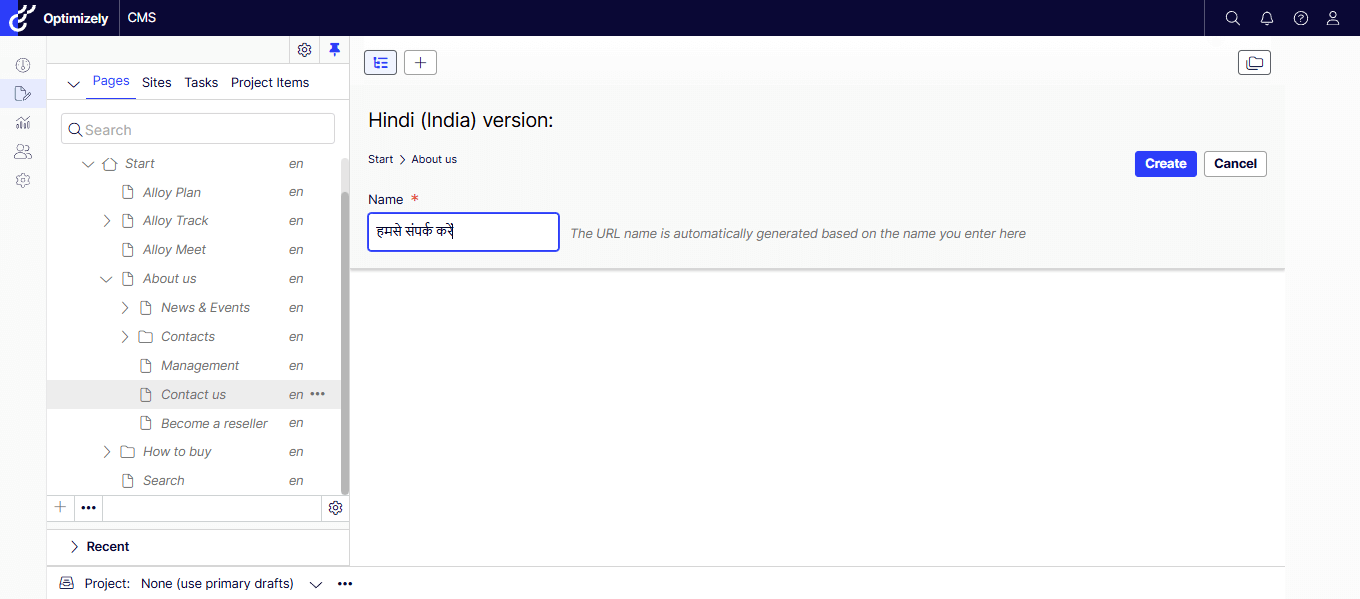
- Translate properties, blocks, and media as needed and publish the changes.
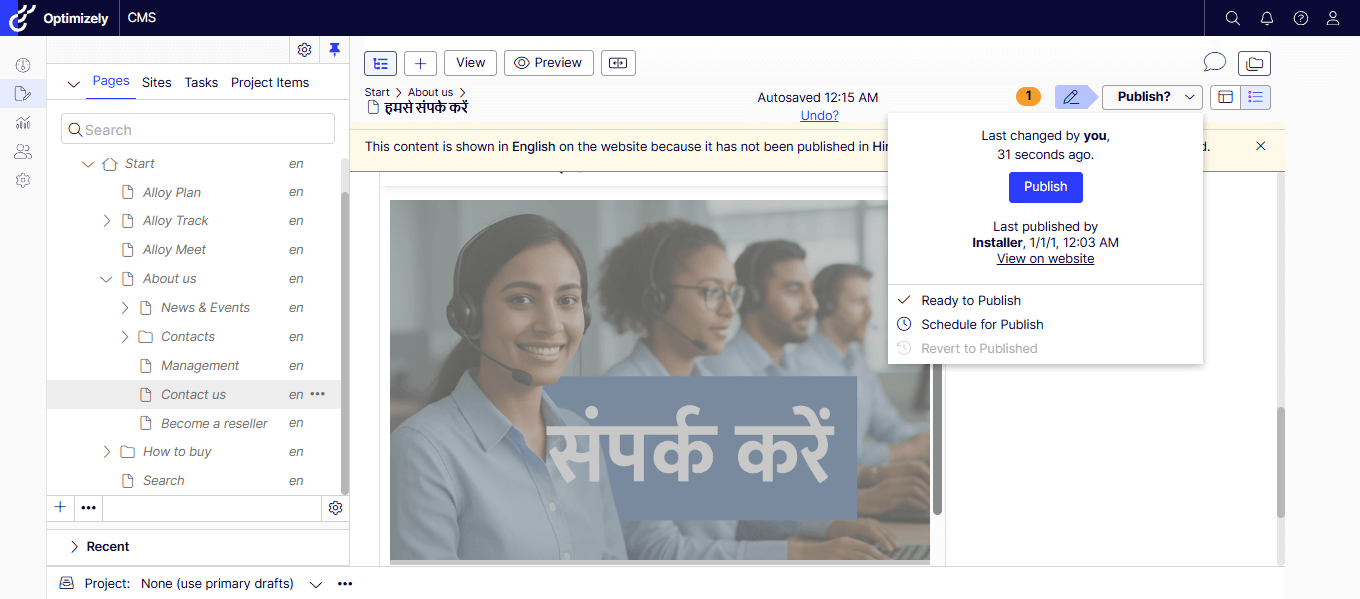
- Let’s preview the changes. Isn’t looking good?
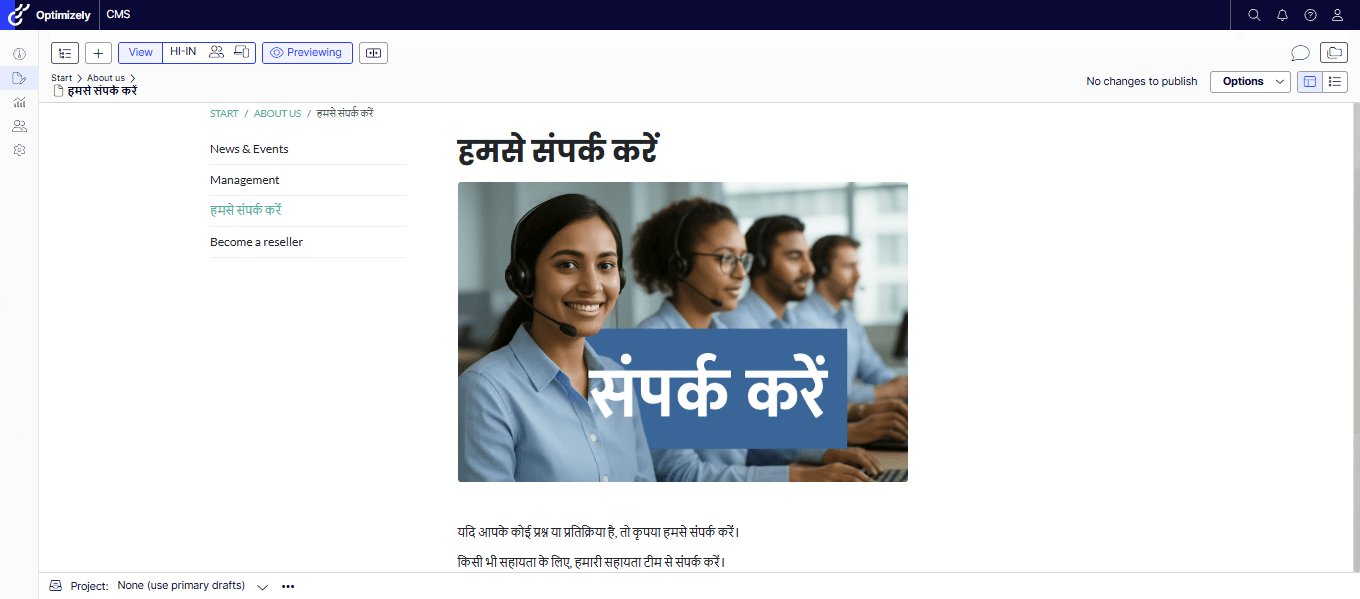
If you prefer watching a video, my quick recording –
Hope it helps.
Happy Optimizing!






