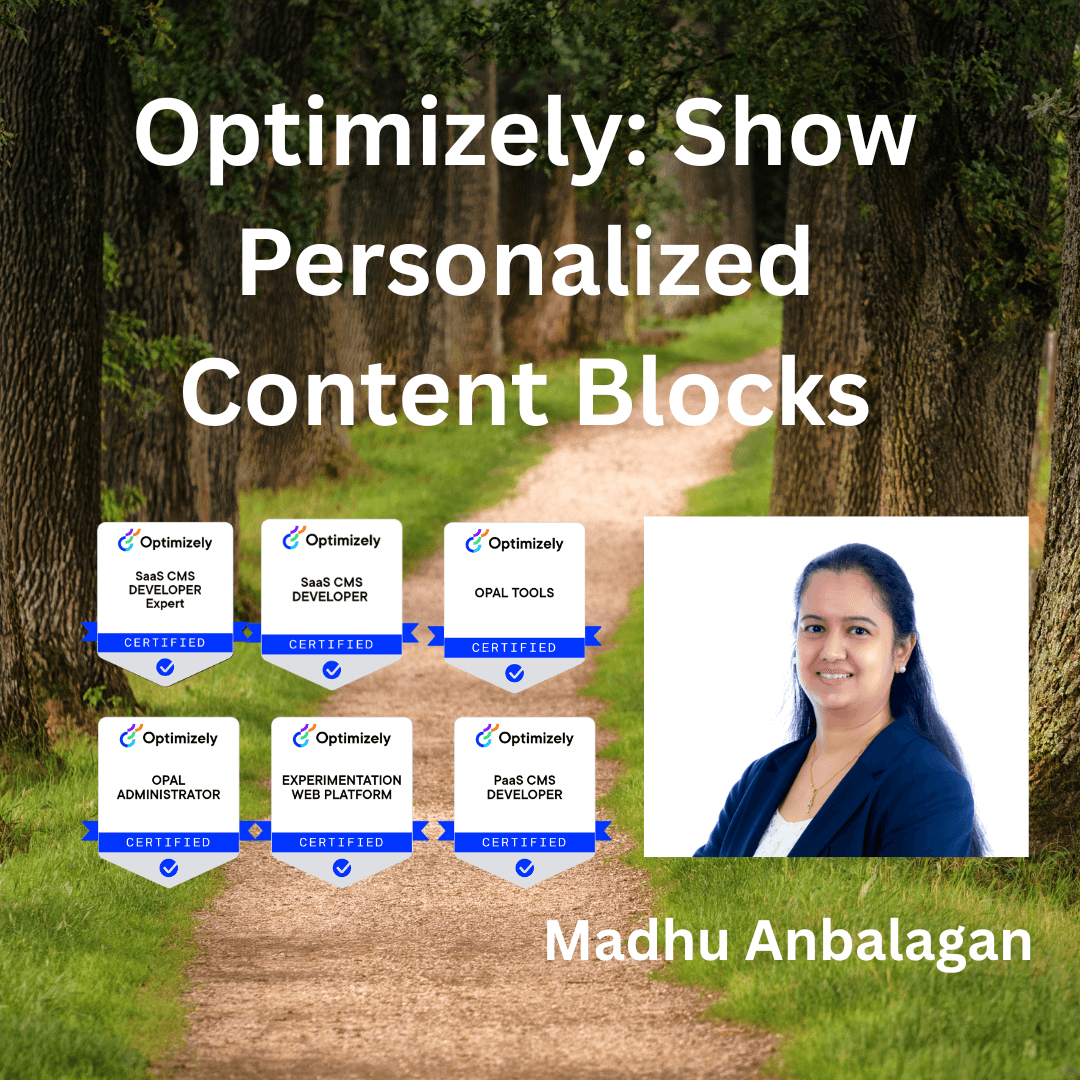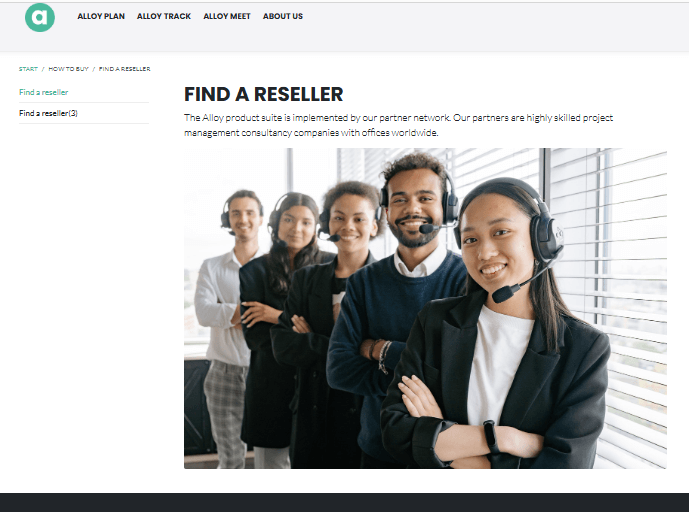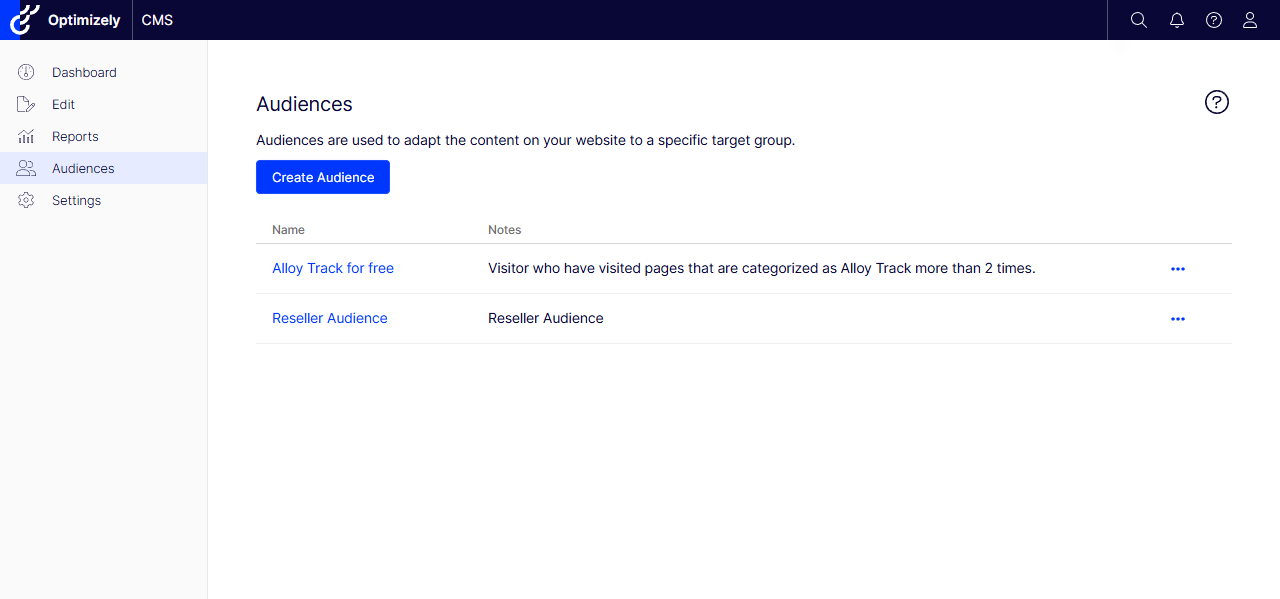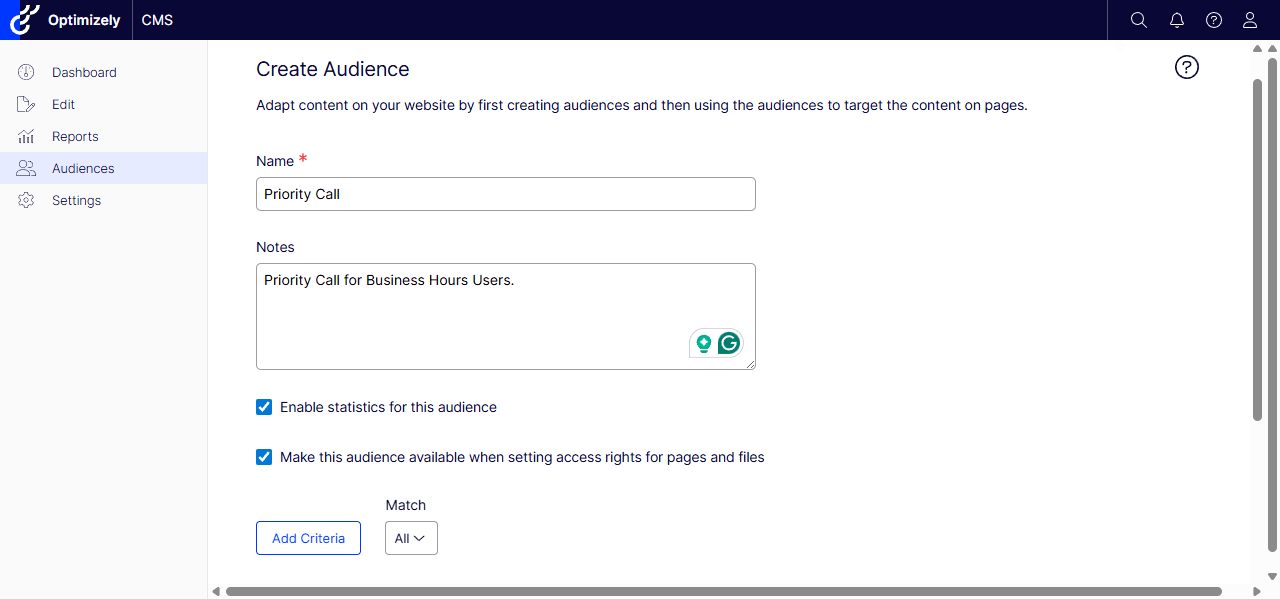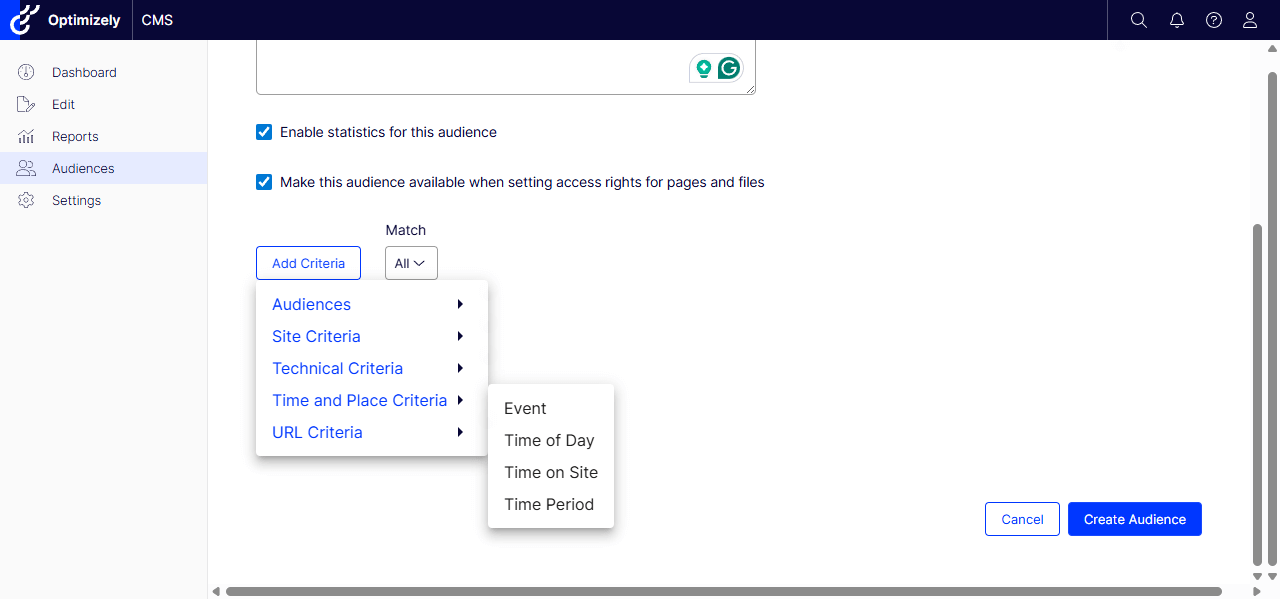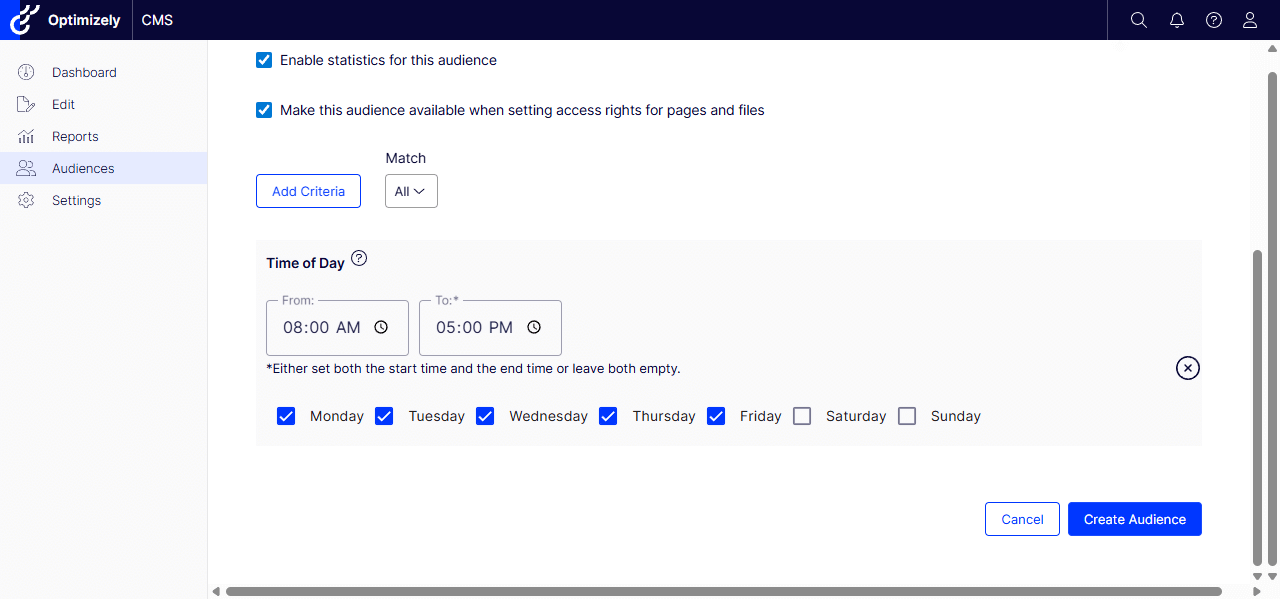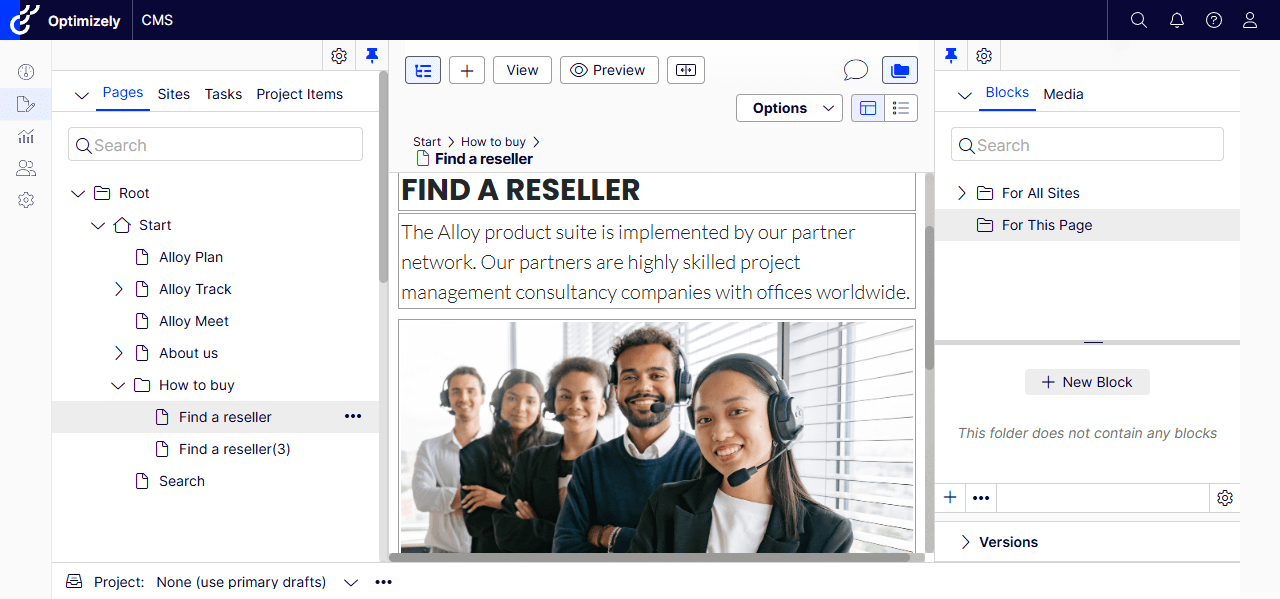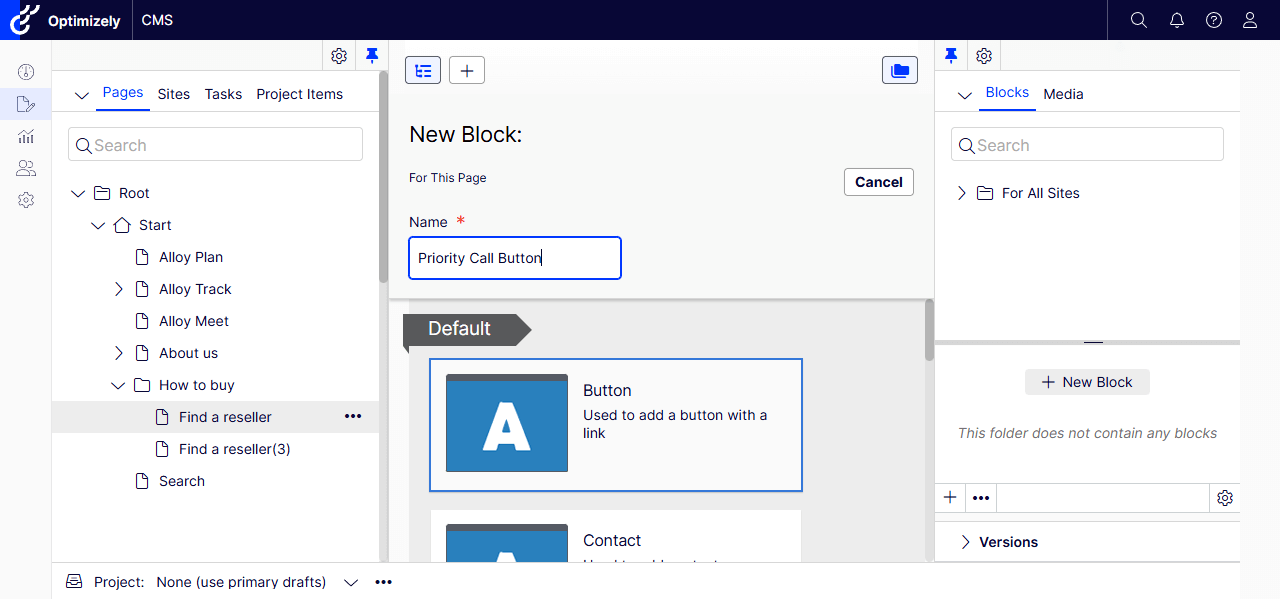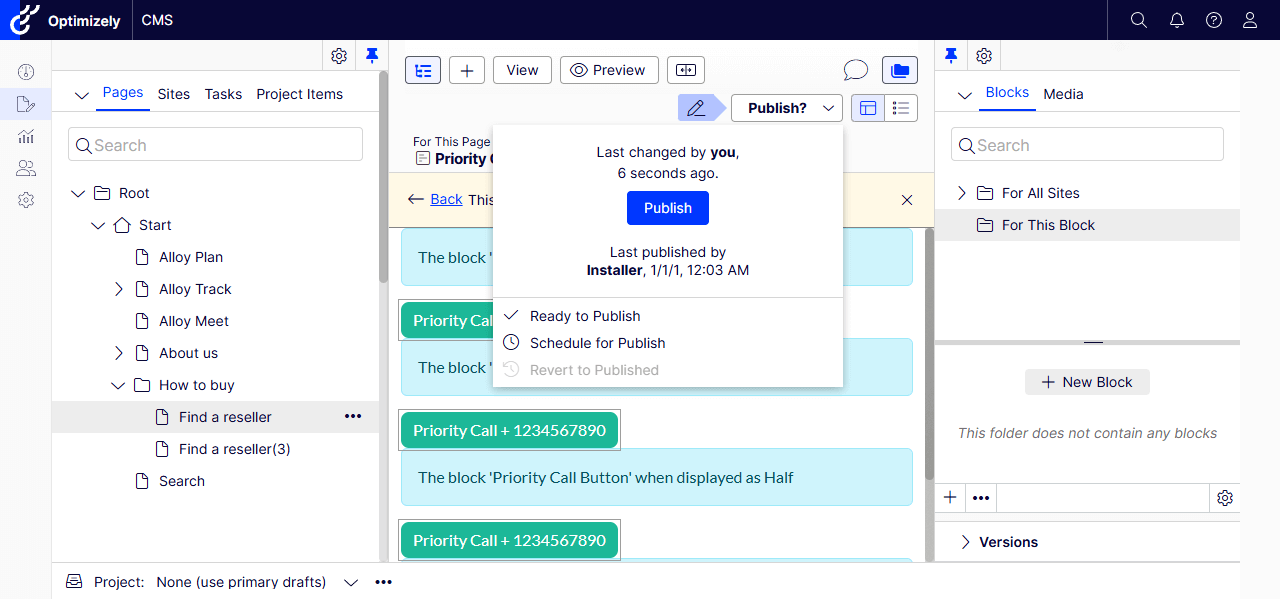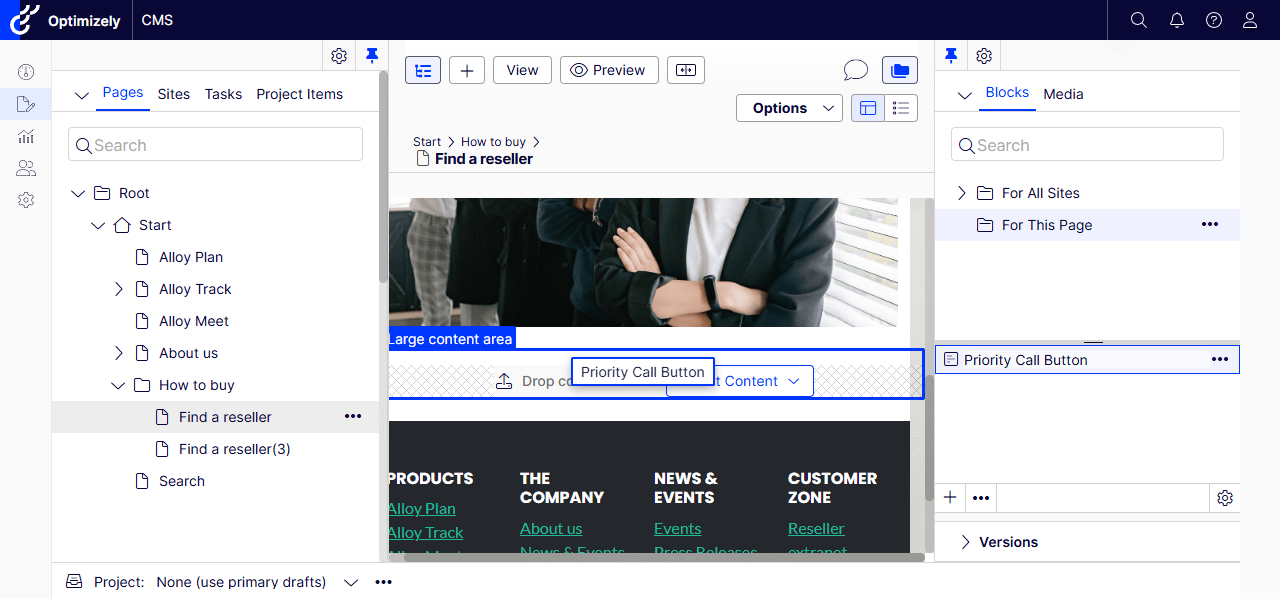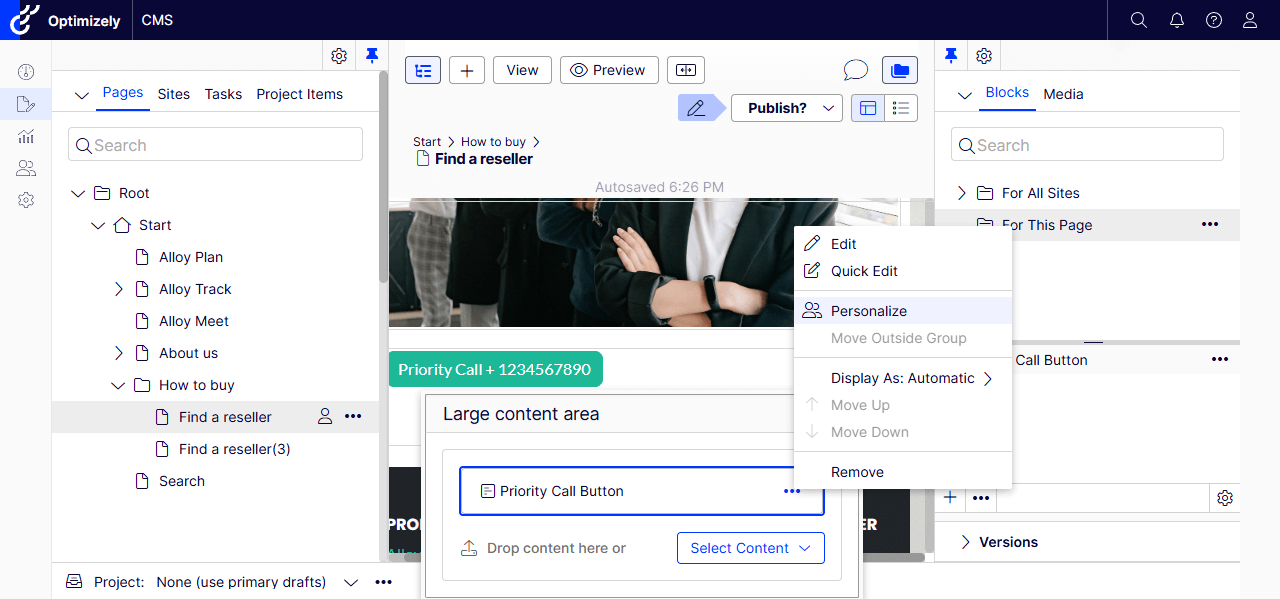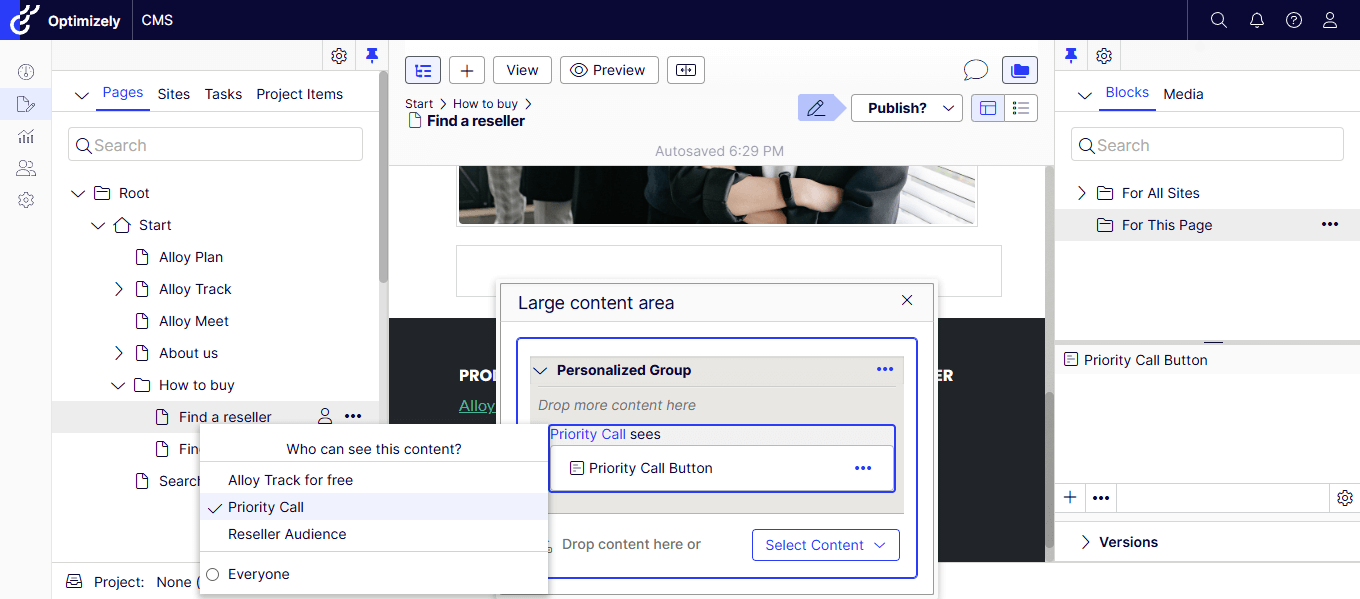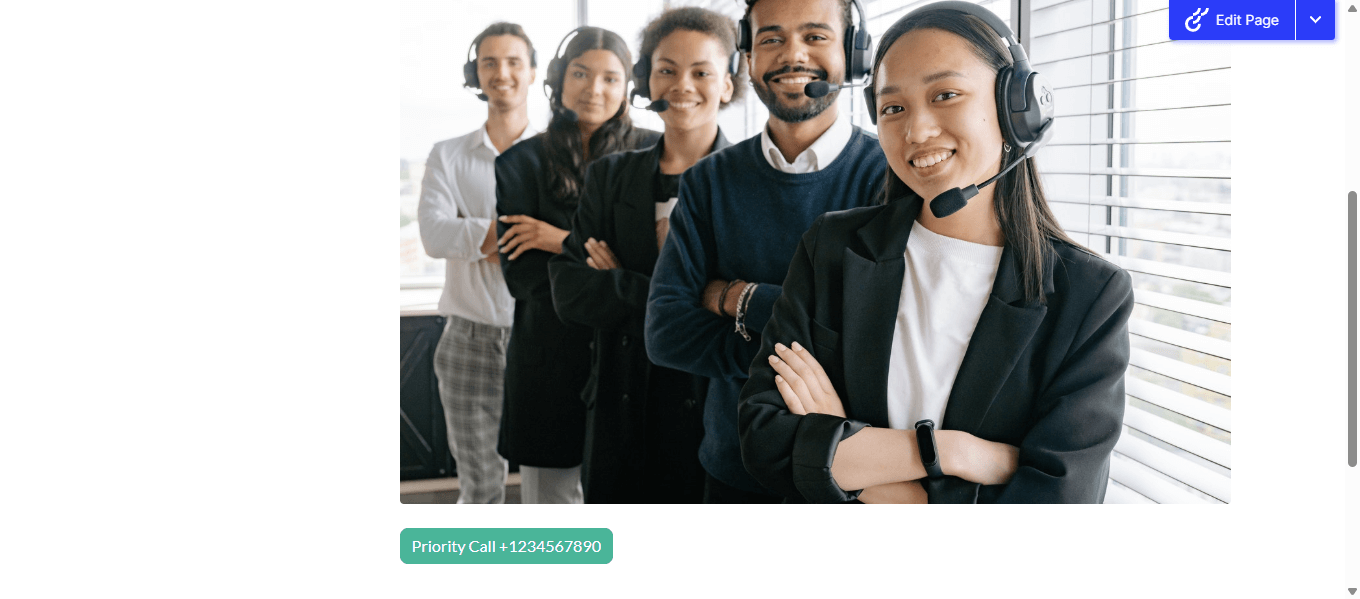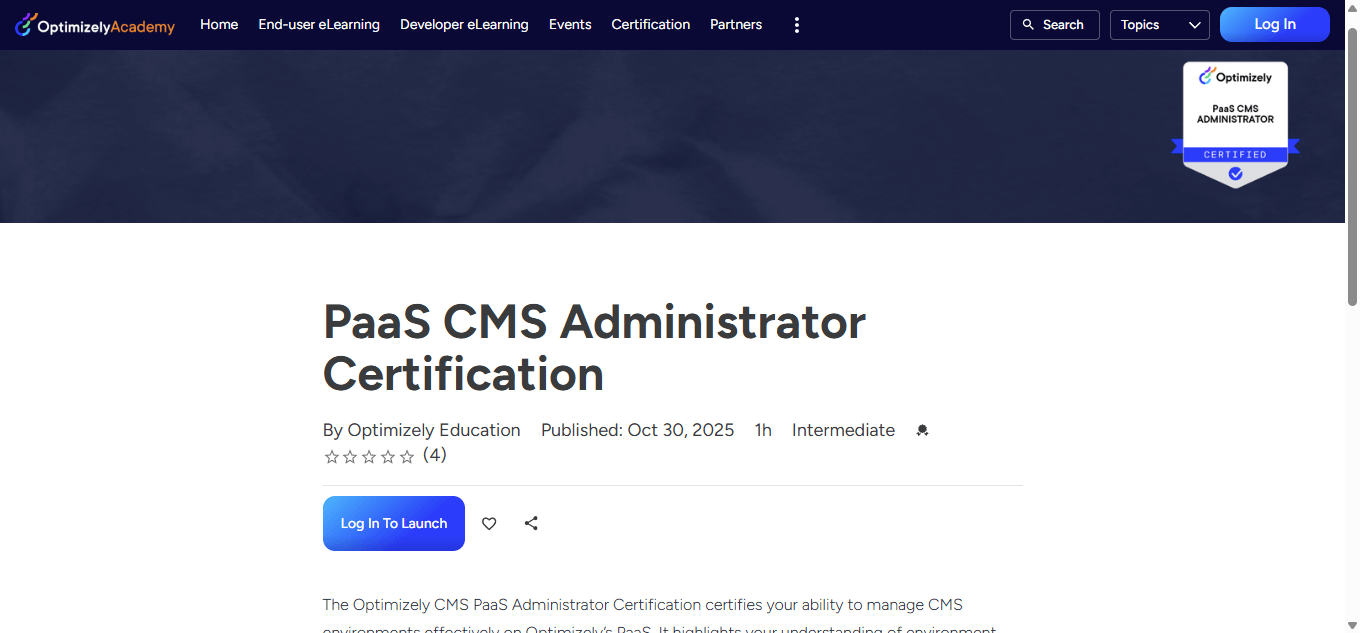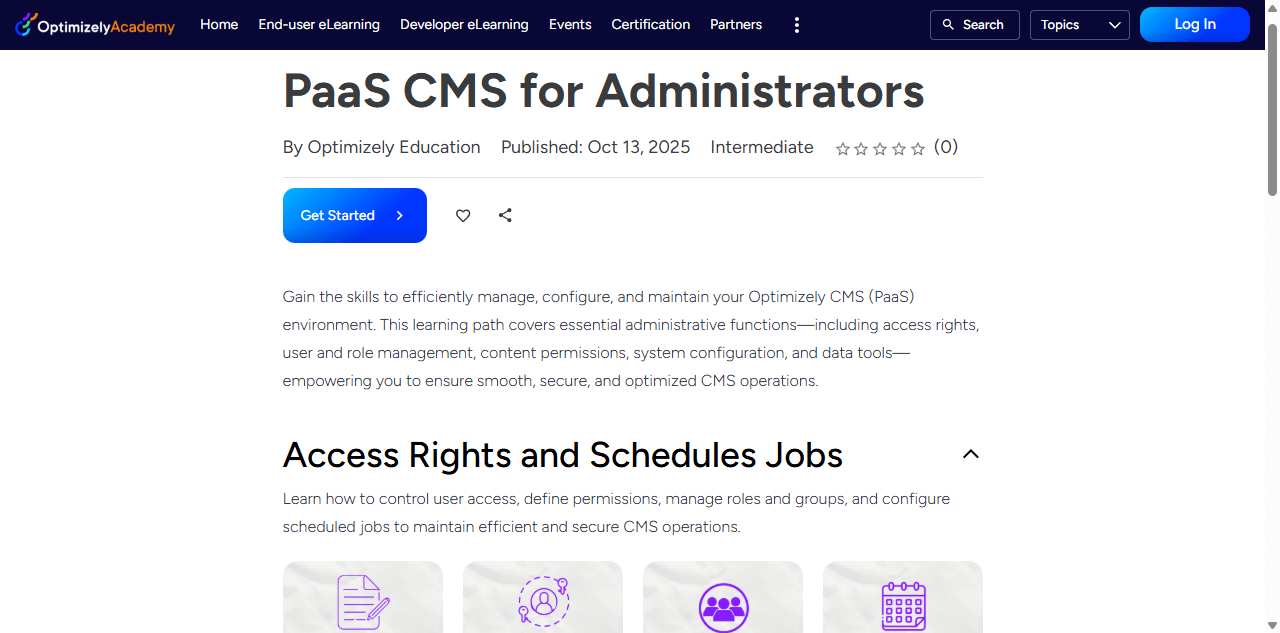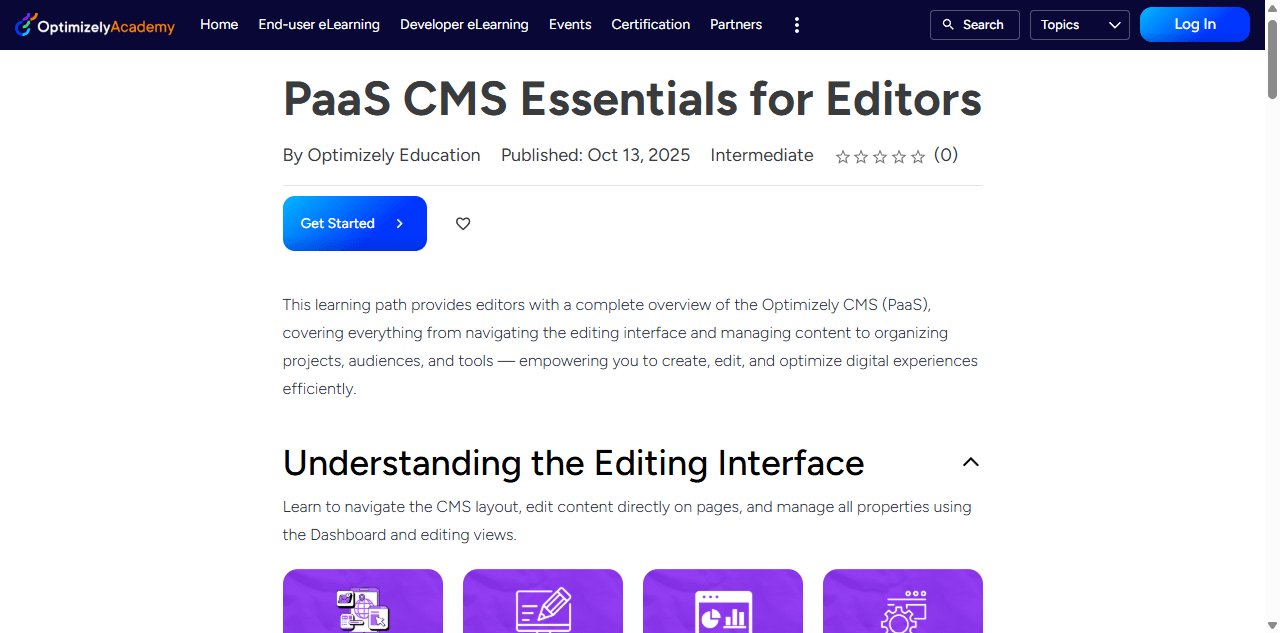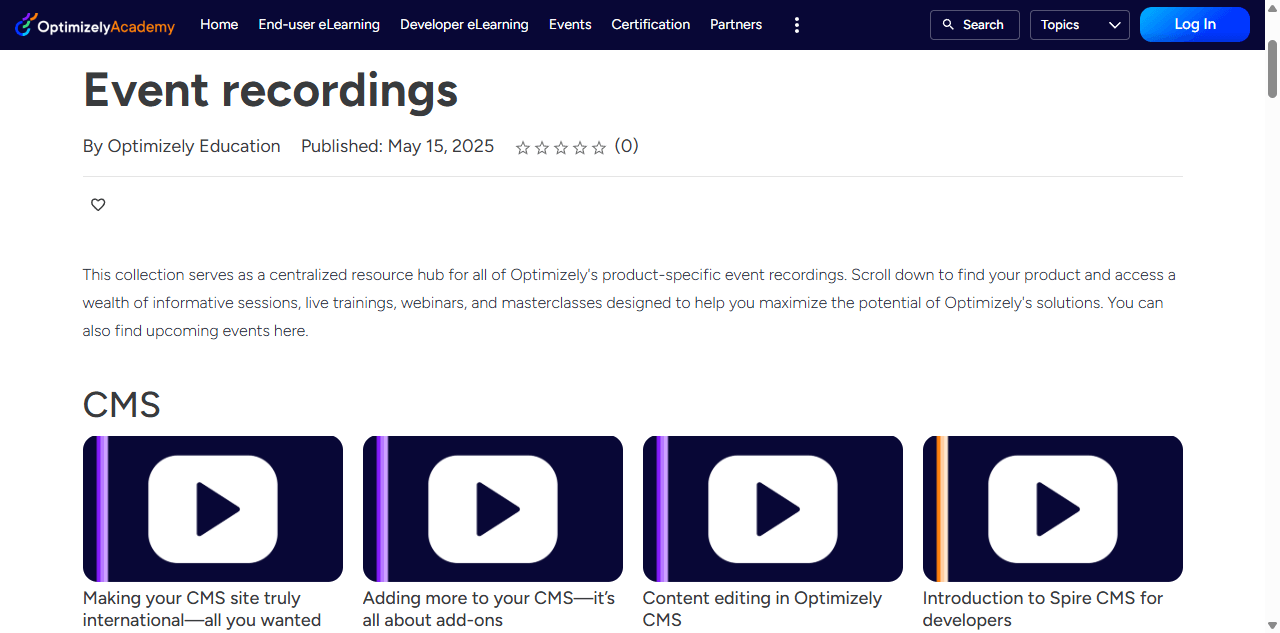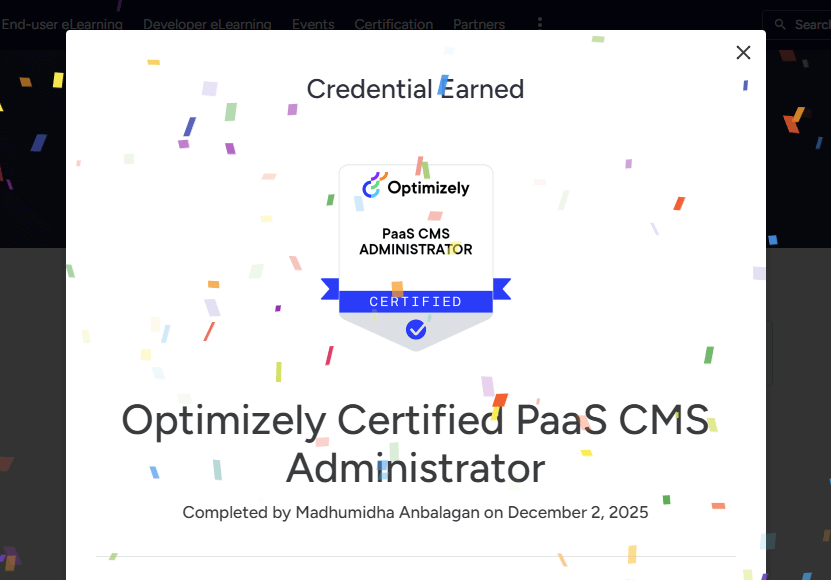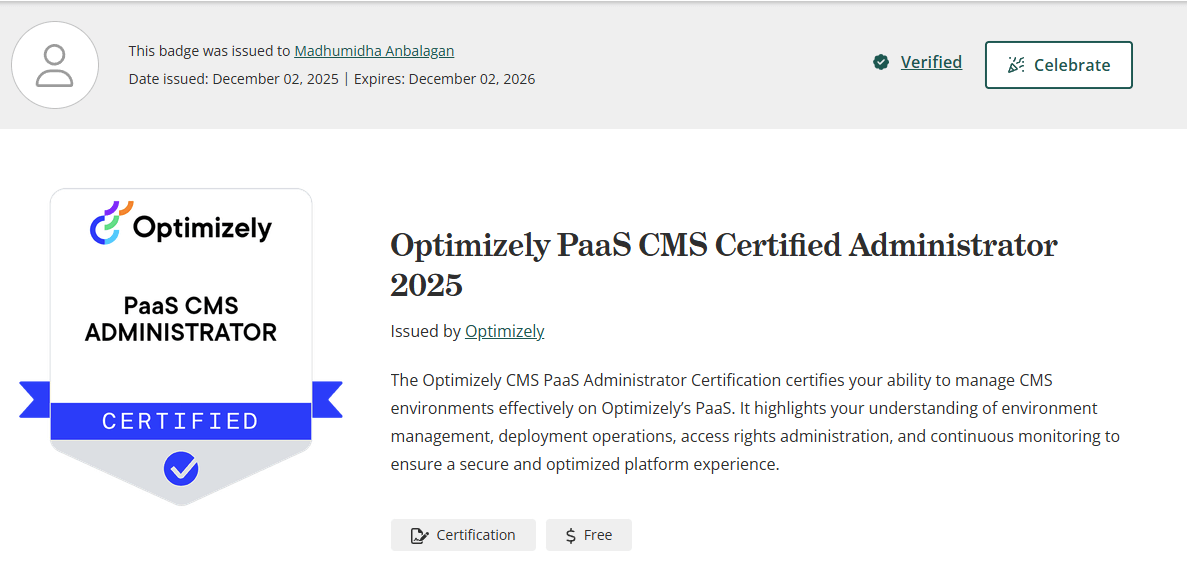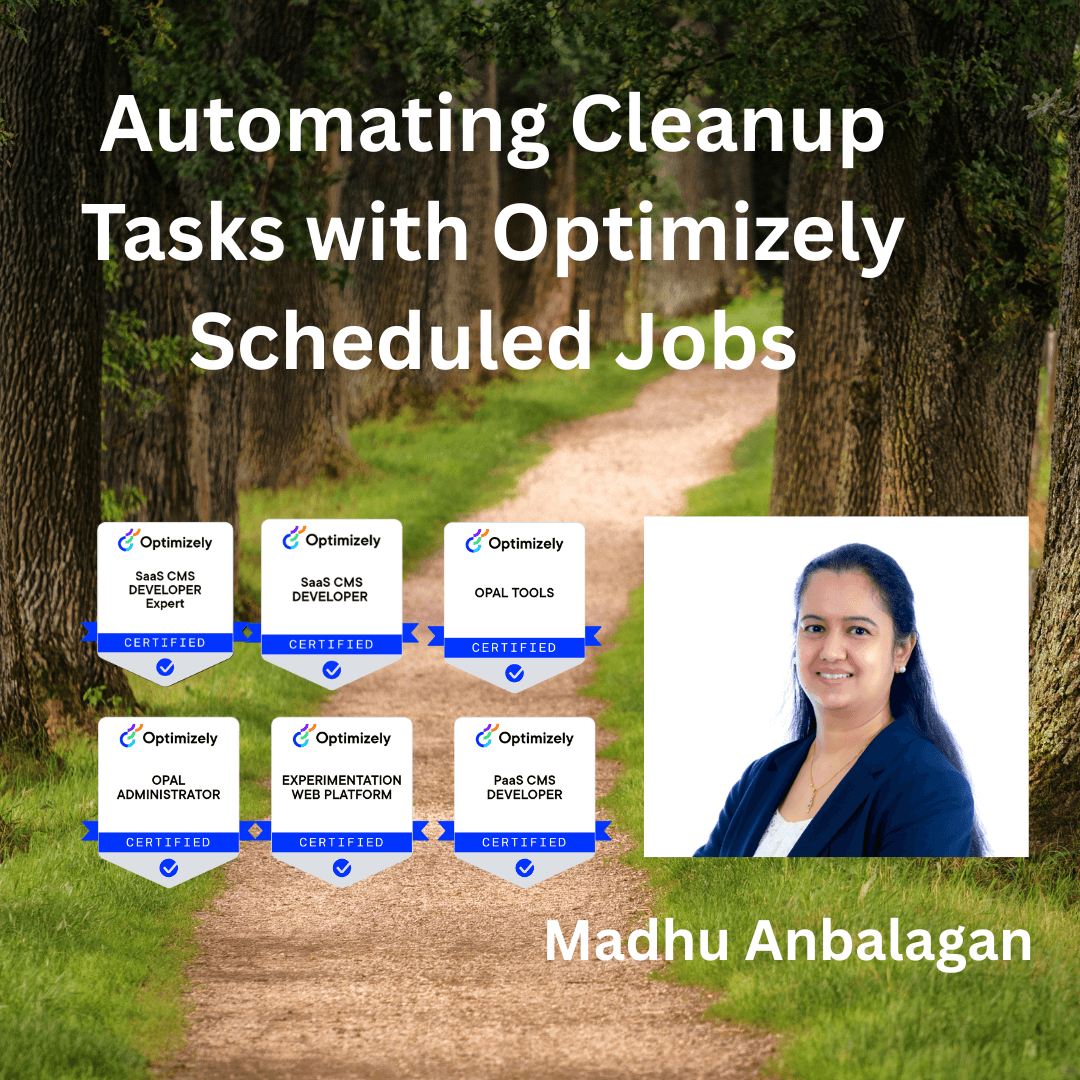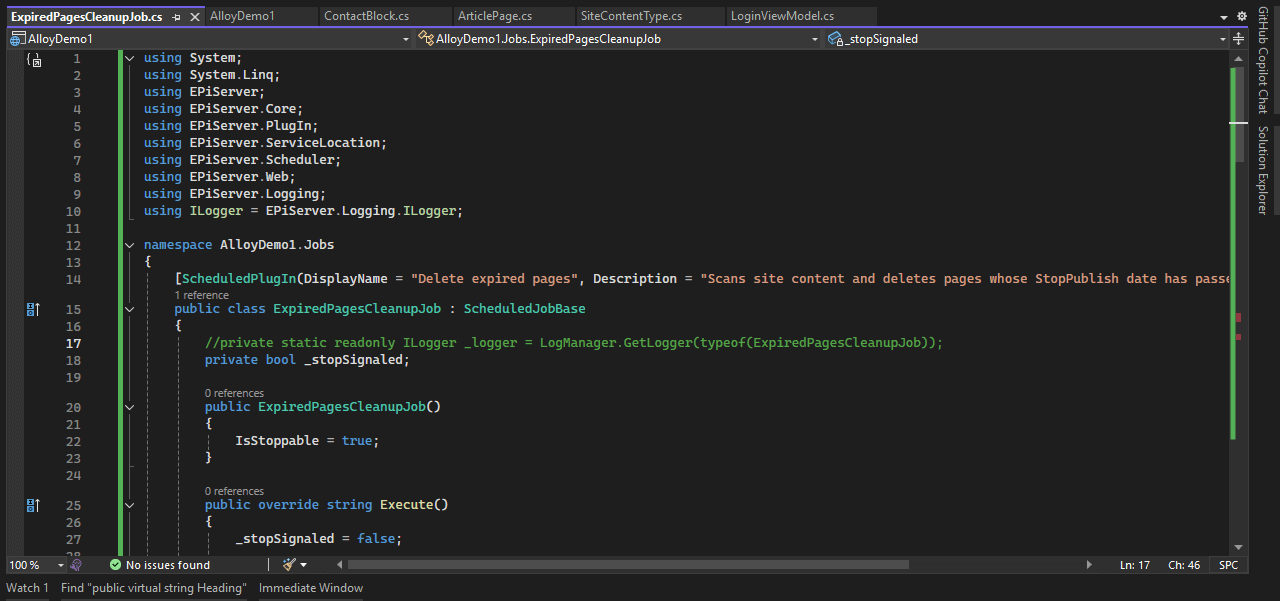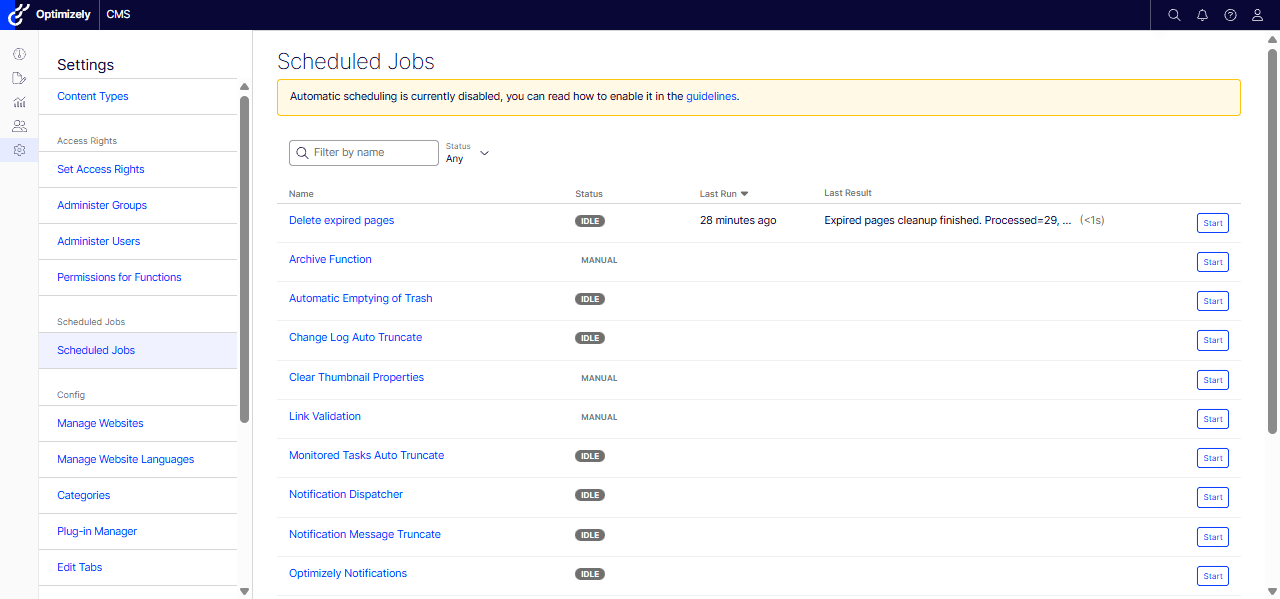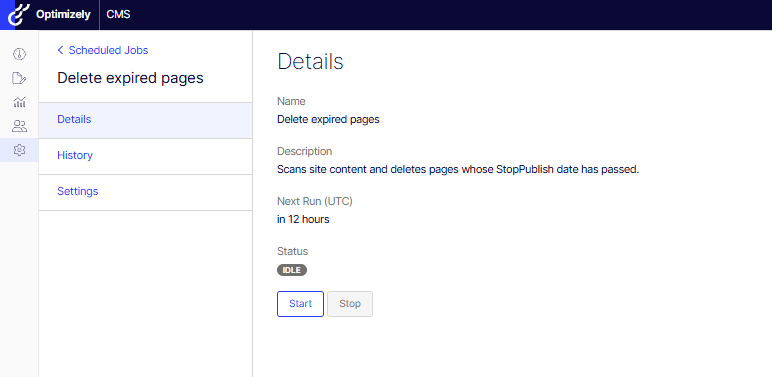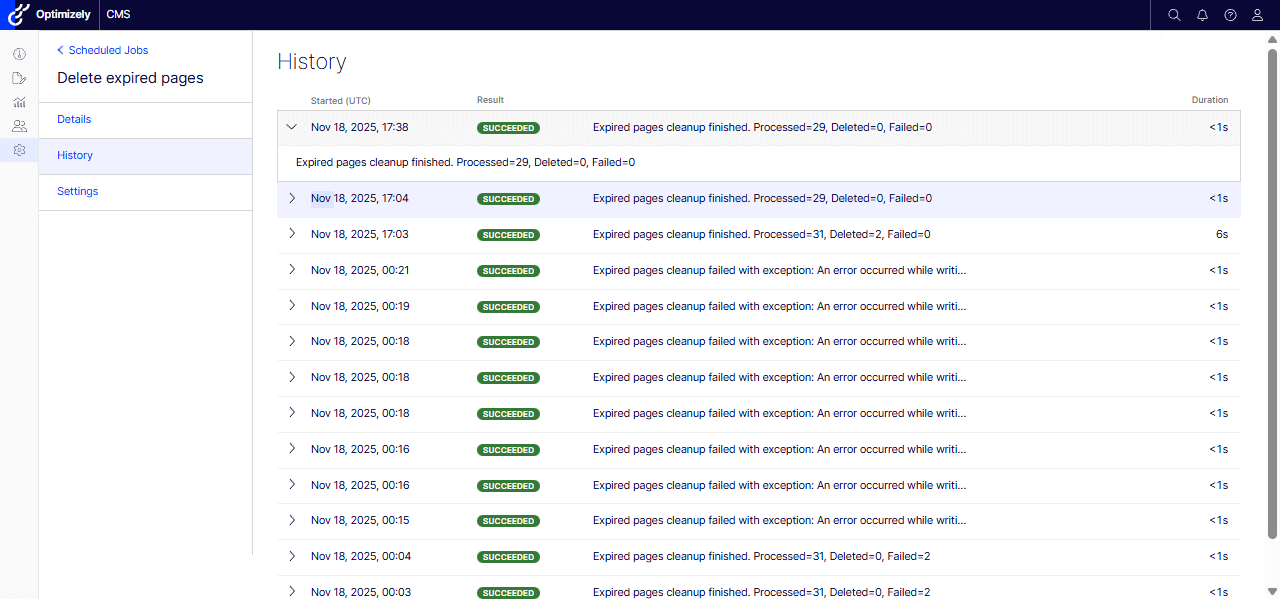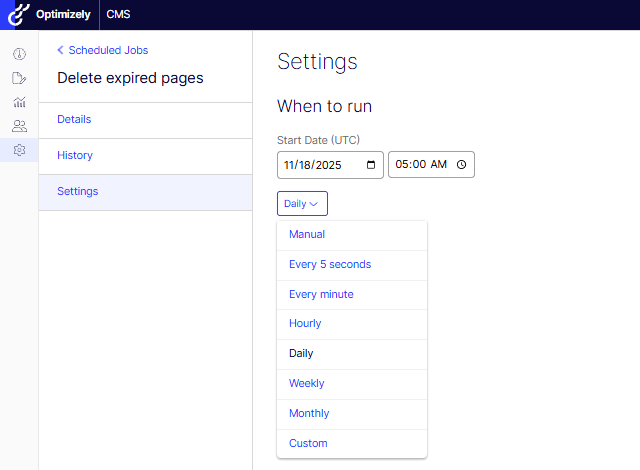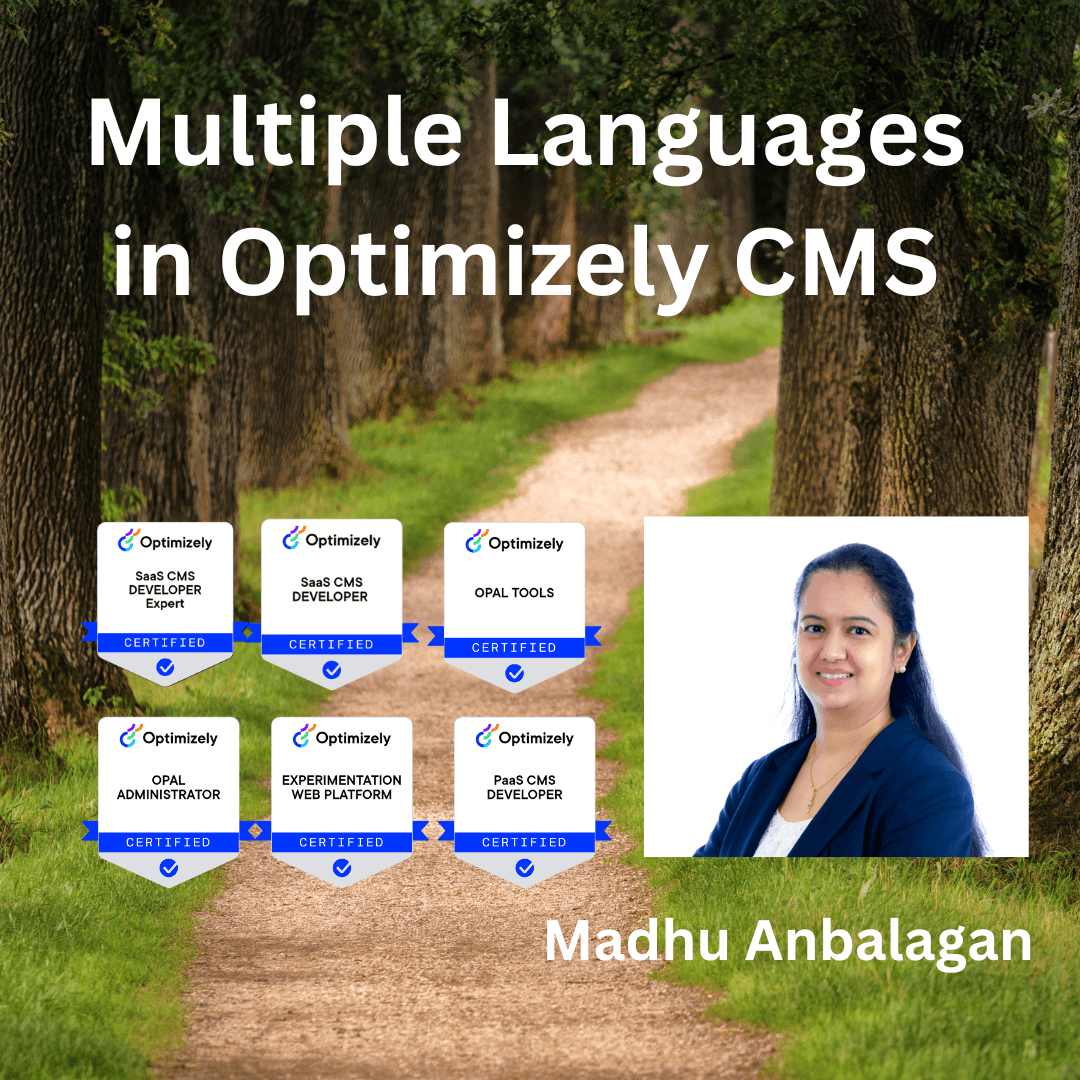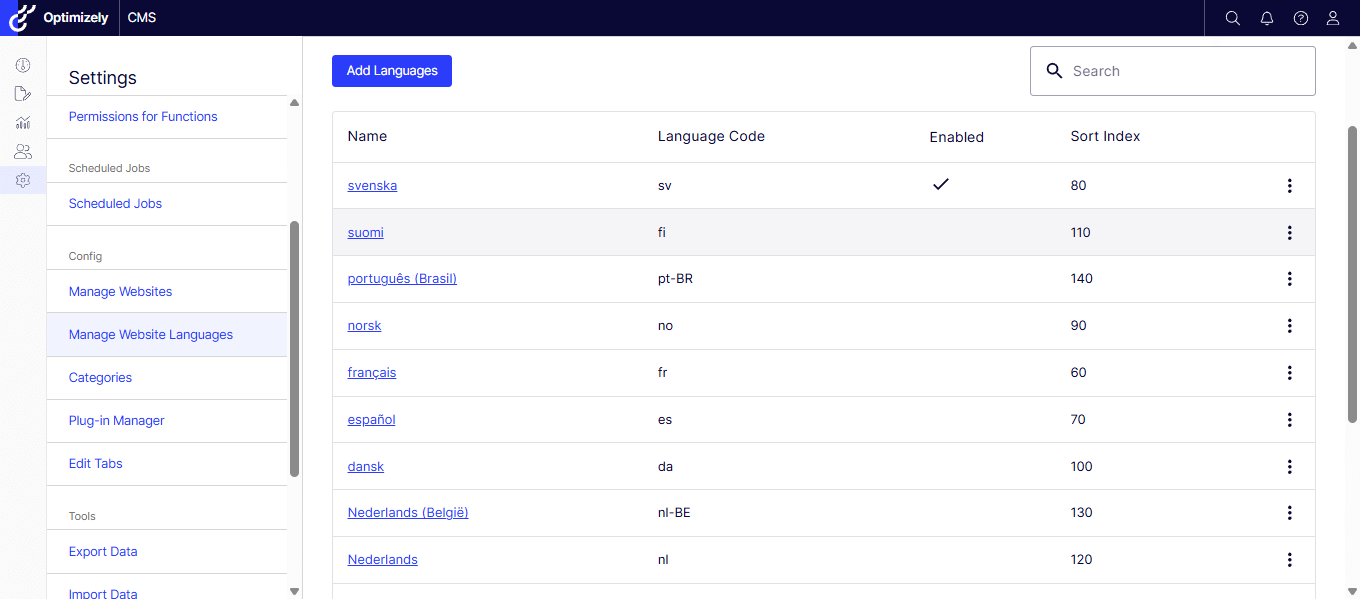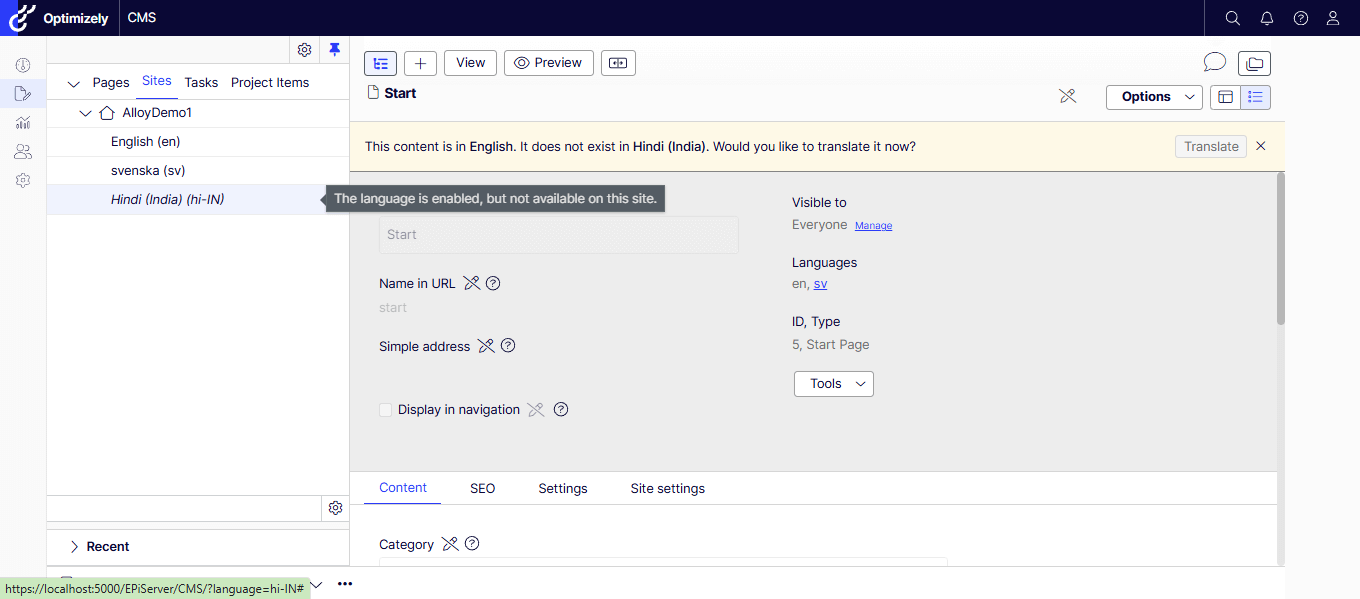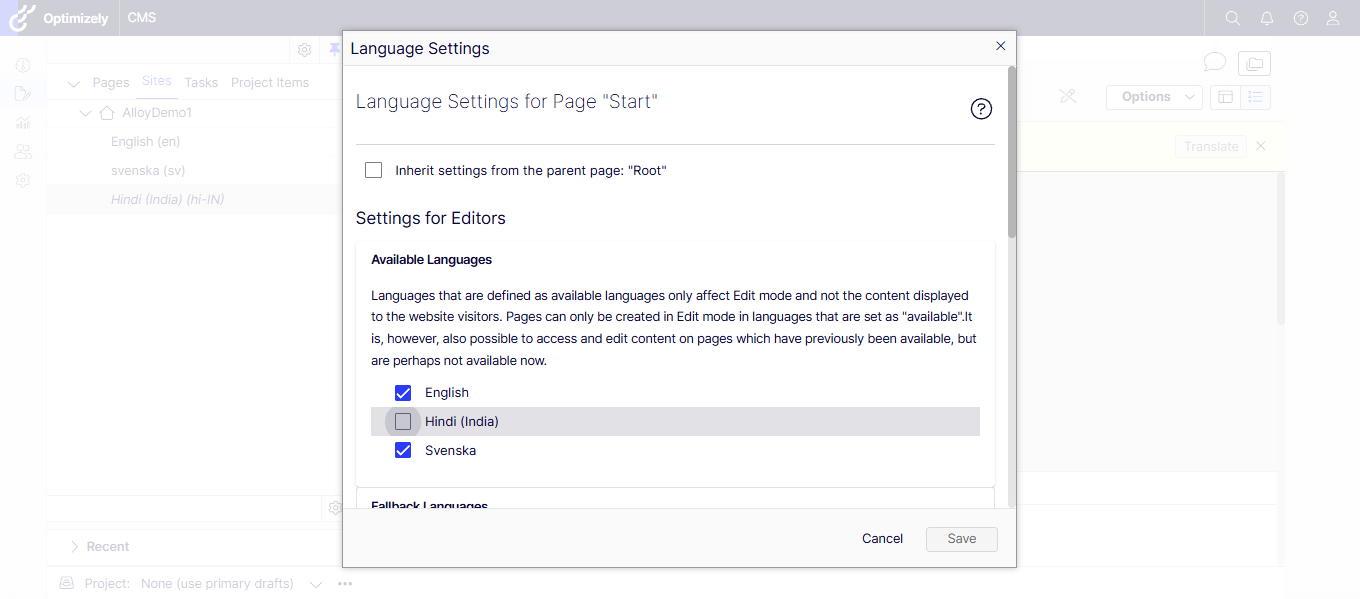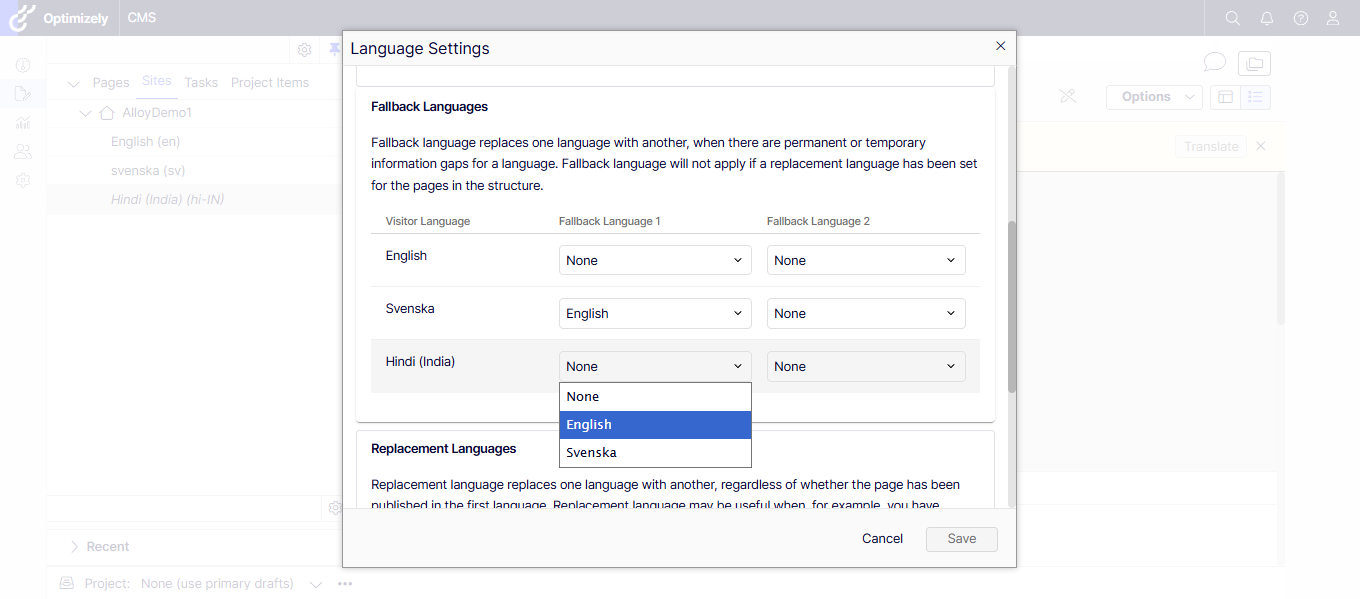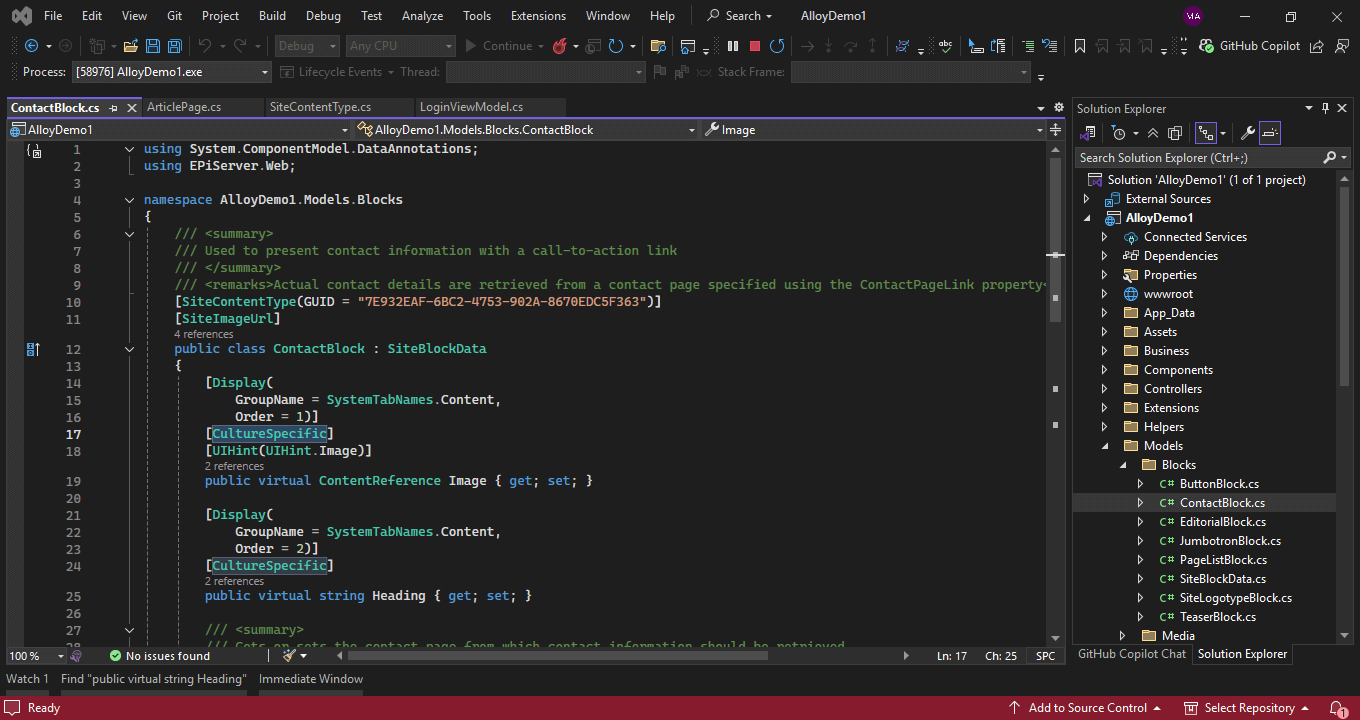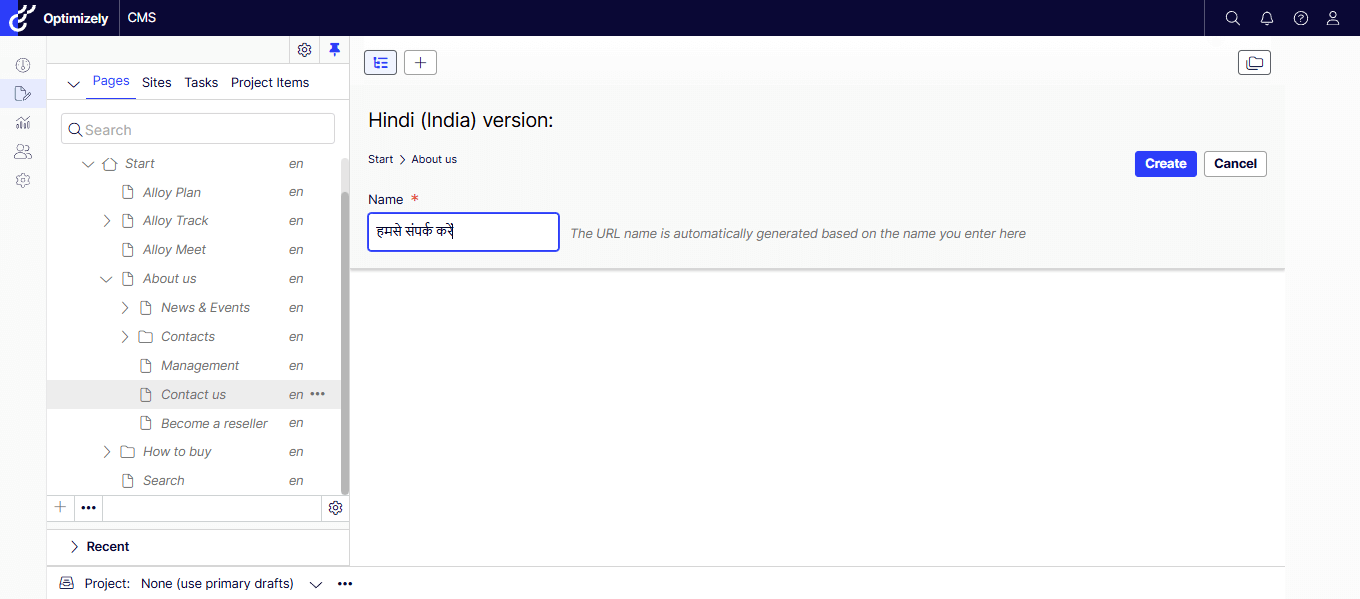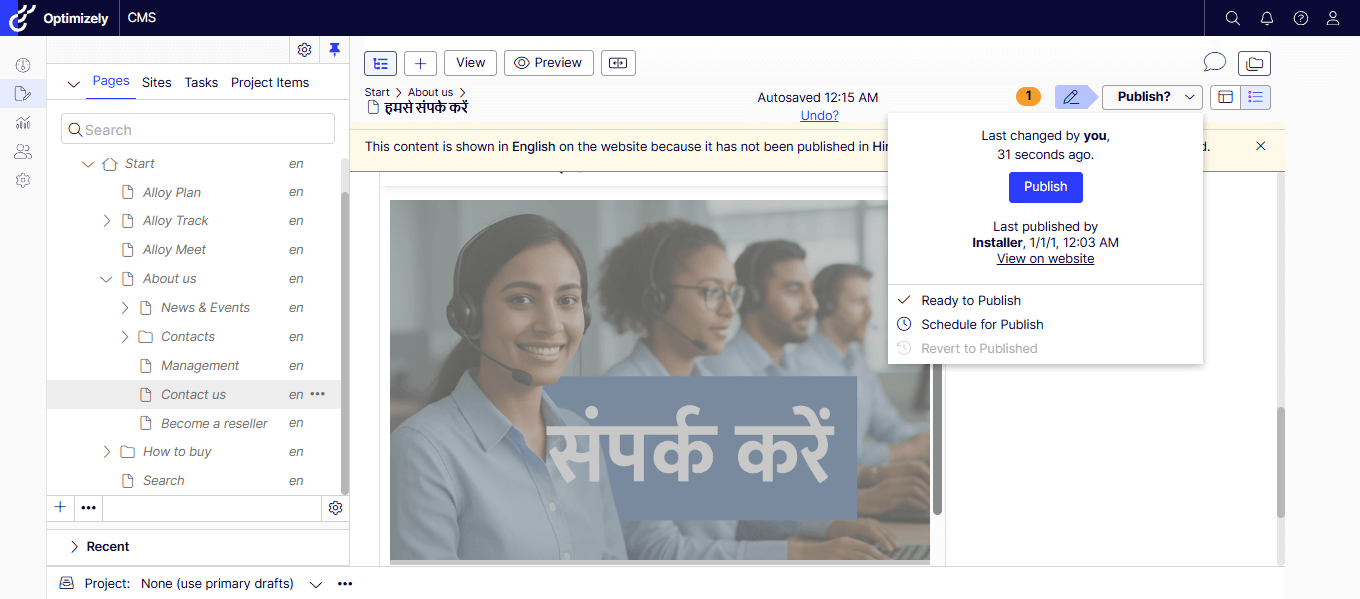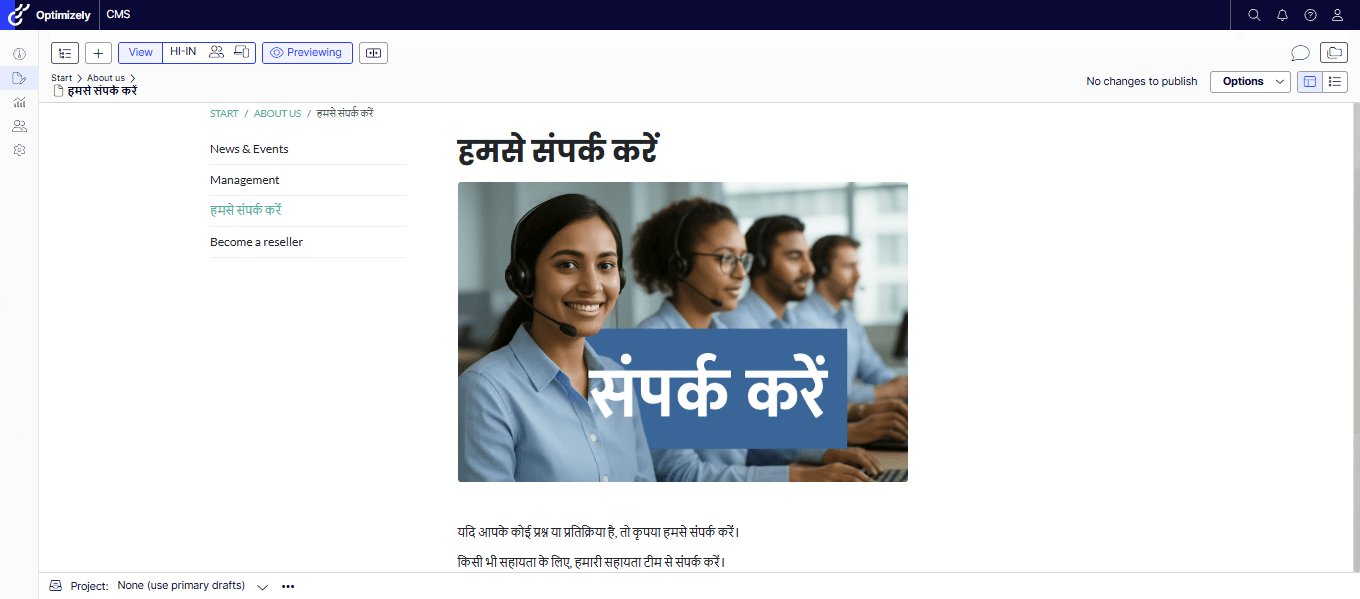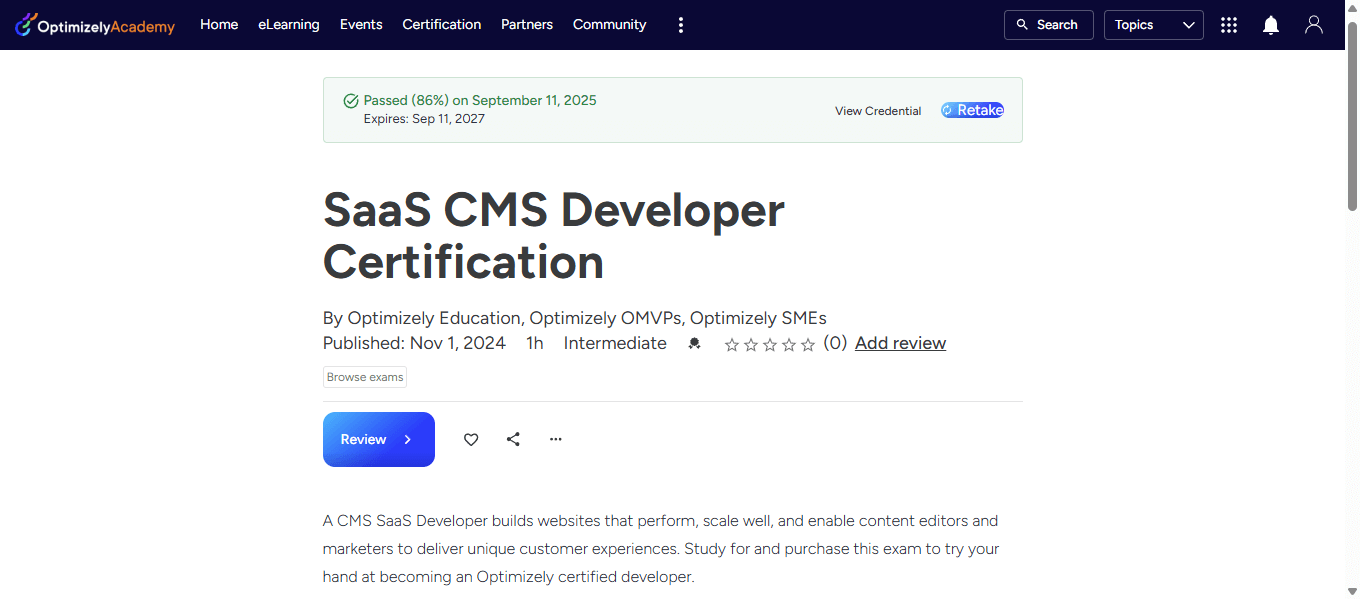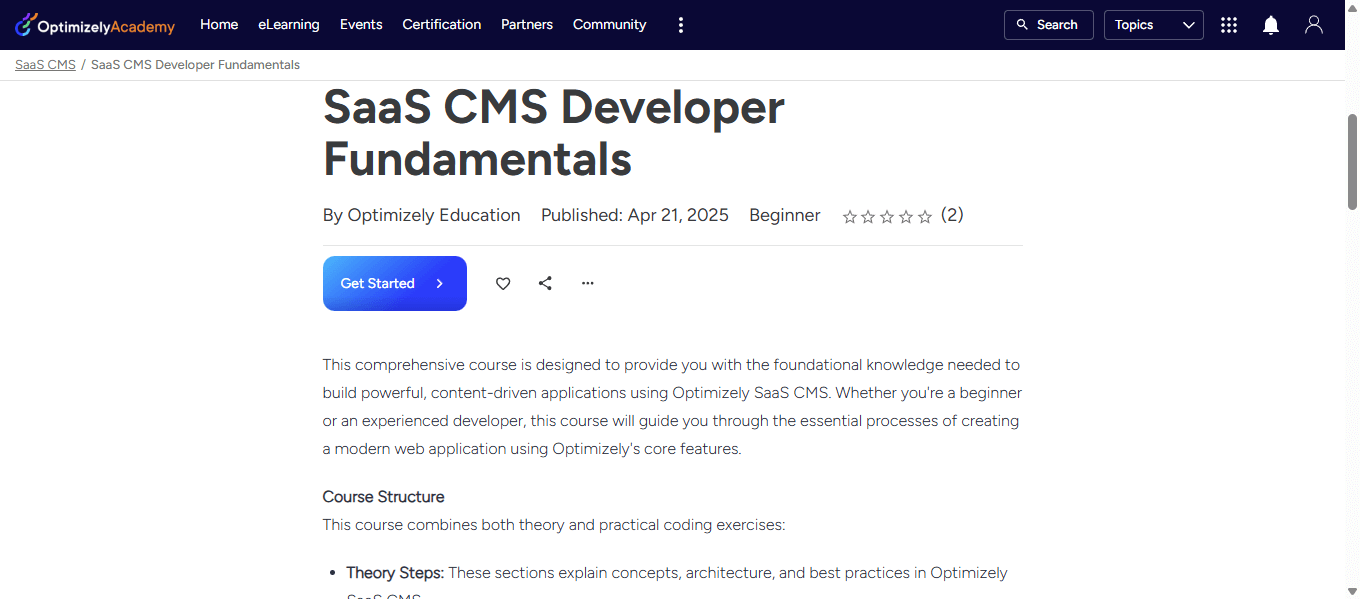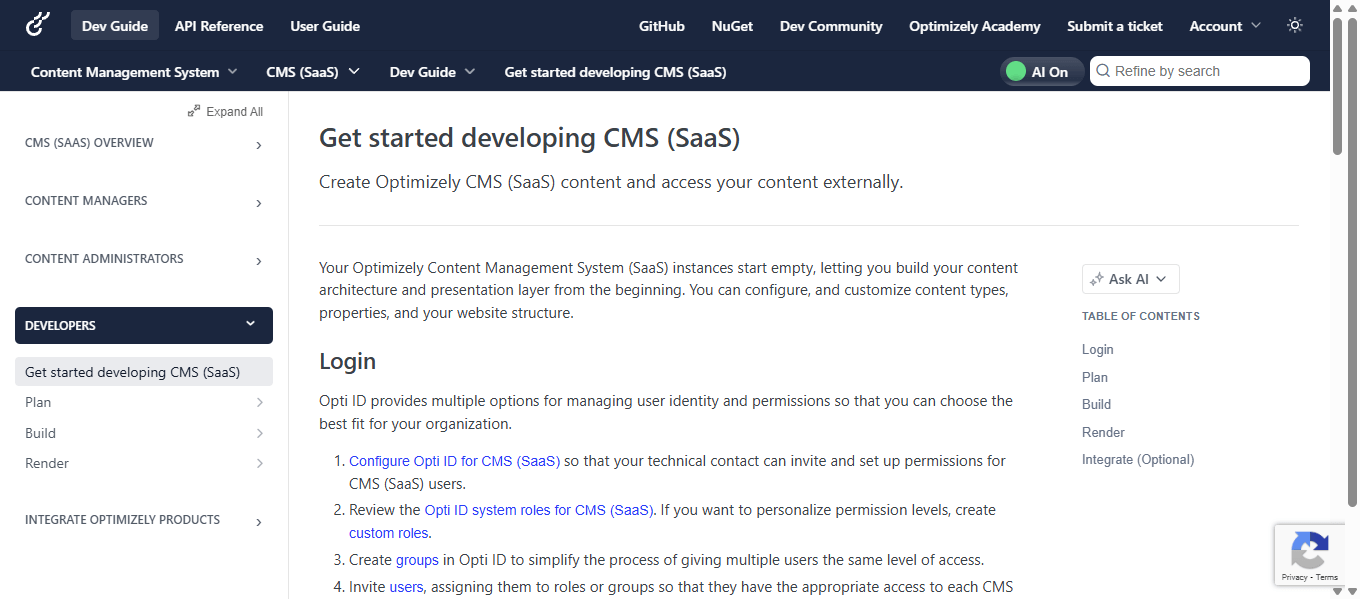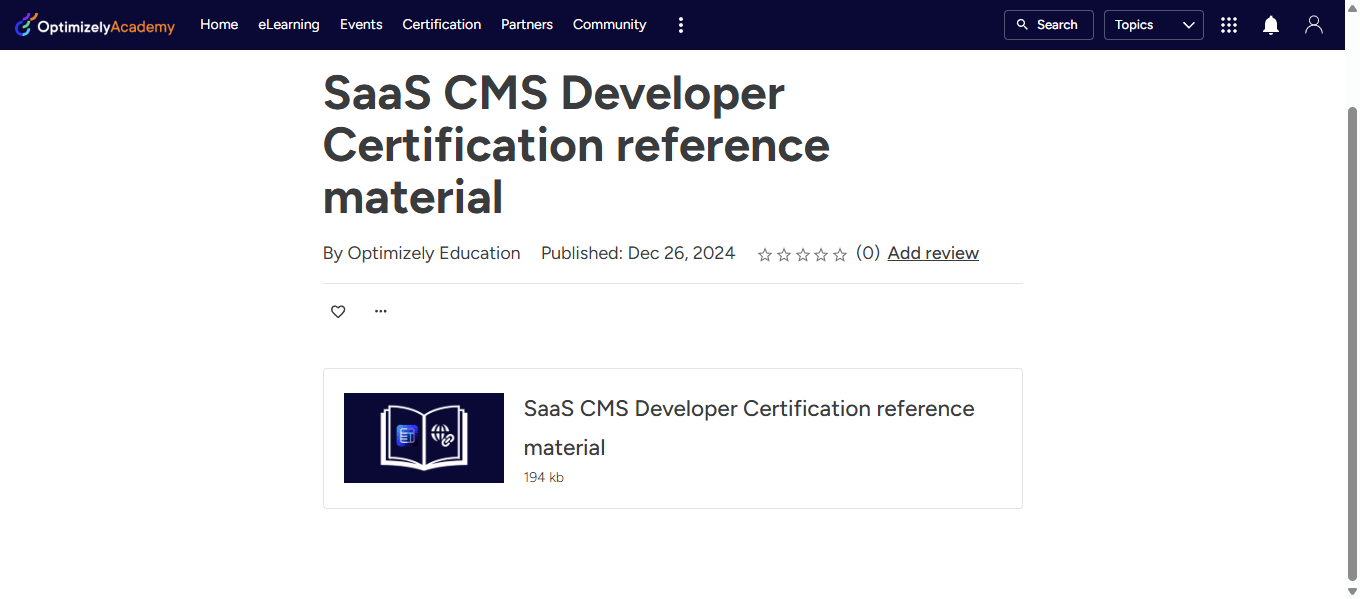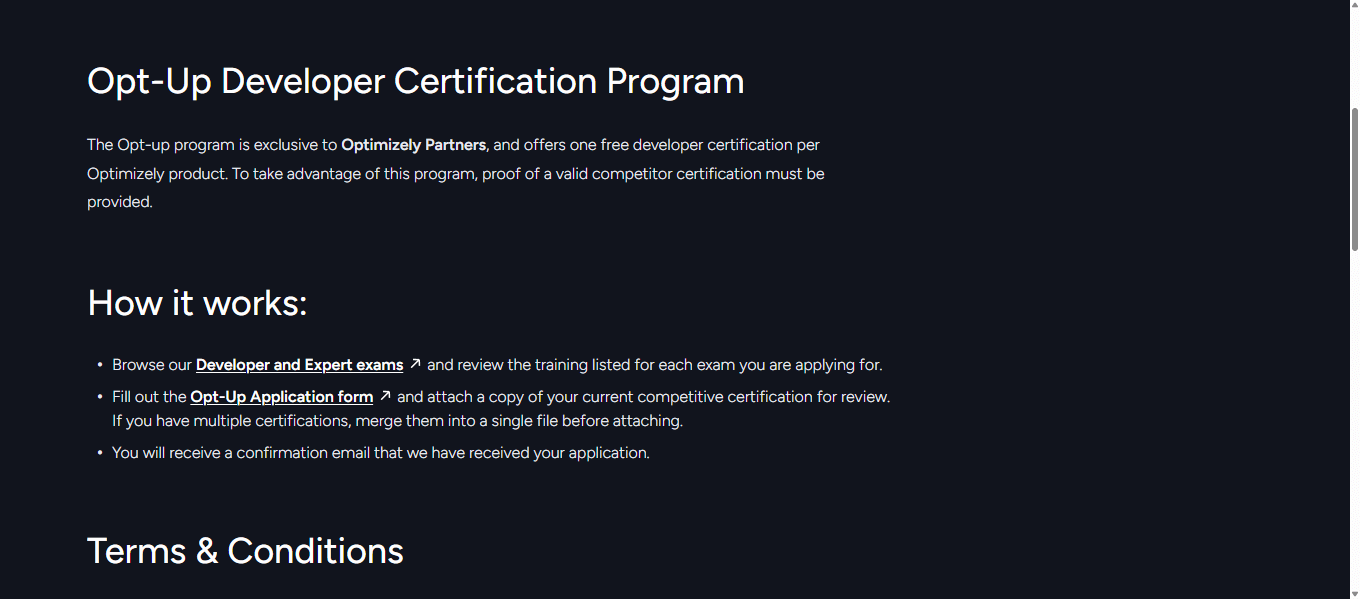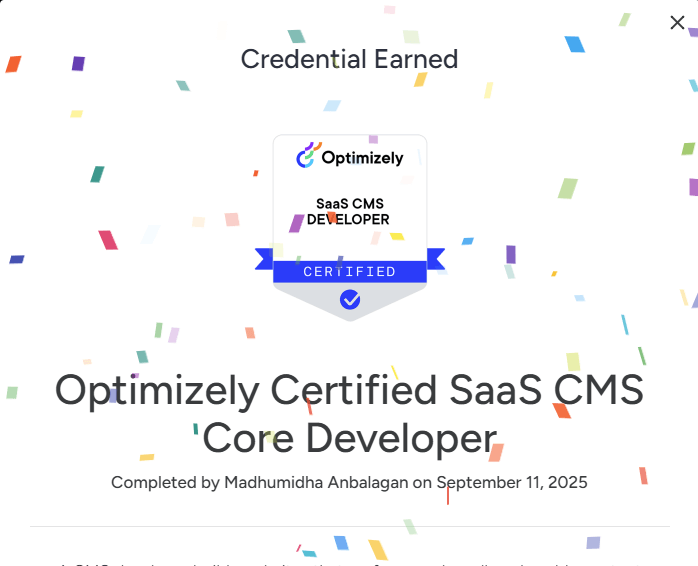When we signed up for Optimizely’s Opal Innovation Challenge, we knew it wasn’t just about building a solution—it was about solving a real marketing pain point. As marketing professionals and technologists, we’ve seen countless campaigns fail despite being well-written. Why? Because they didn’t resonate with the audience. This challenge gave us the perfect opportunity to tackle that problem head-on.
https://www.optimizely.com/operation-opal/#challenge
The Spark Behind the Idea
Marketing teams often struggle with persona alignment. A campaign might sound great internally, but fall flat with the target audience. For example:
- Campaign 1: “Save more with Smart meters” – casual tone, generic message.
- Campaign 2: “Embracing Green Living” – empathetic, informative, and resonates better.
This gap between content creation and audience expectation inspired our solution.
Our Team & Approach
We formed Infosys Transformers, a two-member team:
- Ratish Ramachandran – Senior Technology Architect & Digital Marketing Professional
- Madhumidha Anbalagan – Principal Enterprise Applications, DX
Our goal was simple yet ambitious: Make every piece of content count.
Challenges We Faced
- Time Constraints: Building a multi-agent workflow in a hackathon timeframe was intense.
- Balancing Creativity & Tech: Ensuring the solution was both innovative and practical.
- Persona Complexity: Defining measurable persona attributes for scoring was tricky.
Timelines
- Build Time: 4 weeks (Oct 27 to Nov 26)
- Rules, Examples, Short Demo, and Q&A: Check out the video
- Winner Announcement: Dec 8
Key Lessons Learned
- Persona Alignment is Non-Negotiable: Content without persona context is just noise.
- AI Can Bridge the Gap: Multi-agent systems can automate what manual reviews can’t.
- Collaboration is Everything: Combining tech and marketing expertise was our biggest strength.
- Start Simple, Scale Later: A modular approach helped us deliver a working prototype fast.
The Hackathon Experience
The Opal Innovation Challenge wasn’t just a competition—it was a learning marathon. We explored Opal’s agent ecosystem, experimented with orchestration, and realized how AI can transform marketing workflows.
Check out our video presented at the Hackathon –
Closing Thoughts
Innovation happens when you combine empathy with technology. For us, this challenge was proof that marketing and AI are not separate worlds—they’re partners in creating meaningful experiences.
Top teams can win prizes like $5,000 in MDF, gift cards, and thought leadership opportunities.
Hope this helps.
Happy Optimizing!