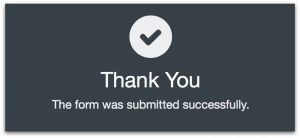
Sitecore 9 form feature is awesome and simple to work with. It is more like Visual Studio Toolbox and you can drag and drop the fields.
I had a requirement from Client asking for Ajax form and wanted to show Confirmation/Success message after the form is submitted. Out of the box, this is achievable with the Form.
Here is a small guide on how to create a form with confirmation message:
1. Select Forms from Dashboard.
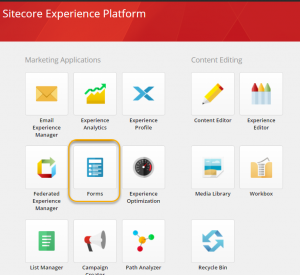
2. Click Create button.
3. Select blank form.

4. Drag a page for main content.
5. Drag a another page for confirmation message.
6. Design the fields according to needs. Here I’m doing Email Signup form. You can add field validation and css-class as needed.

Please make sure you have these scripts in Layout.cshtml.
@Html.RenderFormStyles() @Html.RenderFormScripts()
7. On the submit button, set the Navigation step to Next instead of submit. This does the trick to show the confirmation page.

7. Save the form.
8. Now you can see the form in Content Editor.

Don’t forget to publish the form and place it on a web page under MVC layout. Here is Sitecore documentation on Adding a form to webpage.
Happy Sitecoring.






