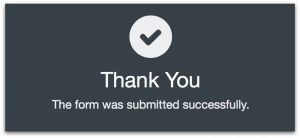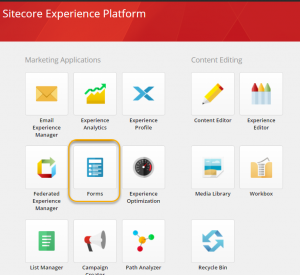Conditional Logic is great new feature introduced in Sitecore 9.1 Forms. Basically you can add conditions to show/hide fields based on user input.
In this example below I set up a drop down and couple of sections that show/hide the section(you can go fields as well) based on user interaction.
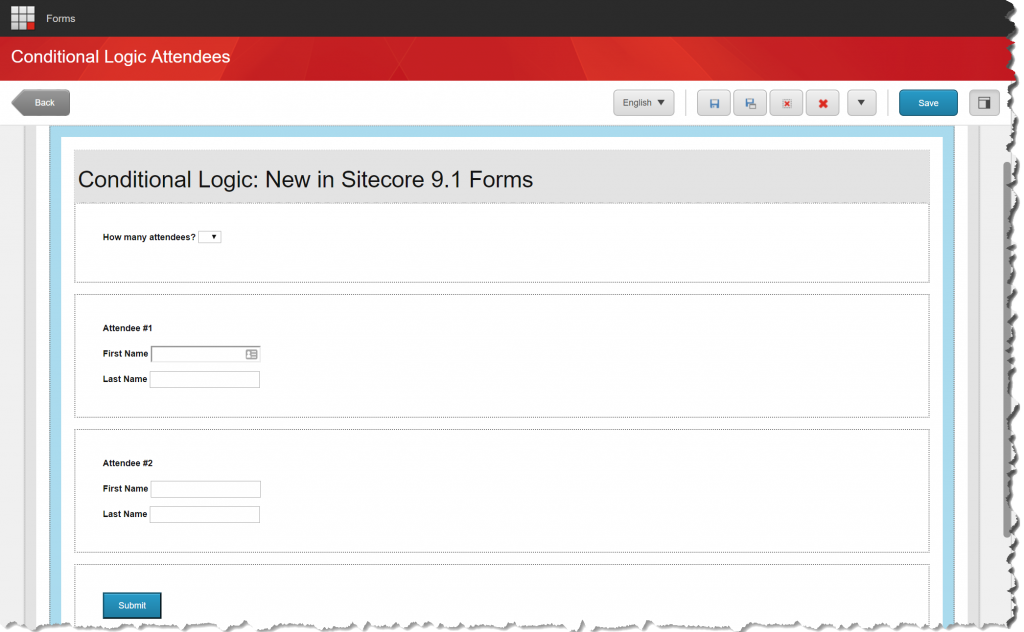
Now I added the conditions to drop-down list by clicking on the Conditions section in the form elements pane.



Now are you wondering why the condition logic looks weird? Here is how it works –
- All Condition are evaluated and applied in sequence.
- Foreach condition, if the Condition matches, then apply selected action. Else, apply inverse of selected action.
Added the form to a web page and here is how my output looks –


1. Dropdown Selection: Empty
- Condition 1 Evaluation = False. Inverse selected action (Hide section1 and section2)
- Condition 2 Evaluation = True. Apply selected action (Hide section1)
Results: Hide both section1 and section2
2. Dropdown Selection: 1
- Condition 1 Evaluation = False. Inverse selected action (Hide section1 and section2)
- Condition 2 Evaluation = False. Inverse selected action (Show section1)
Results: Show section1 and hide section2
3. Dropdown Selection: 2
- Condition 1 Evaluation = True. Apply selected action (Show section1 and section2)
- Condition 2 Evaluation = False. Inverse selected action (Show section1)
Results: Show both section1 and section2
Now you have the cool working conditional logic on the form. Any questions, please leave a comment.
Happy sitecoring!